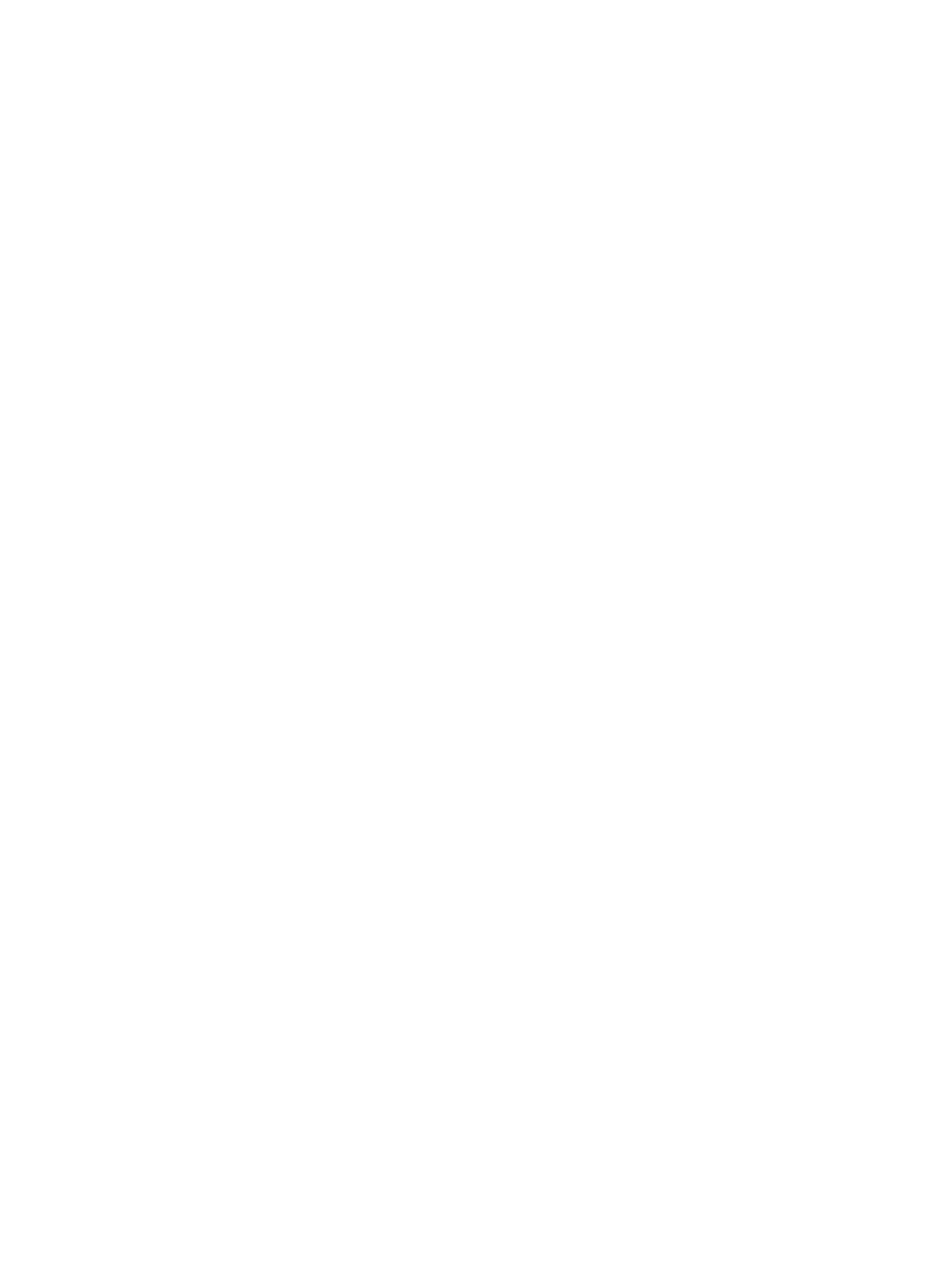The following conditions are in eect when using the Message Timer hot key:
● If the FPS option is active, pressing the Message Timer hot key turns on the selected Message Timer and
turns o FPS.
● If the Message Timer is active, pressing the FPS hot key turns on the FPS option and turns o Message
Timer.
Using the Crosshair feature
The Crosshair menu allows you to customize various characteristics of a monitor-controlled OSD pointer
through the following submenus for improved accuracy in gaming. To use the Crosshair option:
1. Press the center of the OSD joystick to open the OSD menu.
2. In the OSD, select Gaming.
3. Select Crosshair, and then select On.
4. Congure the Crosshair using the following submenus.
● Congure: Select individual graphics parts that make up an on-screen crosshair or pointer by
selecting the check boxes next to the options that you want to display. You can combine multiple
options to form your own customized Crosshair.
● Color: Allows you to select the Crosshair color on the screen.
● Location: Allows you to select the Crosshair location on the screen.
Using Multi-Monitor Align
The Multi-Monitor Align OSD option displays a full-screen alignment pattern that will assist you in setting up
multiple monitors side by side. Selecting this option exits the OSD and displays the full screen alignment
pattern.
To use Multi-Monitor Align:
1. Press the center of the OSD joystick to open the OSD menu.
2. In the OSD, select Gaming.
3. Select Multi-Monitor Align, and then select On.
4. Press the center of the OSD joystick again to exit the pattern.
20 Chapter 2 Using the monitor