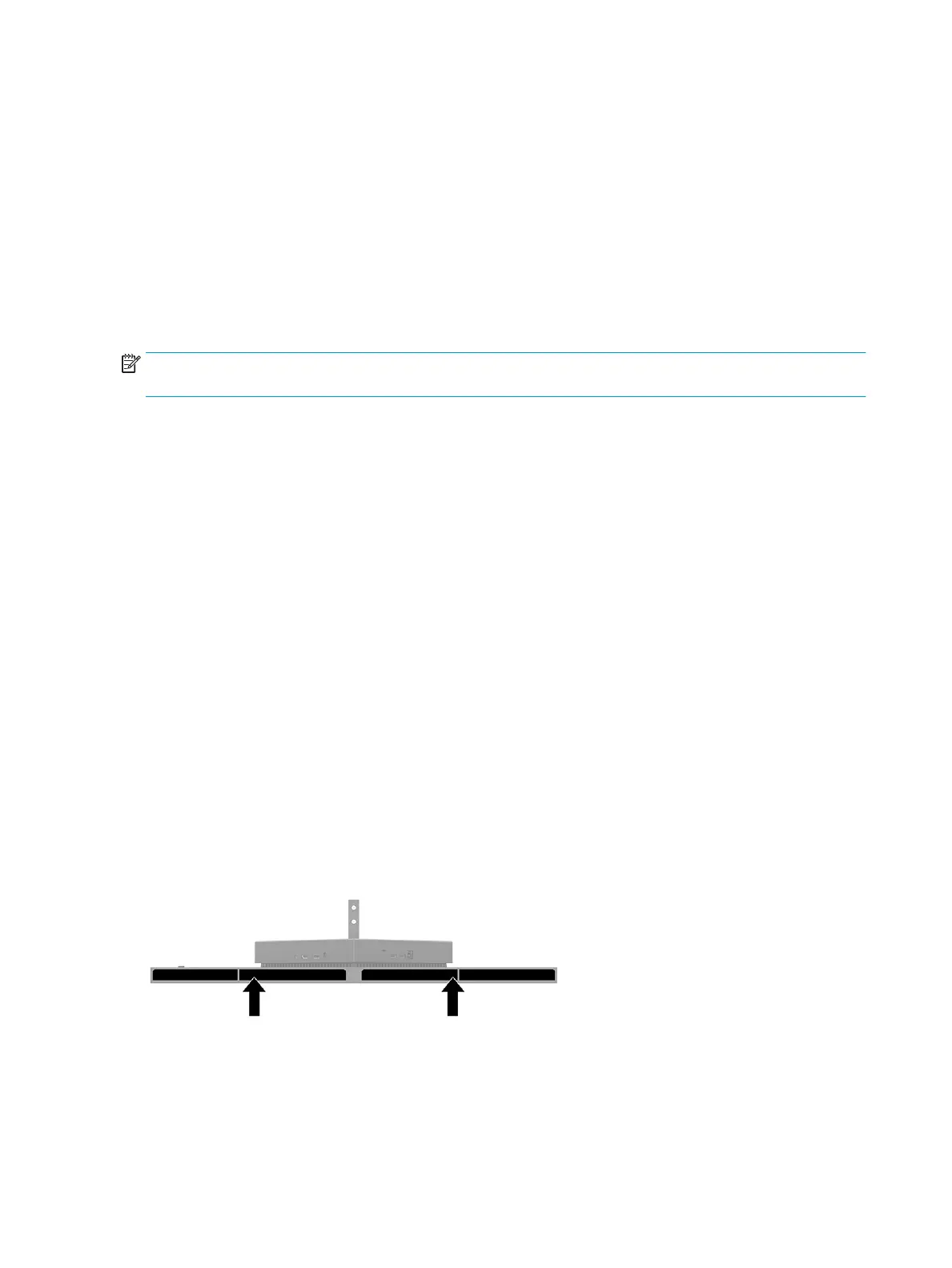Button lockouts
Holding down the power button or OSD joystick for 10 seconds disables that button. You can re-store the
functionality by holding the button down again for 10 seconds. The button lockout function is available only
when the monitor is on, an active signal is displayed, and the OSD menu is closed.
Contacting support
Complimentary phone support coverage is available for one year after purchase of your HP Omen product.
Call (866) 724–8628, Monday through Friday, 8:00 a.m. to midnight (EST), and Saturday through Sunday, 9:00
a.m. to 9:00 p.m. (EST) (excluding public holidays).* OMEN chat support is available at
www.hp.com/
contacthp.*
NOTE: Contact customer support to replace the power cord, the AC adapter (select products only), or any
other cables that shipped with your monitor.
*Support options and hours are subject to change without notice.
Preparing to call technical support
If you cannot solve a problem using the troubleshooting tips in this section, you may need to call technical
support. Have the following information available when you call:
● Monitor model number
● Monitor serial number
● Purchase date on invoice
● Conditions under which the problem occurred
● Error messages received
● Hardware conguration
● Name and version of the hardware and software you are using
Locating the serial number and product number
Depending on the product, the serial number and product number are located on a label on the rear of the
monitor or on a label under the front bezel of the monitor head. You might need these numbers when
contacting HP about the monitor.
22 Chapter 3 Support and troubleshooting