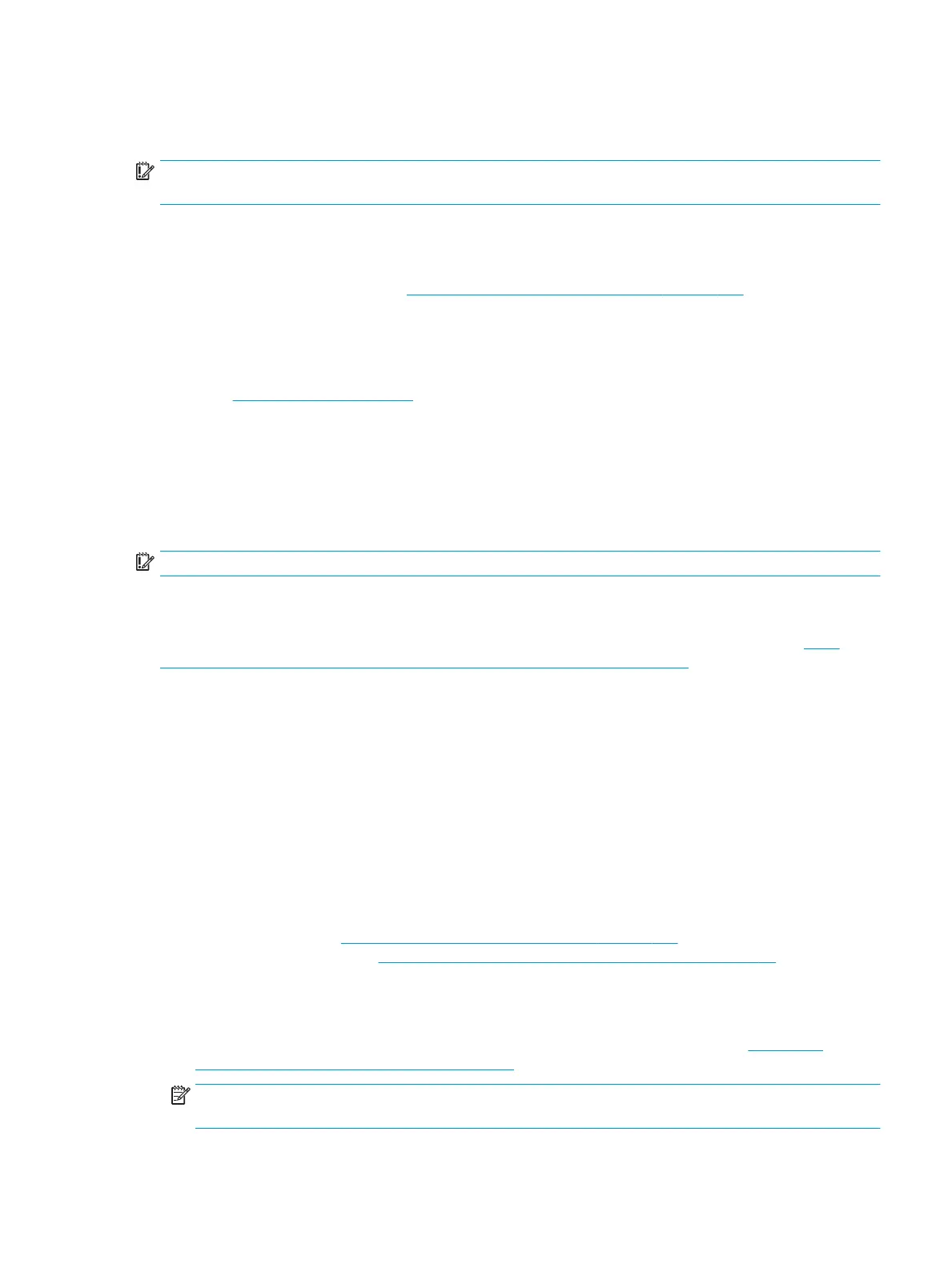Creating the recovery media
To create HP Recovery media using HP Recovery Manager:
IMPORTANT: For a tablet with a detachable keyboard, connect the tablet to the keyboard base before
beginning these steps.
1. Type recovery in the taskbar search box, and then select HP Recovery Manager.
2. Select Create recovery media, and then follow the on-screen instructions.
If you need to recover the system, see Recovering using HP Recovery Manager on page 100.
Using the HP Cloud Recovery Download Tool to create recovery media
To create HP Recovery media using the HP Cloud Recovery Download Tool:
1. Go to http://www.hp.com/support.
2. Select Software and Drivers, and then follow the on-screen instructions.
Restoring and recovery
Restoring and recovery can be performed using one or more of the following options: Windows tools, HP
Recovery Manager, or the HP Recovery partition.
IMPORTANT: HP Recovery Manager and the HP Recovery partition are not available for Windows 10 S products.
Restoring, resetting, and refreshing using Windows tools
Windows oers several options for restoring, resetting, and refreshing the computer. For details, see Using
Windows tools for backing up, restoring, and recovering your computer on page 97.
Restoring using HP Recovery Manager and the HP Recovery partition
You can use HP Recovery Manager and the HP Recovery partition (select products only) to restore the computer
to the original factory state:
● Resolving problems with preinstalled applications or drivers—To correct a problem with a preinstalled
application or driver:
1. Type recovery in the taskbar search box, and then select HP Recovery Manager.
2. Select Reinstall drivers and/or applications, and then follow the on-screen instructions.
● Using System Recovery—To recover the Windows partition to original factory content, select the System
Recovery option from the HP Recovery partition (select products only) or use the HP Recovery media. For
more information, see Recovering using HP Recovery Manager on page 100. If you have not already
created recovery media, see Creating HP Recovery media (select products only) on page 98.
● Using Factory Reset (select products only)—Restores the computer to its original factory state by deleting
all information from the hard drive and recreating the partitions and then reinstalling the operating system
and the software that was installed at the factory (select products only). To use the Factory Reset option,
you must use HP Recovery media. If you have not already created recovery media, see Creating HP
Recovery media (select products only) on page 98.
NOTE: If you have replaced the hard drive in the computer, you can use the Factory Reset option to install
the operating system and the software that was installed at the factory.
Restoring and recovery 99