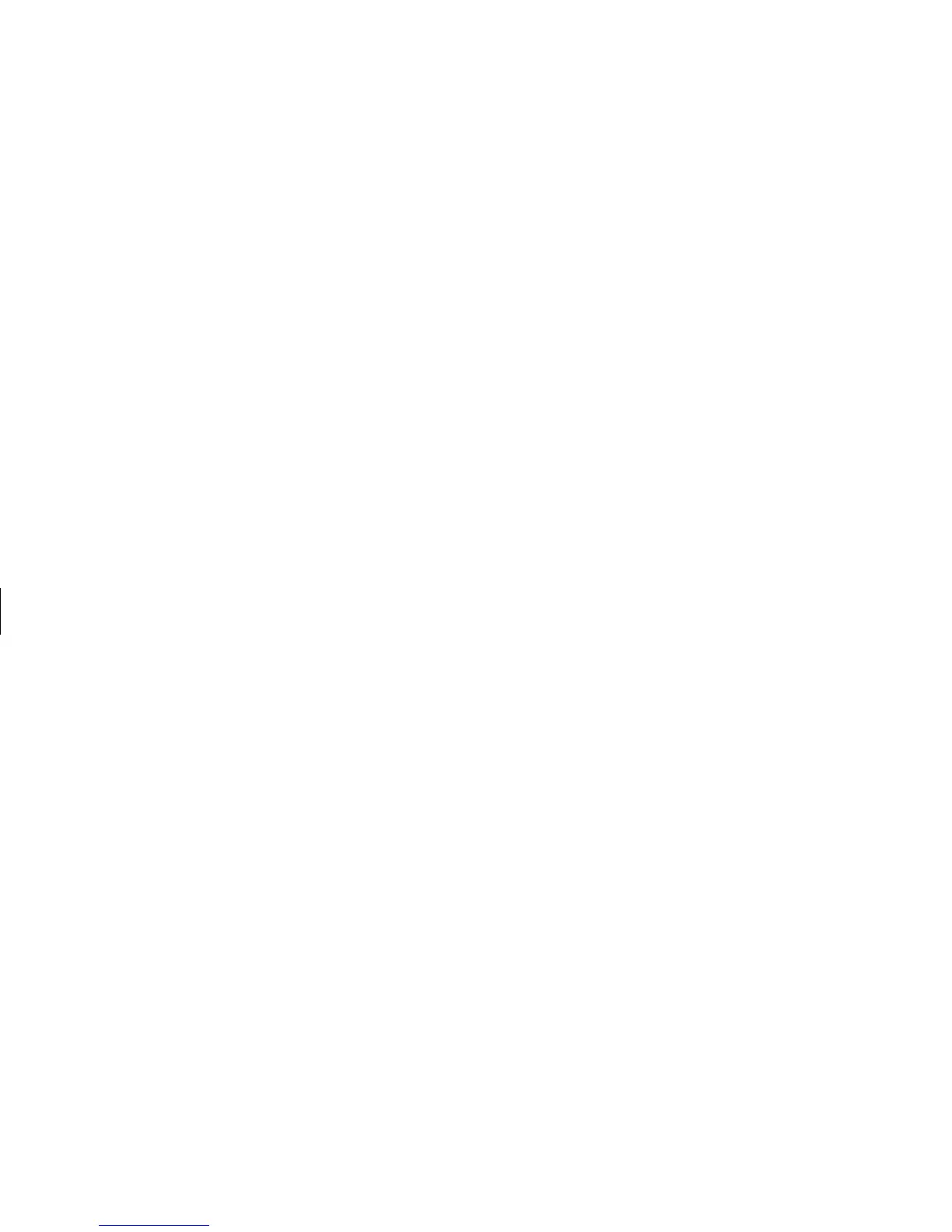26
HP Pavilion home PC
Filename: sb3usqs.doc Title: HP-Print2k.dot
Template: HP-Print2K.dot Author: JimL Last Saved By: kimt
Revision #: 159 Page: 26 of 134 Printed: 01/14/03 09:36 AM
Modifying monitor display
properties
1 Click the Start button.
2 Click Control Panel.
3 Click Appearance and Themes, if it is
present.
4 Click Change the Screen Resolution.
5 On the Settings tab, adjust the screen
resolution. Moving the slide toward Less
increases the size of text on your screen.
Moving the slide toward More decreases
the size of text.
6 Click Apply.
Using Speakers
Note: The stereo speakers set is a left-right, 2-channel
speaker system, and may be passive (no power
button and no power cord) or active (power
button or power cord). A multi-channel audio
speakers system is an active system with more
than 2-channels and may include a subwoofer.
For example, 5.1 channels, referred to as
6-speaker mode, uses two front speakers (left-right),
two rear speakers (left-right), a center speaker, and
a subwoofer.
The PC may or may not include a set of
stereo speakers or a subwoofer. For details
on connecting the speakers to the PC, see
the setup poster.
If your PC has multi-channel audio speakers
capability (select models only), you can
connect 4 channels for 4 speakers output or
6 channels for 5.1 speakers output. Refer to
“Using multi-channel audio speakers” on
page 27.