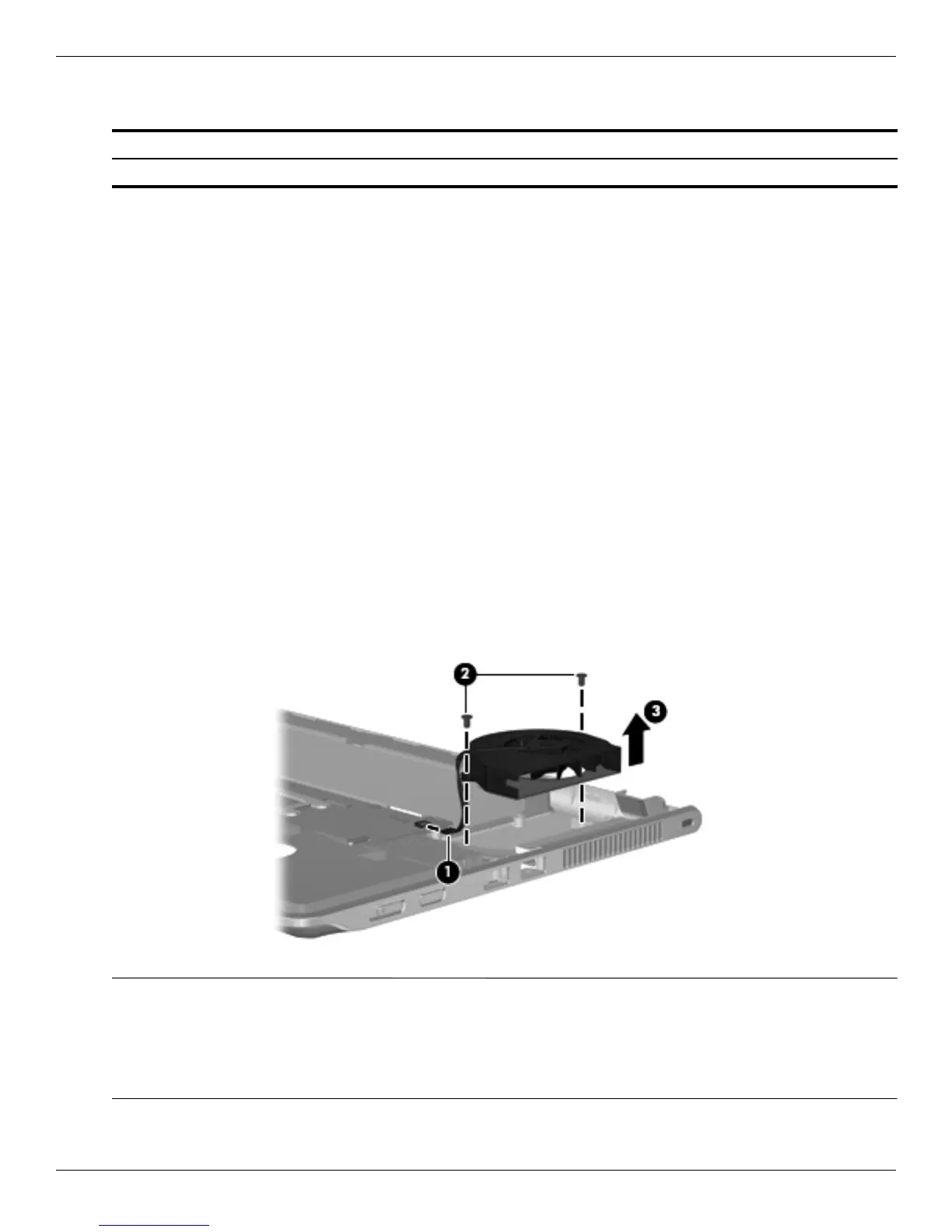Removal and replacement procedures
Maintenance and Service Guide 4–31
Fan
Before removing the fan, follow these steps:
1. Shut down the computer. If you are unsure whether the computer is off or in Hibernation, turn the computer on,
and then shut it down through the operating system.
2. Disconnect all external devices connected to the computer.
3. Disconnect the power from the computer by first unplugging the power cord from the AC outlet, and then
unplugging the AC adapter from the computer.
4. Remove the battery (see “Battery” on page 4-6).
5. Remove the following components:
a. Hard drive (see “Hard drive” on page 4-9)
b. Memory module compartment cover (see “WLAN module” on page 4-12)
c. Keyboard (see “Keyboard” on page 4-16)
d. Display assembly (see “Display assembly” on page 4-22)
e. Top cover (see “Top cover” on page 4-19)
Remove the fan:
1. Disconnect the fan cable 1 from the system board.
2. Remove the two Phillips 2.5×6.0 screws 2.
3. Remove the fan 3 from the enclosure.
Reverse this procedure to install the fan.
✎
To properly ventilate the computer, allow at least 7.6 cm (3 in) of clearance on the left side of the computer. The
computer uses an electric fan for ventilation. The fan is controlled by a temperature sensor and is designed to
turn on automatically when high temperature conditions exist. These conditions are affected by high external
temperatures, system power consumption, power management/battery conservation configurations, battery fast
charging, and software requirements. Exhaust air is displaced through the ventilation grill located on the left side
of the computer.
Description Spare part number
Fan 580696-001