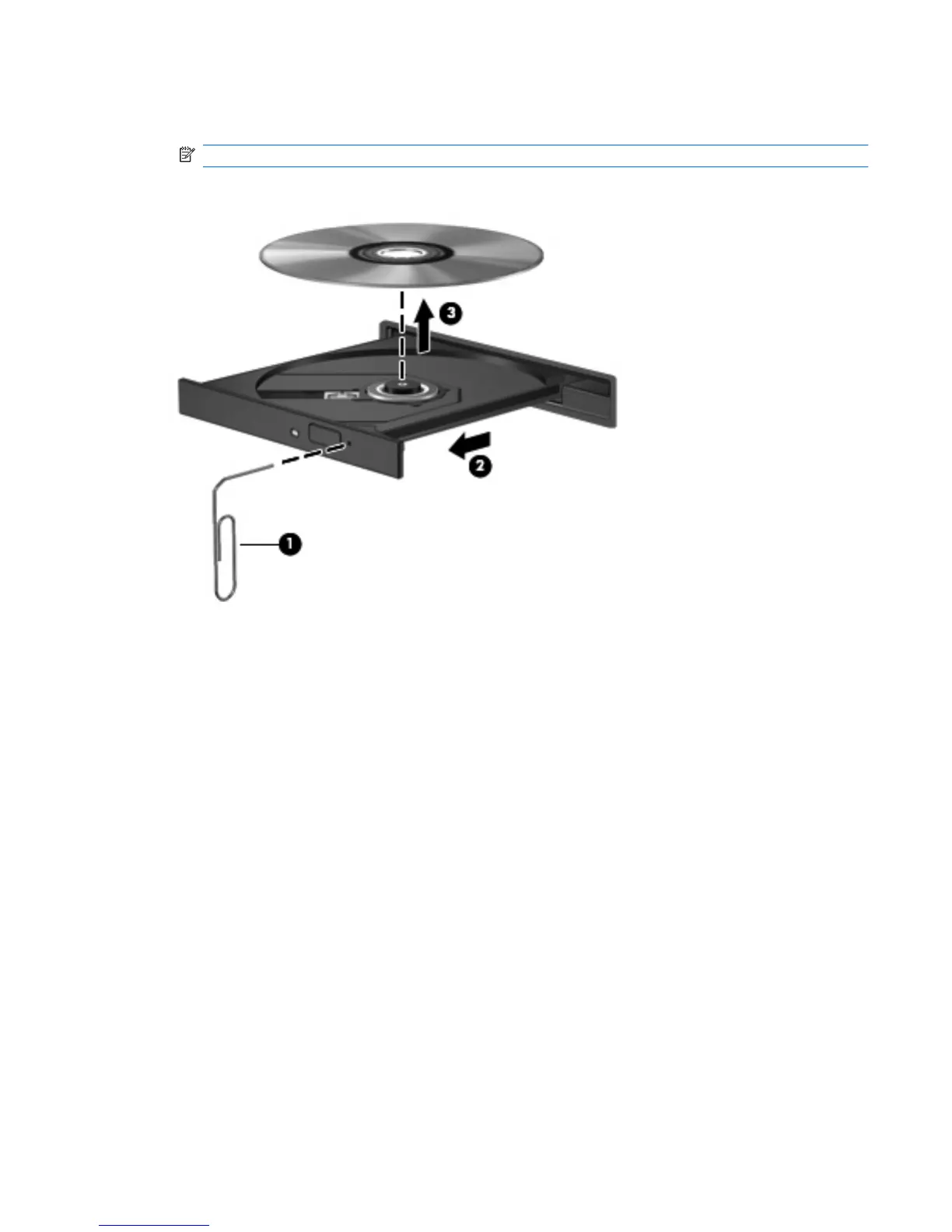3. Remove the disc (3) from the tray by gently pressing down on the spindle while lifting the outer
edges of the disc. Hold the disc by the edges and avoid touching the flat surfaces.
NOTE: If the tray is not fully accessible, tilt the disc carefully as you remove it.
4. Close the disc tray, and then place the disc in a protective case.
The computer does not detect the CD, DVD, or BD drive
If Windows does not detect an installed device, the device driver software might be missing or corrupted.
If you suspect that the optical drive is not being detected, verify that the optical drive is listed in the
Device Manager utility by:
1. Removing any discs from the optical drive.
2. Selecting Start > Control Panel > System and Security.
3. In the System area, clicking Device Manager.
4. In the Device Manager window, clicking the arrow next to DVD/CD-ROM drives to expand the list
to show all of the installed drives.
5. Right-clicking the optical device listing to perform the following tasks:
●
Update the driver software
●
Disable
●
Uninstall
The computer does not detect the CD, DVD, or BD drive 95