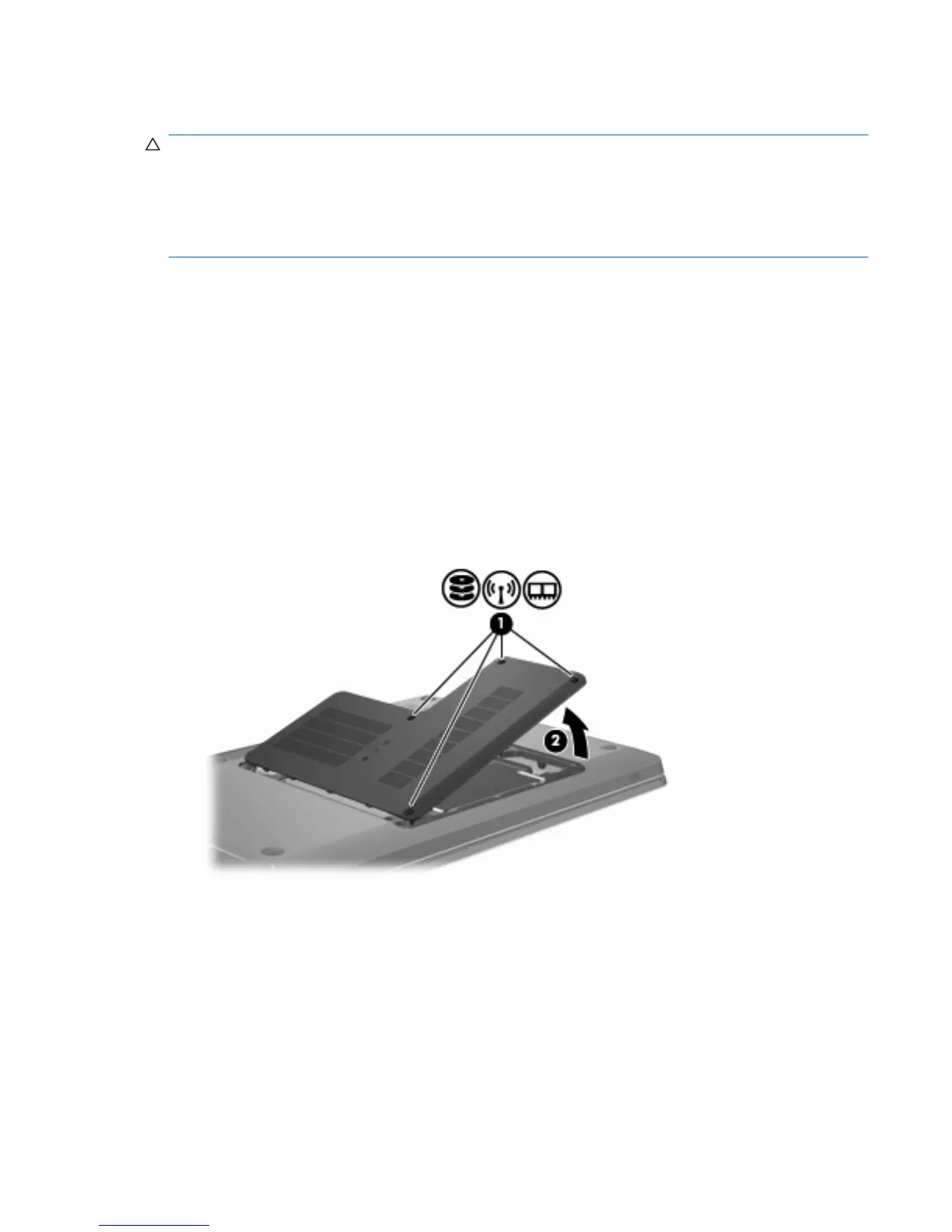Replacing a drive in the hard drive bay
CAUTION: To prevent information loss or an unresponsive system:
Shut down the computer before removing the hard drive from the hard drive bay. Do not remove the
hard drive while the computer is on or in Sleep or Hibernation.
If you are not sure whether the computer is off or in Hibernation, turn on the computer by pressing the
Power button, and then shut down the computer through the operating system.
To remove the hard drive:
1. Save your work.
2. Shut down the computer and close the display.
3. Disconnect all external hardware devices connected to the computer.
4. Disconnect the power cord from the AC outlet.
5. Turn the computer upside down on a flat surface, with the hard drive bay toward you.
6. Remove the battery from the computer.
7. Remove the four hard drive cover screws (1).
8. Lift the hard drive cover (2) away from the computer.
9. Pull firmly on the plastic tab (1) on the hard drive cable to disconnect it from the system board.
Replacing a drive in the hard drive bay 69