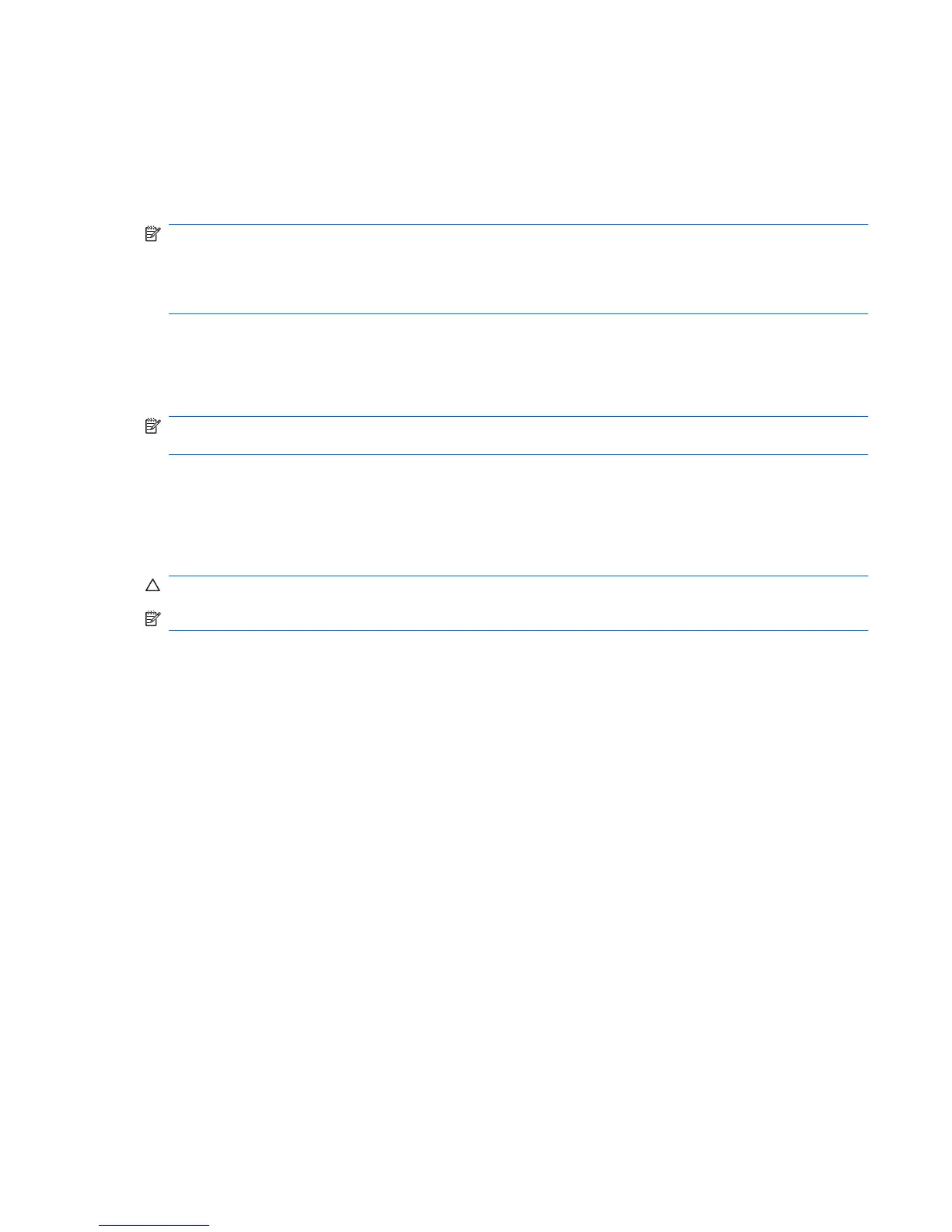Switching between graphics modes (select models only)
The computer is equipped with switchable graphics and has two modes for processing graphics. When
switching from AC power to battery power, the computer switches from High-performance mode to
Power-saving mode to conserve battery life. Similarly, when switching from battery power to AC power,
the computer switches back to the High-performance mode.
NOTE: In order to optimize computer performance, the system might not allow switching modes, or
prompt you to switch modes. It might be necessary to close all programs before switching.
NOTE: HDMI only works in the High-performance mode. You cannot use HDMI in Power-saving
mode.
When switching between AC and battery power, you are notified that the computer is about to switch
graphics modes. If you prefer, choose to continue using the same graphics mode. While the computer
switches modes, the screen goes blank for a few seconds. When the switch is complete, a notification
appears in the notification area, and the screen image reappears.
NOTE: When select computer models are in slate mode, the screen orientations are reset when
switching between graphics modes.
To determine which graphics mode you are using, right-click on the Windows desktop, and then click
Configure Switchable Graphics or Configure ATI PowerXpress
TM
.
Shutting down the computer
CAUTION: Unsaved information is lost when the computer shuts down.
NOTE: If the computer is in the Sleep or in Hibernation, exit Sleep or Hibernation before shutting down.
The Shut down command closes all open programs, including the operating system, and then turns off
the display and computer.
Shut down the computer when:
●
Replacing the battery or accessing components inside the computer.
●
Connecting an external hardware device that does not connect to a USB port.
●
Disconnecting from external power for an extended period.
Although the computer can be shut down with the Power button, HP recommends using the Windows
Shut down command.
To shut down the computer:
1. Save your work, and close all open programs.
2. Click Start.
3. Click Shut down.
Switching between graphics modes (select models only) 55