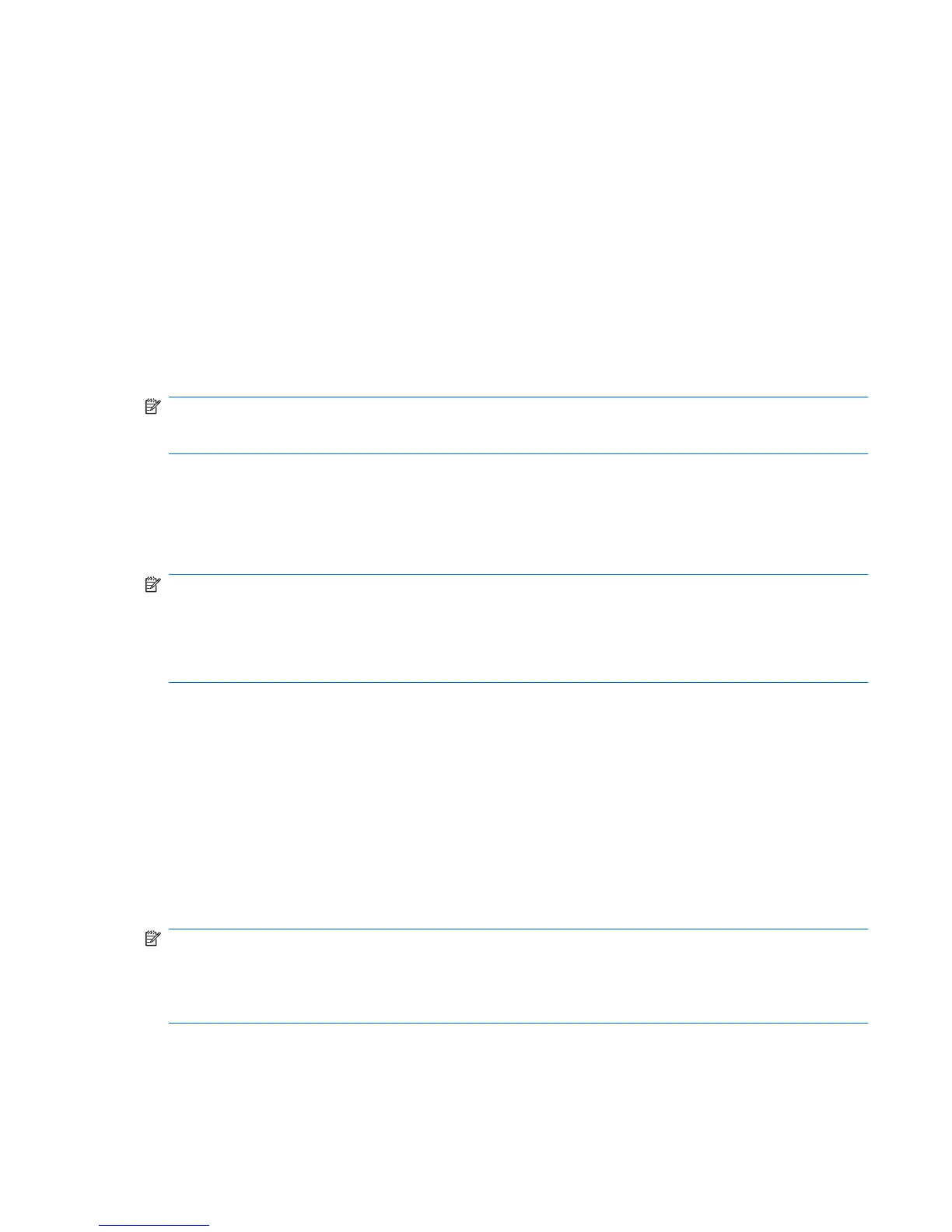Restore to a previous date and time
To revert to a restore point (created at a previous date and time), when the computer was functioning
optimally:
1. Select Start > Control Panel > System and Security > System.
2. In the left pane, click System protection.
3. Click the System Protection tab.
4. Click System Restore.
5. Follow the on-screen instructions.
Performing a recovery
NOTE: You can recover only files that you have previously backed up. HP recommends using HP
Recovery Manager to create a set of recovery discs (entire drive backup) as soon as you set up the
computer.
Recovery Manager software repairs or restores the system if you experience system failure or instability.
Recovery Manager works from recovery discs or from a dedicated recovery partition (select models
only) on the hard drive. However, if the computer includes a solid-state drive (SSD), you might not have
a recovery partition. If that is the case, recovery discs are included with the computer. Use these discs
to recover the operating system and software.
NOTE: Windows has its own built-in repair features, such as System Restore. If you have not already
tried these features, try them before using Recovery Manager.
NOTE: Recovery Manager recovers only software that was preinstalled at the factory. Software not
provided with this computer must be downloaded from the manufacturer's Web site or reinstalled from
the disc provided by the manufacturer.
Recovering from the recovery discs
To restore the system from the recovery discs:
1. Back up all personal files.
2. Insert the first recovery disc into the optical drive, and then restart the computer.
3. Follow the on-screen instructions.
Recovering from the dedicated recovery partition (select models only)
NOTE: Computers with an SSD might not have a recovery partition. If the computer does not have a
recovery partition, you are not able to recover using this procedure. Recovery discs are included for
computers that do not have a partition. Use these discs to recover the operating system and software.
To check for the presence of a recovery partition, select Start > Computer. If the partition is present,
an HP recovery drive is listed in the Hard Disk Drives section of the window.
On some models, a recovery can be performed from the partition on the hard drive. This restores the
computer to its factory condition.
Performing a recovery 113