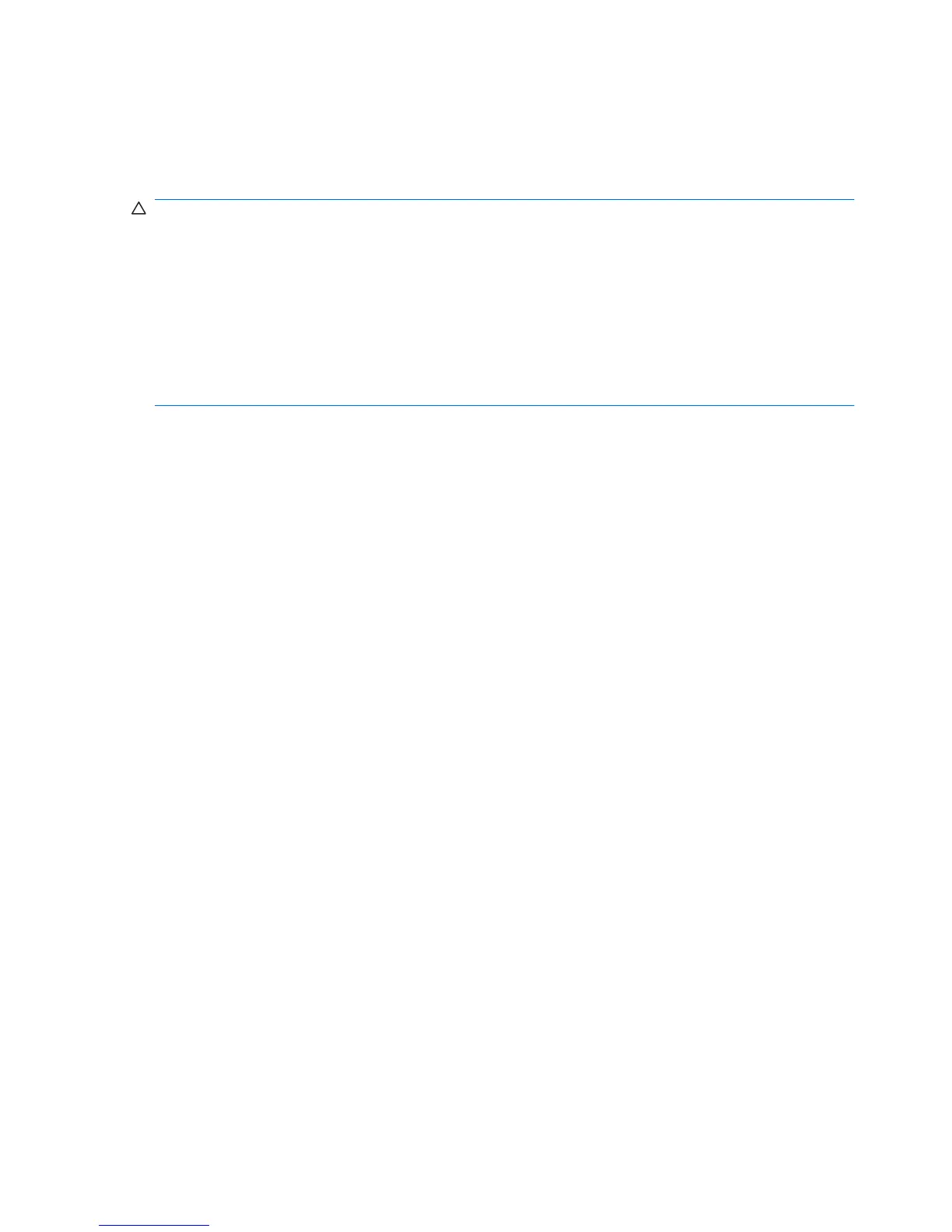Observing the copyright warning
It is a criminal offense, under applicable copyright laws, to make unauthorized copies of copyright-
protected material, including computer programs, films, broadcasts, and sound recordings. Do not use
this computer for such purposes.
CAUTION: To prevent loss of information or damage to a disc:
Before writing to a disc, connect the computer to a reliable external power source. Do not write to a disc
while the computer is running on battery power.
Before writing to a disc, close all open programs except the disc software you are using.
Do not copy directly from a source disc to a destination disc or from a network drive to a destination
disc. Save the information to the hard drive, and then burn from the hard drive to the destination disc.
Do not use the computer keyboard or move the computer while the computer is writing to a disc. The
write process is sensitive to vibration.
For details about using software included with the computer, refer to the software manufacturer’s
instructions, which might be provided on disc, in the software Help, or on the manufacturer's Web site.
Copying a CD or DVD
To copy a CD or DVD:
1. Select Start > All Programs > CyberLink DVD Suites > Power2Go.
2. Insert the disc you want to copy into the optical drive.
3. Click Copy at the bottom right of the screen.
Power2Go reads the source disc and copies the data to a temporary folder on the hard drive.
4. When prompted, remove the source disc from the optical drive, and then insert a blank disc into
the drive.
After the information is copied, the disc created ejects automatically.
62 Chapter 7 Drives