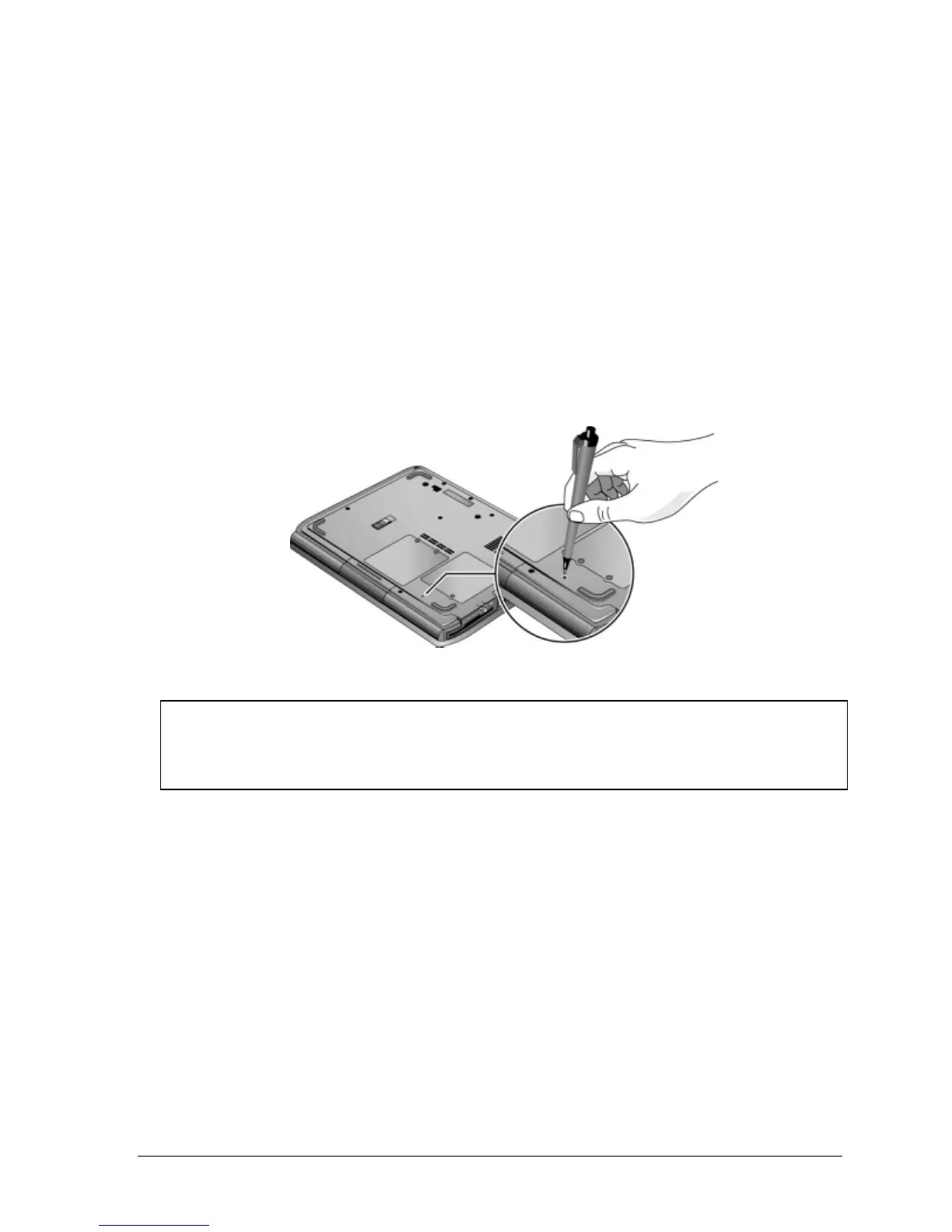Resetting the Notebook
Occasionally, Windows or the notebook might stop responding, so that you cannot turn the notebook
off. If this happens, try the following in the order listed. Press the power button to restart.
• If possible, shut down Windows:
Windows XP: press CTRL+ALT+DEL, and then click Shut Down, Restart.
Windows 2000: press CTRL+ALT+DEL, click Shut Down, and press the power button to restart.
• Press and hold the power button for about four seconds until the display shuts down, and then
press the power button again to restart.
• Use a ballpoint pen or a straightened paper clip to press the reset button on the bottom of the
notebook.
Figure 1-7. Resetting the Notebook
Note
To boot from a CD, insert a bootable CD (such as the Recovery CDs) into the CD/DVD drive,
then restart. Press Esc when the HP logo appears, then select the CD/DVD drive as the
temporary boot device.
Service Manual Product Information 1-57