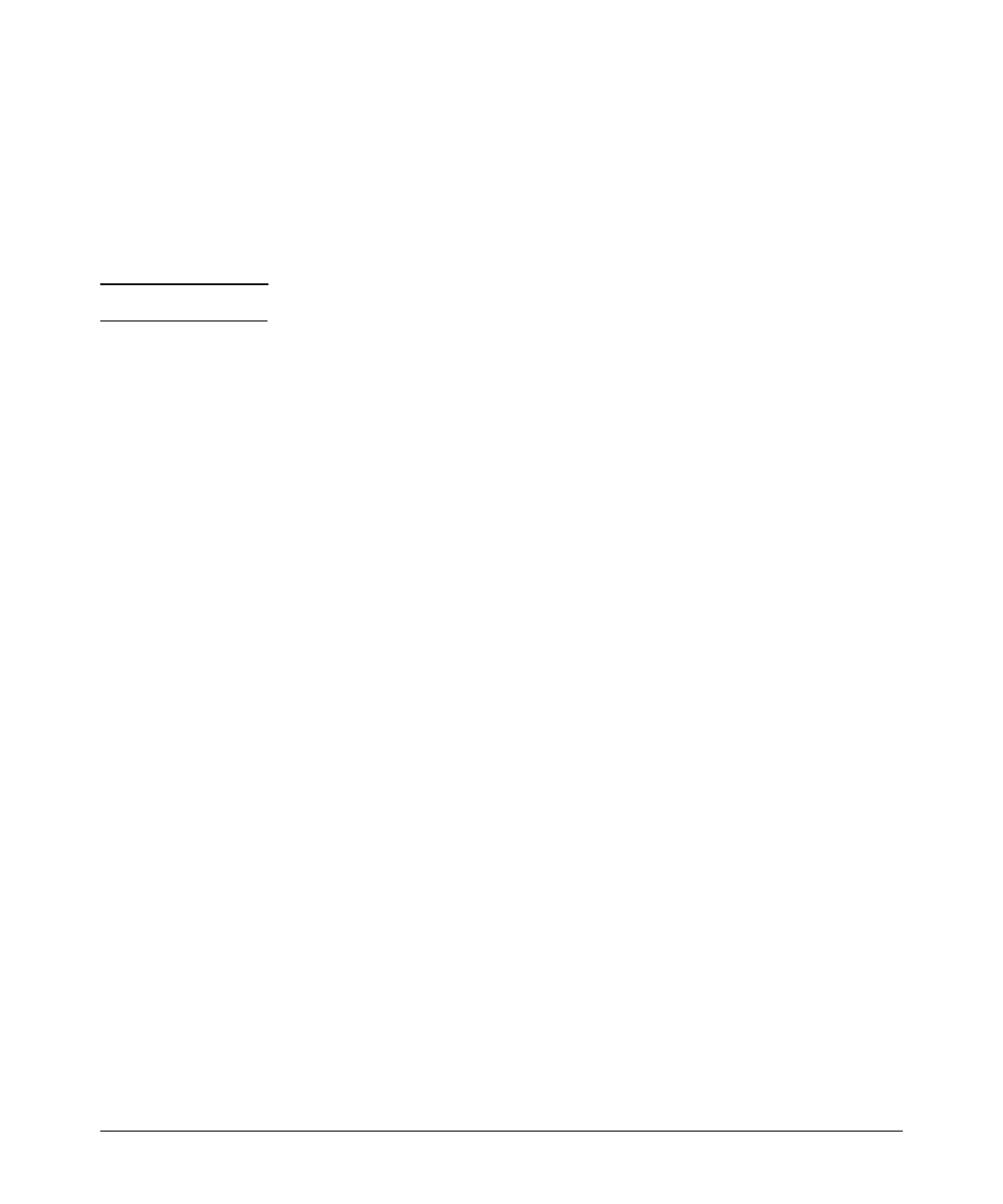10
Installing the Switch
Horizontal Surface Mounting
Attach the rubber feet to the four corners on the bottom of the switch within
the embossed angled lines. Use a sturdy, horizontal surface in an uncluttered
area. You may want to secure the networking cables and switch power cord
to the table leg or other part of the surface structure to help prevent tripping
over the cords.
Caution Make sure the air flow is not restricted around the sides and back of the switch.
Flat Wall Mounting
You can mount the Switch 2810 on a wall. Please see the detailed installation
instructions in the ProCurve Series 2810 Installation and Getting Started
Guide on the ProCurve Networking Web site for more information,
www.procurve.com.
4. Connect the Switch to a Power Source
1.) Plug the included power cord into the switch’s power connector and into
a nearby AC power source.
2.) Re-check the LEDs during self test. See “Self Test LED Behavior” on page 7
(Optional) Connect a Redundant Power Supply
The “ProCurve 600 External and Redundant Power Supply (hereafter referred
to as the RPS)” (J8168A) is an accessory product for the ProCurve Series 2810
switches and specific other ProCurve switches. The RPS provides redundant
power to any one of up to six switch products, to back up the switch’s power
supply in case of loss of AC power, or a fault condition. The RPS is an
unmanaged power supply that only provides information by way of LEDs or
through the port interfaces to attached devices.
5. Connect the Network Cables
Connect the network cables, from the network devices or your patch panels,
to the fixed RJ-45 ports on the switch or to any mini-GBICs you have installed
in the switch.