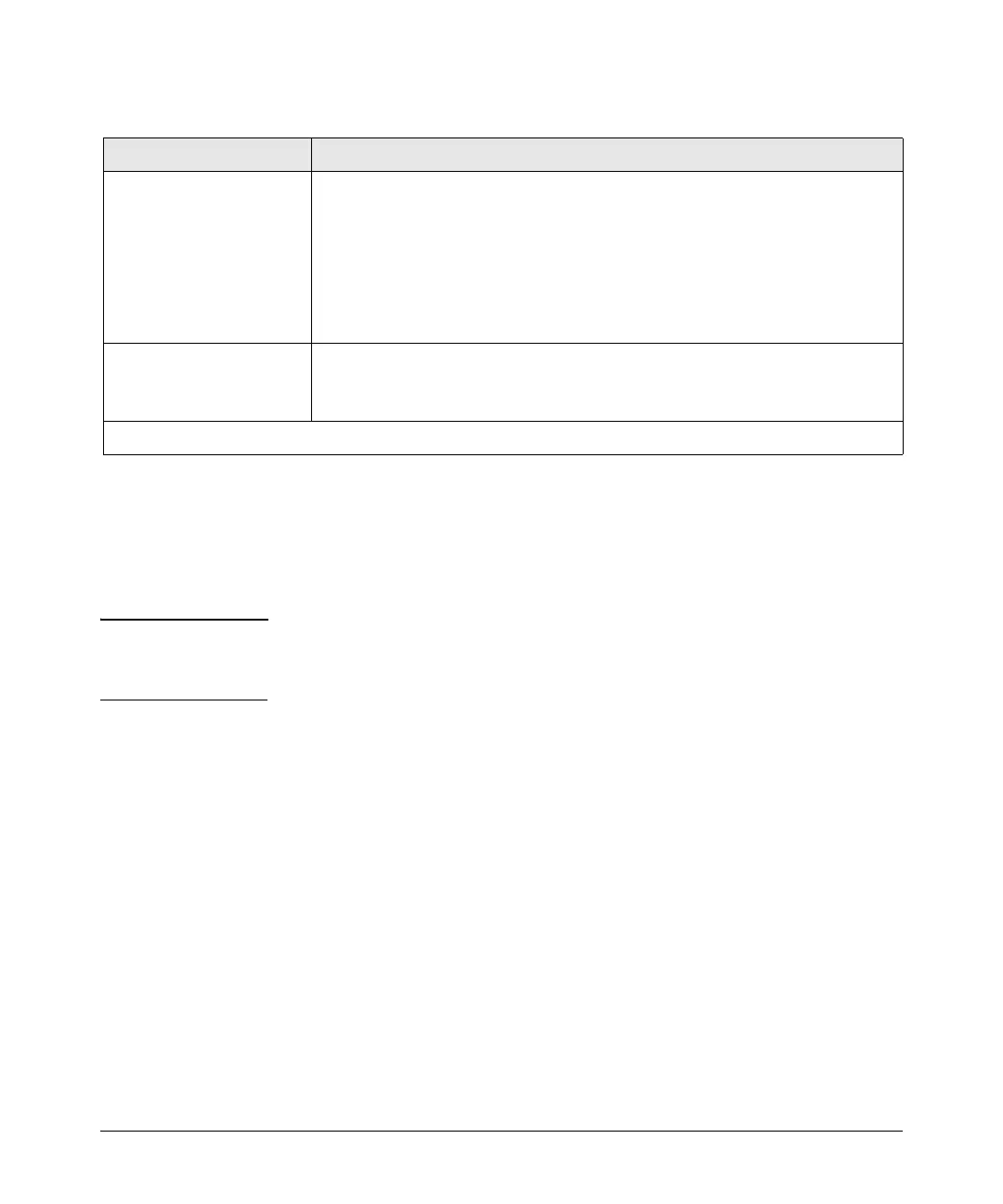3
Switch Hardware Features
Reset Button
Resets the switch while it is powered on. Any temporary error conditions that
may have occurred are cleared and the switch executes self test.
Clear Button
Caution If you are concerned with the security of the switch configuration and its
operation, you should make sure the switch is installed in a secure location,
such as a locked wiring closet.
This button may be used for the following:
■ Deleting Passwords - When pressed by itself for at least one second, the
button deletes any switch console access passwords that you may have
configured. Use this feature if you have misplaced the password and need
console access.
Restoring Factory Default Configuration - When pressed with the
Reset button in a specific pattern, any configuration changes you may
have made through the switch console, the web browser interface, and
SNMP management are removed, and the factory default configuration is
restored to the switch. For the specific method to restore the factory
default configuration, see “Restoring the Factory Default Configuration
in the “Troubleshooting” chapter of the “ProCurve Series 2810 Switch
Installation and Getting Started Guide”, located on the ProCurve
Networking Web site, www.procurve.com.
Port LED Meaning
Link LED Indicates the port’s link status:
• if the port LED is on, the port is enabled and receiving a link indication from the
connected device.
• if the port LED is off, the port has no active network cable connected, or is not
receiving link beat or sufficient light. Otherwise, the port may have been disabled
through the switch console or the web browser interface.
• if the port LED is blinking* simultaneously with the Fault LED, the corresponding port
has failed its self test.
Mode LED The operation of the Mode LED is controlled by the LED Mode select button, and the
current setting is indicated by the LED Mode indicator LEDs near the button. Press the
button to step from one view mode to the next. The default view is Activity (Act).
* The blinking behavior is an on/off cycle once every 1.6 seconds, approximately.