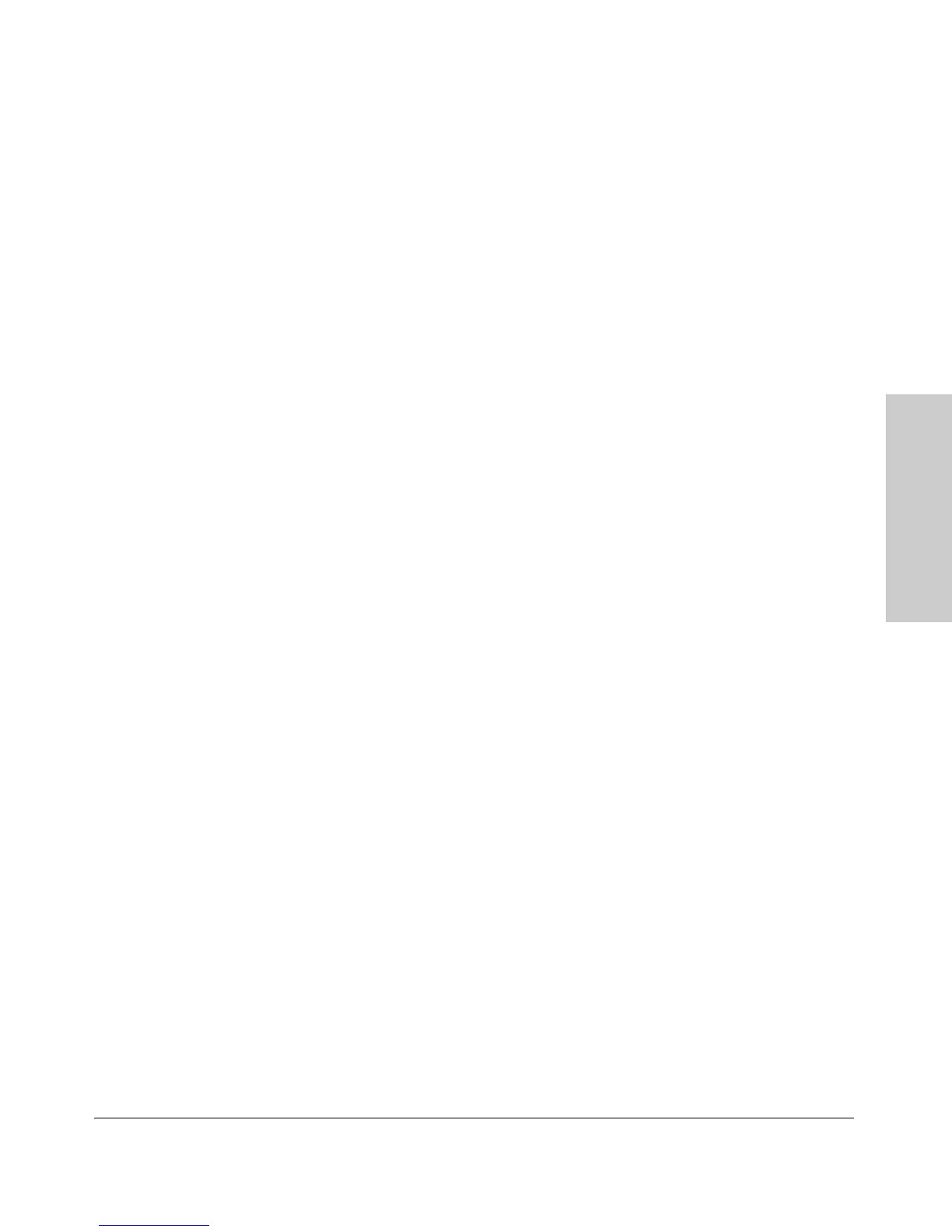2-5
Installing the Switch
Installation Procedures
Installing the Switch
9. (Optional) Connect a console to the switch (page 2-21). You may
wish to modify the switch’s configuration, for example, to configure an
IP address so it can be managed using a web browser, from an SNMP
network management station, or through a Telnet session. Configuration
changes can be made easily by using the included console cable to
connect a PC to the switch’s console port.
10. Connect the network cables (page 2-25). Using the appropriate
network cables, connect the network devices to the switch ports.
At this point, the switch is fully installed. See the rest of this chapter if you
need more detailed information on any of these installation steps.
1. Prepare the Installation Site
Cabling Infrastructure - Ensure the cabling infrastructure meets the
necessary network requirements. See Appendix C “Cabling and Technology
Information” for more information.
■ Installation Location - Before installing the switch, plan its location
and orientation relative to other devices and equipment:
• In the front of the switch, leave at least 7.6 cm (3 inches) of space for
the twisted-pair and fiber-optic cabling.
• In the back of the switch, leave at least 3.8 cm (1 1/2 inches) of space
for the power cord and other cabling.
2. Verify the Switch Passes Self Test
Before mounting the switch in its network location, you should first verify it
is working properly by plugging it into a power source and verifying it passes
self test.