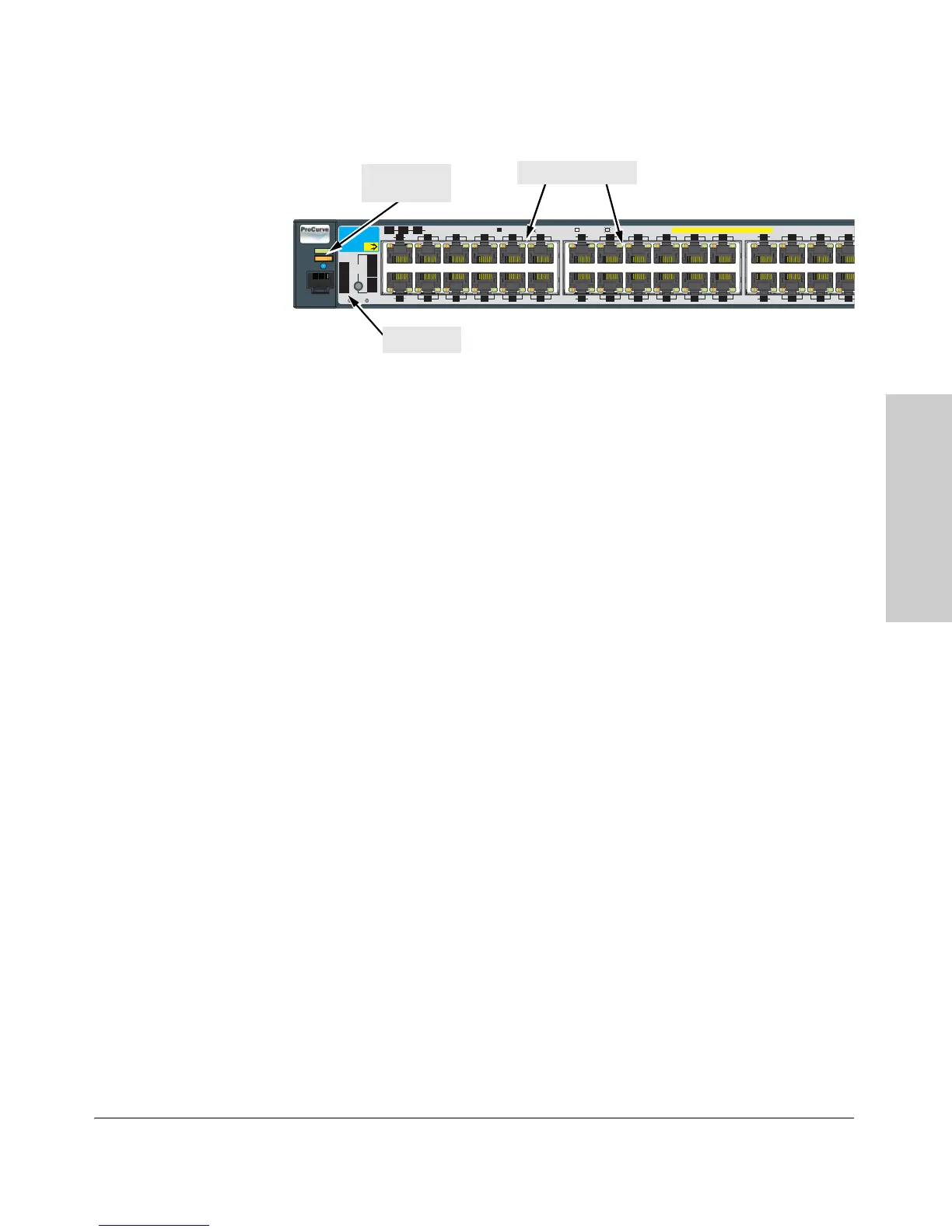2-7
Installing the Switch
Installation Procedures
Installing the Switch
Figure 2-4. Checking the LEDs on the 2910al-PoE+ switches
LED Behavior:
During the self test:
• Initially, all the status, LED Mode and port LEDs are on for most of
the duration of the test.
• Most of the LEDs go off and then may come on again during phases
of the self test. For the duration of the self test, the Test LED stays on.
When the self test completes successfully:
•The Power and Fan Status LEDs remain on.
•The Fault and Test LEDs go off.
• The port LEDs on the front of the switch go into their normal opera-
tional mode:
– If the ports are connected to active network devices, the LEDs
behave according to the LED Mode selected. In the default view
mode (Link), the LEDs should be on.
– If the ports are not connected to active network devices, the LEDs
will stay off.
If the LED display is different than what is described above, especially if
the Fault and Test LEDs stay on for more than 60 seconds or they start
blinking, the self test has not completed correctly. Refer to chapter 4,
“Troubleshooting” for diagnostic help.
Power
Fault
Locator
Console
LED
Mode
Clear
Reset
PoE+ Integrated 10/100/1000Base-T Ports (1 - 48T) Ports are Auto-MDIX
Tes t
Tmp
Status
PoE
Fan
*
Spd mode: off=10 Mbps, 2 flash=100 Mbps, on=1 Gbps, 3 flash=10 Gbps
FDx
Spd
PoE
Act
*
12
10
8
6
4
2
11
9
7
5
3
1
Link
Mode
Link
Mode
Status of the Back
Mdl
RPS
EPS
ProCurve Switch
2910bl -48G-PoE
J9148A
24
22
20
18
16
14
2321
1917
1513
Link
Mode
Link
Mode
32
30
28
26
31
29
2725
Link
Mode
Link
Mode
Usr
PoE+
Switch port LEDs
Power and
Fault LEDs
Test LED