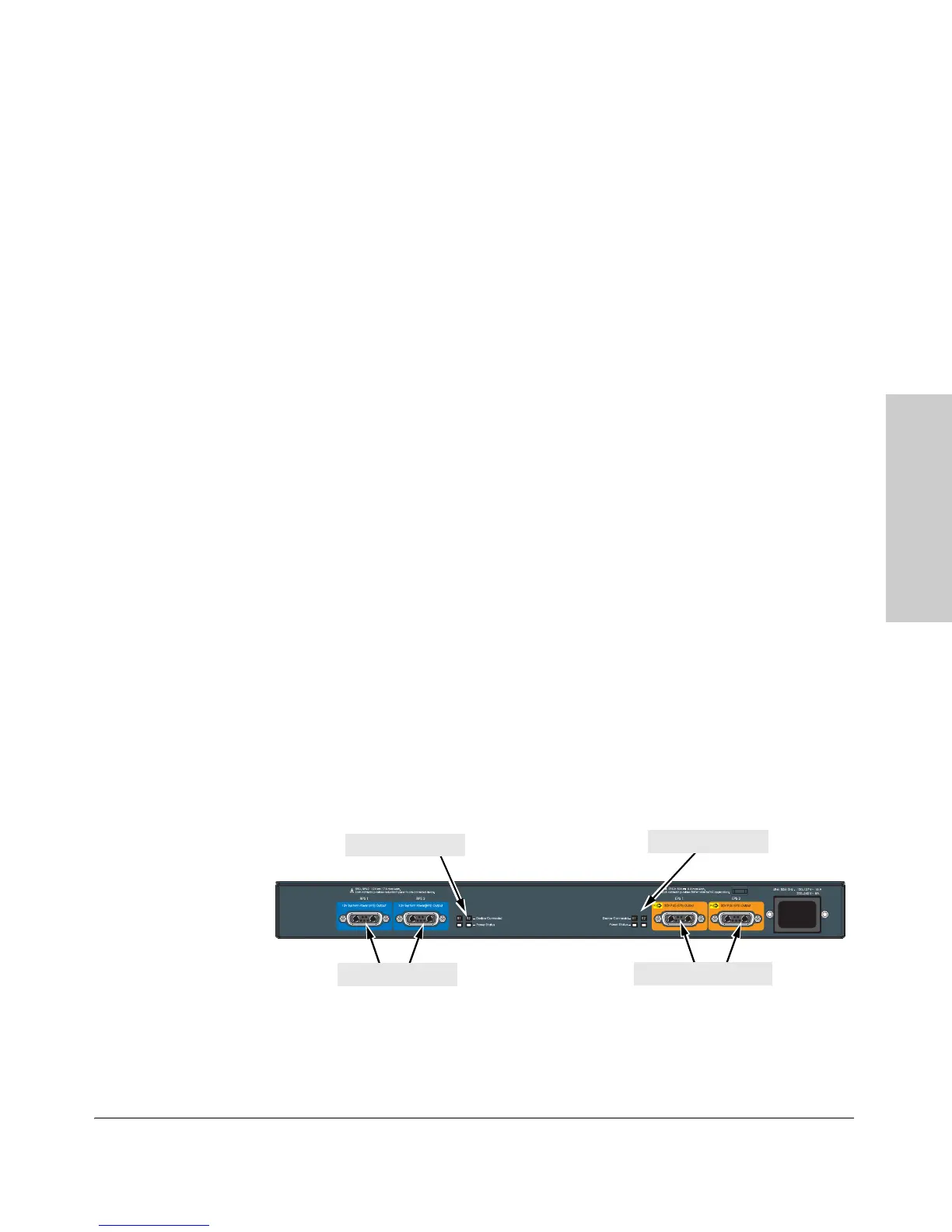2-19
Installing the Switch
Installation Procedures
Installing the Switch
RPS Operation
The RPS portion of the 620 RPS/EPS monitors the power signal from the
switch by detecting that the 620 RPS/EPS is connected to a switch with an
RPS cable. When the power from the switch is no longer detected, the 620
RPS/EPS will provide power to the switch within 1 millisecond.
The 620 RPS/EPS supports hot plugging of the RPS cable without causing a
reboot of the switch or causing the power supply in either the 620 RPS/EPS
or switch to shut down temporarily or permanently. For more information
refer to the documentation for the 620 RPS/EPS located on the ProCurve
Website at www.procurve.com/manuals.
Operating Characteristics of the 620 RPS/EPS (J8696A)
The 620 RPS/EPS has two RPS ports, each of which can provide redundant
+12V power to a connected switch. If a switch with no AC power is connected
to an operating 620 RPS/EPS, it will receive power.
The 620 RPS/EPS also has two EPS Ports which can not be used with the
2910al Switches.
For redundant AC power, connect the 620 RPS/EPS to the switch using one
of the supplied RPS cables. RPS cables are 2 meters (6.56 feet) in length.
620 RPS/EPS LEDs
The 620 RPS/EPS LEDs are located on the front and back of the device. The
following illustration shows an example of the back of the 620 RPS/EPS. There
are two dual colored (green/orange) LEDs for each RPS and EPS port:
■ Device Connected
■ Power Status
Figure 2-15. Back of 620 RPS/EPS
RPS port LEDs
EPS port LEDs
RPS ports
EPS ports, not used