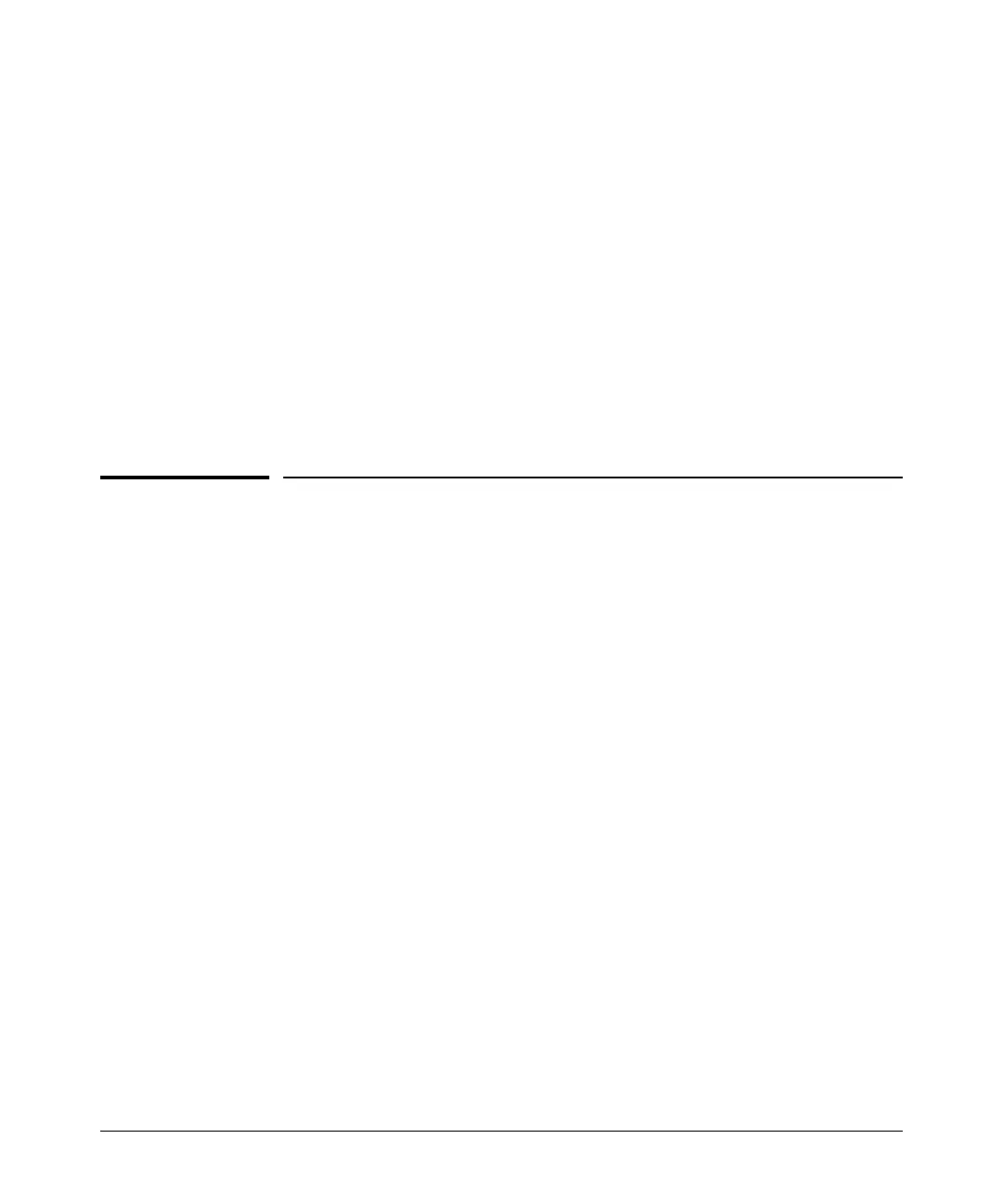GVRP
GVRP Operating Notes
Web: Viewing and Configuring GVRP
To view, enable, disable, or reconfigure GVRP:
1. Click on the Configuration tab.
2. Click on
[VLAN Configuration] and do the following:
• To enable or disable GVRP, click on GVRP Enabled.
• To change the Unknown VLAN field for any port:
i. Click on
[GVRP Security] and make the desired changes.
ii. Click on
[Apply] to save and implement your changes to the
Unknown VLAN fields.
For web-based Help on how to use the web browser interface screen, click on
the
[?] button provided on the web browser screen.
GVRP Operating Notes
■ A dynamic VLAN must be converted to a static VLAN before it can have
an IP address.
■ The total number of VLANs on the switch (static and dynamic combined)
cannot exceed the current Maximum VLANs setting. For example, in the
factory default state, the switch supports eight VLANs. Thus, in a case
where four static VLANs are configured on the switch, the switch can
accept up to four additional VLANs in any combination of static and
dynamic. Any additional VLANs advertised to the switch will not be added
unless you first increase the Maximum VLANs setting. In the Menu inter-
face, click on
2. Switch Configuration … | 8. VLAN Menu | 1. VLAN Support. In the
global config level of the CLI, use
max-vlans.
■ Converting a dynamic VLAN to a static VLAN and then executing the write
memory command saves the VLAN in the startup-config file and makes it
a permanent part of the switch’s VLAN configuration.
■ Within the same broadcast domain, a dynamic VLAN can pass through a
device that is not GVRP-aware. This is because a hub or a switch that is
not GVRP-ware will flood the GVRP (multicast) advertisement packets
out all ports.
■ GVRP assigns dynamic VLANs as Tagged VLANs. To configure the VLAN
as Untagged, you must first convert it to a static VLAN.
3-18