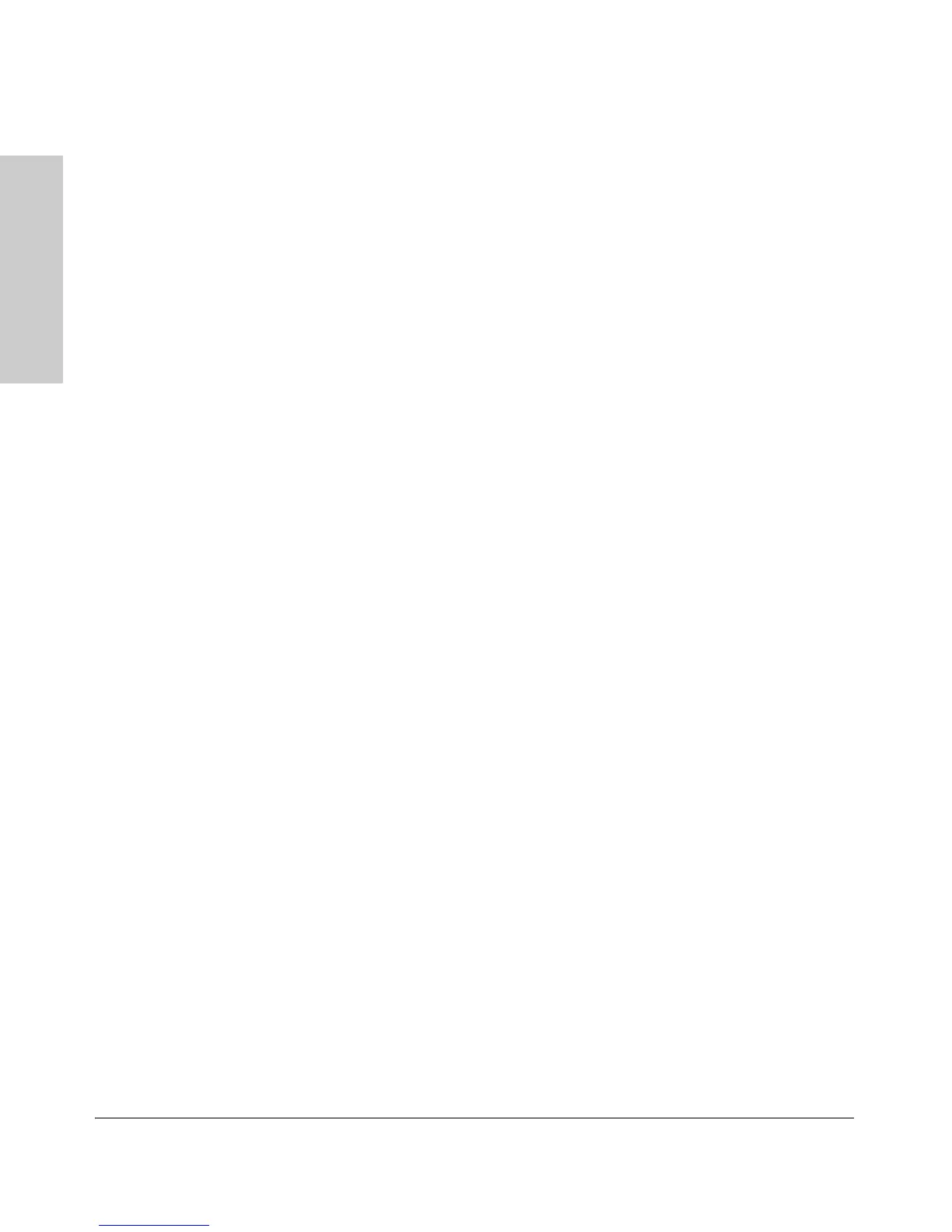Because the Access Point 530 behaves in this way (in compliance with
the IEEE 802.3-2005 standard), if a device connected to the access point
has a fixed configuration at full duplex, the device will not connect
correctly to the access point. The result will be high error rates and very
inefficient communications between the access point and the device.
All devices connected to the Access Point 530 should be configured to
auto-negotiate. To correct this problem you have to manually set the
access point’s RJ-45 port to match the duplex mode used by the attached
device.
■ Faulty or loose cables. Look for loose or obviously faulty connections.
If the cables appear to be OK, make sure the connections are secure. If
that does not correct the problem, try a different cable.
■ Non-standard cables. Non-standard and miswired cables may cause
network collisions and other network problems, and can seriously impair
network performance. Use a new correctly-wired cable or compare your
cable to the cable in appendix B, “Access Point Port and Network Cables”
for pinouts and correct cable wiring. A category 5 cable tester is a
recommended tool for every 100Base-TX network installation.
■ Improper Network Topologies. It is important to make sure you have
a valid network topology. Common topology faults include excessive
cable length and excessive repeater delays between end nodes. If you have
network problems after recent changes to the network, change back to
the previous topology. If you no longer experience the problems, the new
topology is probably at fault. Sample topologies are shown at the end of
chapter 2 in this book.
■ Mobile users cannot connect to the network. Make sure that the
access point and wireless stations are configured with compatible secu-
rity settings. Check to ensure that the wireless station is within the
maximum range supported by the access point. Also verify that the
wireless station has been configured with an IP address compatible with
the attached network, either manually or via DHCP.
For more information on possible network problems and their solutions, refer
to the technical note “Troubleshooting LAN Performance and Intermittent
Connectivity Problems”, which can be found on the ProCurve Networking
Web site, http://www.procurve.com/support. Select Reference library > A - Z
index > T.
