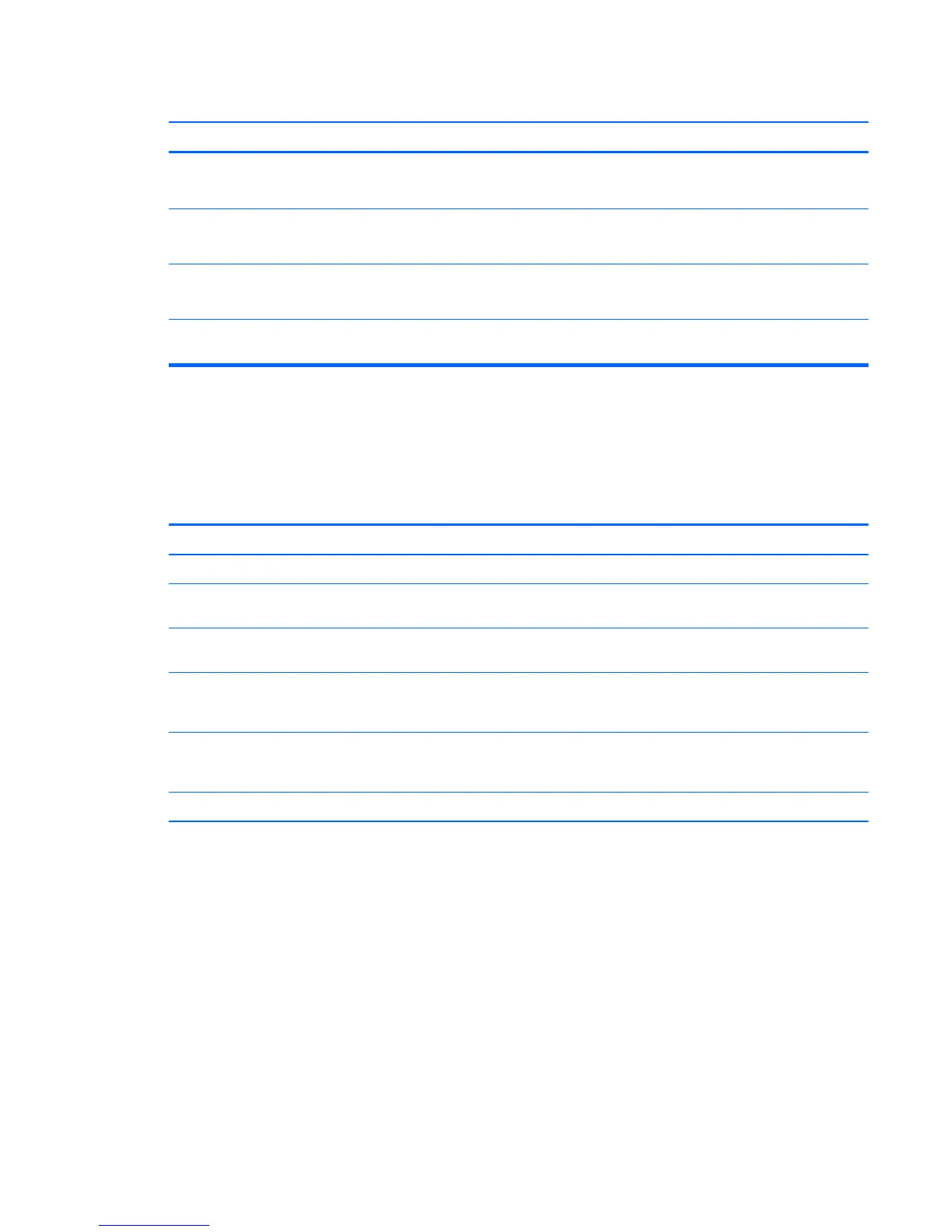A USB device, headphone, or microphone is not recognized by the computer.
Cause Solution
The correct device driver is not installed. 1. Install the correct driver for the device.
2. You might need to reboot the computer.
The cable from the device to the computer does not work. 1. If possible, replace the cable.
2. Restart the computer.
The device is not working. 1. Replace the device.
2. Restart the computer.
USB ports on the computer are disabled in Computer Setup. Run the Computer Setup utility and ensure that the USB ports are
set to Enabled in Security > USB Security.
Solving Internet access problems
If you encounter Internet access problems, consult your Internet Service Provider (ISP) or refer to the
common causes and solutions listed in the following table.
Unable to connect to the Internet.
Cause Solution
Internet Service Provider (ISP) account is not set up properly. Verify Internet settings or contact your ISP for assistance.
Web browser is not set up properly. Verify that the Web browser is installed and set up to work with
your ISP.
Cable/DSL modem is not plugged in. Plug in cable/DSL modem. You should see a “power” LED light on
the front of the cable/DSL modem.
Cable/DSL service is not available or has been interrupted due to
bad weather.
Try connecting to the Internet at a later time or contact your ISP.
(If the cable/DSL service is connected, the “cable” LED light on the
front of the cable/DSL modem will be on.)
The CAT5 UTP cable is disconnected. Connect the CAT5 UTP cable between the cable modem and the
computers’s RJ-45 connector. (If the connection is good, the “PC”
LED light on the front of the cable/DSL modem will be on.)
IP address is not configured properly. Contact your ISP for the correct IP address.
Cookies are corrupted. (A “cookie” is a small piece of information
that a Web server can store temporarily with the Web browser.
This is useful for having the browser remember some specific
information that the Web server can later retrieve.)
Windows 7:
1. Select Start > Control Panel.
2. Click Internet Options.
3. In the Browsing history section on the General tab, click the
Delete button.
4. Select the Cookies check box and click the Delete button.
Windows 8:
1. From the Start screen, type c, and then select Control Panel
from the list of applications..
2. Click Internet Options.
3. In the Browsing history section on the General tab, click the
Delete button.
Solving Internet access problems 101