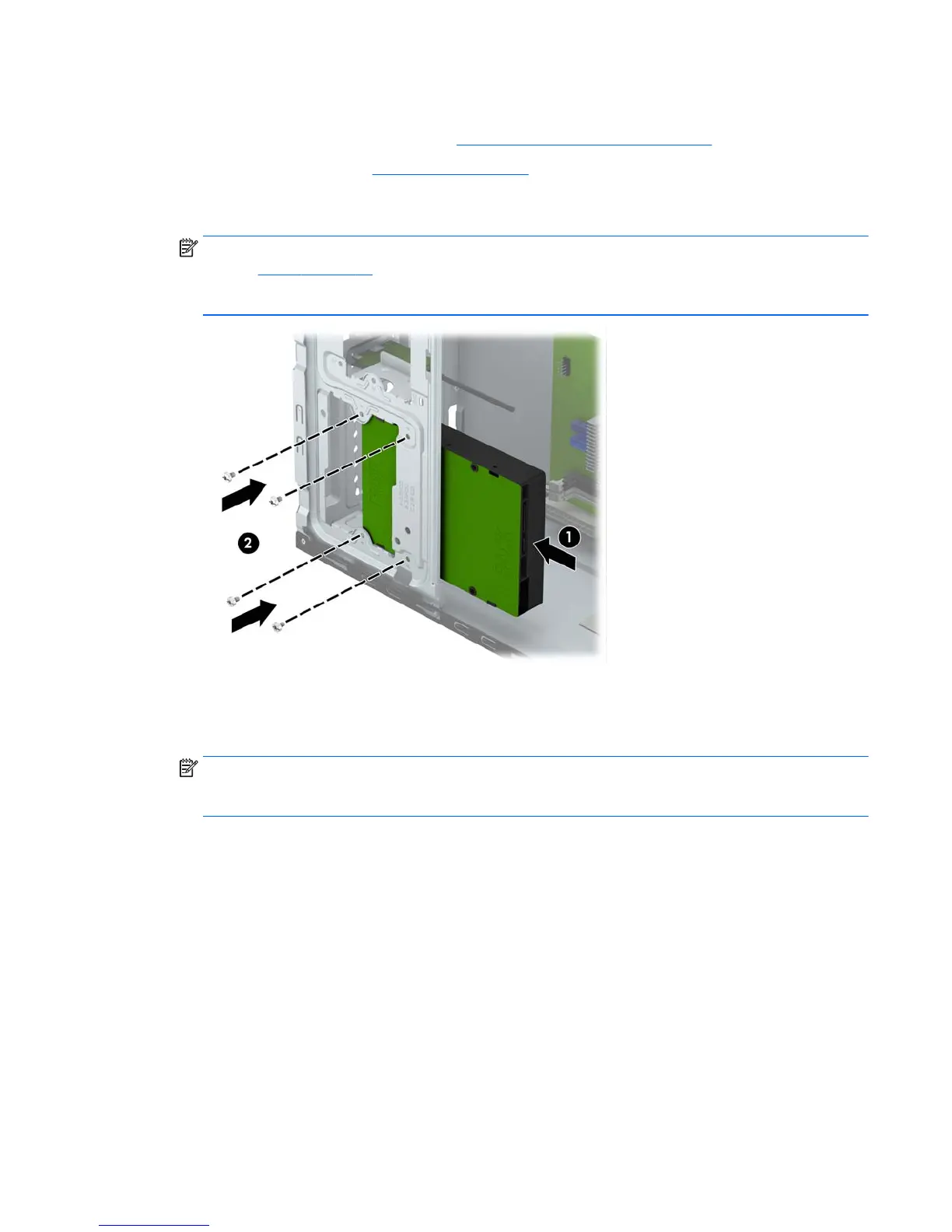Installing a 3.5-inch hard drive
1. Prepare the computer for disassembly (Preparation for disassembly on page 23).
2. Remove the access panel (
Access panel on page 24).
3. Slide the drive into the drive bay (1) and install the four 6-32 mounting screws (2) to secure the drive in
place.
NOTE: HP has supplied four extra 6-32 mounting screws on the front of the chassis behind the bezel.
Refer to
Drives on page 33 for an illustration of the location of the extra mounting screws. When
replacing a hard drive, use the four 6-32 mounting screws that were removed from the old drive to
install the new one.
4. Connect the power cable and data cable to the back of the hard drive.
5. If installing a new drive, connect the opposite end of the data cable to the appropriate system board
connector.
NOTE: You must connect the primary hard drive data cable to the dark blue connector labeled SATA0
to avoid any hard drive performance problems. If you are adding a second hard drive, connect the data
cable to the light blue SATA connector labeled SATA1.
6. Replace the computer access panel.
7. Reconnect the power cord and any external devices, then turn on the computer.
8. Lock any security devices that were disengaged when the access panel was removed.
Drives 39