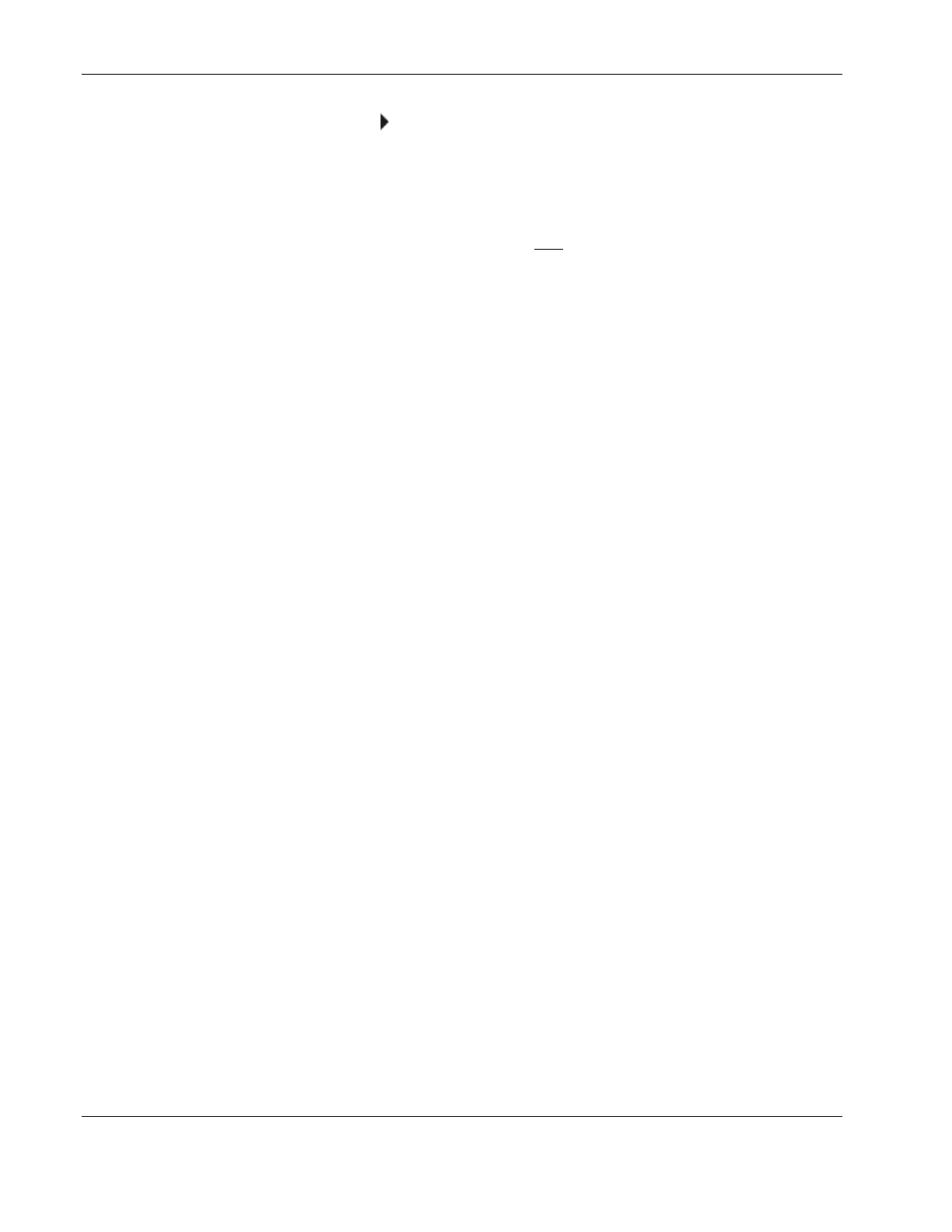BIOS Setup Utility
• Small arrow pointers ( ) precede some parameter names. This means that there are
available submenus. To view these submenus, select the primary parameter with the
arrow pointer and press Enter. The submenu screen then displays in place of the current
screen.
• Esc is the exit key. If you press this key:
— On one of the primary menu screens, the Exit
menu displays.
— On a submenu, the previous screen displays.
— When you are making selections from a pop-up menu, closes the pop-up without
making a selection.
•
•
•
•
•
•
•
•
•
•
•
Press F1 for Setup Help.
Press F9 to load default system values.
Press F10 to save changes and close the Setup Utility.
Recording BIOS Settings
Record the settings in the Setup Utility. If the custom values ever need restoring (after a
CMOS clear, for example), you must run the Setup Utility and enter your custom settings
again. A record of any custom settings will make this much easier.
System Summary Screen
The System Summary Screen displays basic and important information about the current
server configuration and is necessary for troubleshooting and may be required when asking
for technical support. These information include:
CPU (speed, cache size, type, microcode)
System BIOS version
System memory size
Video memory size
I/O ports available
Installed mass storage devices
PCI slots available
Wake On LAN (WOL) status
It is recommended that you check this screen during the initial system setup and each time
you install, remove, or upgrade accessories.
5-4 HP ProLiant ML110 Server Operations and Maintenance Guide