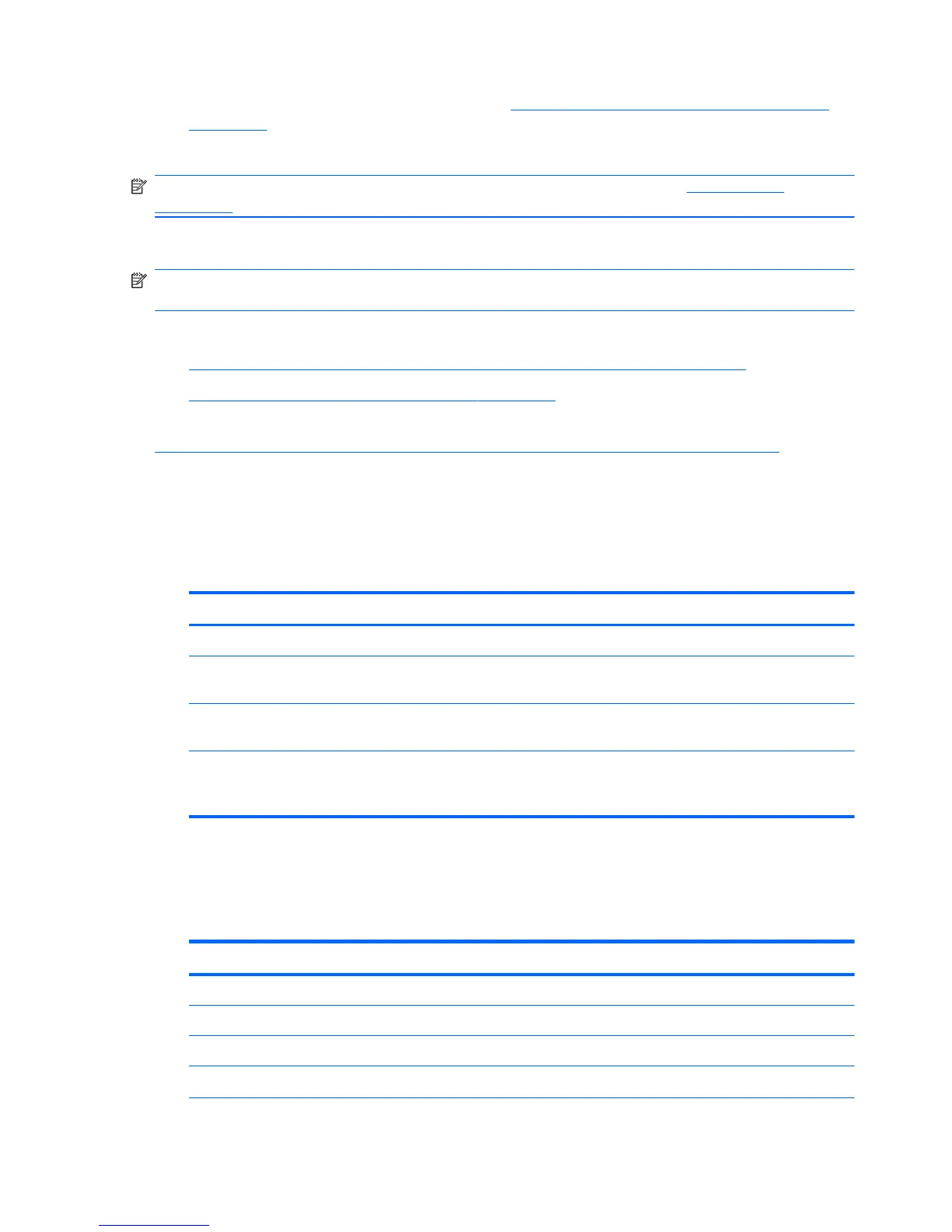7. Set the appropriate advanced options (refer to Table 3-9 New Connection Advanced Settings
on page 10).
8. Click Finish to save your settings and close the wizard.
NOTE: To enable RDP USB Redirection, use the USB Manager utility. See USB Manager
on page 38 for instructions.
HP TeemTalk
NOTE: This feature is neither present nor supported on the HP ThinPro image for the HP t5325
Thin Client.
You can add a new HP TeemTalk connection in two ways:
●
Adding a TeemTalk Connection using the TeemTalk Creation Wizard on page 16
●
Adding a TeemTalk Connection Manually on page 17
For more information on HP TeemTalk, see HP TeemTalk Terminal Emulator 7.0 User Guide at
http://bizsupport.austin.hp.com/bc/docs/support/SupportManual/c01534810/c01534810.pdf.
Adding a TeemTalk Connection using the TeemTalk Creation Wizard
1. To add a TeemTalk connection using the wizard, click Connections > Add.
2. Select Teemtalk and click Teemtalk creation wizard. Set the appropriate connection options:
Table 3-21 New Teemtalk creation wizard Connection Connection Information Settings
Option Description
Session Name The name of the session.
Transport
The network transport to use for the connection. Valid transports are: Tcp/Ip,
Serial, SSH2, and SSL.
Connection
The connection method to be used. Advanced connection options can be
configured via the button.
Emulation
Emulation types are: hp70092, IBM 3151, IBM3270 Display, IBM3270
Printer, IBM5250 Display, IBM5250 Printer, MD Prism, TA6530, VT Series,
and Wyse.
Click Next to continue.
3. Set the appropriate advanced options:
Table 3-22 New Teemtalk creation wizard Connection Advanced Options Settings
Option Description
Emulation Printer The TeemTalk emulation printer settings.
Auto Logon The TeemTalk auto login settings.
Key Macros The TeemTalk key settings.macro
Mouse Actions The TeemTalk mouse actions settings.
16 Chapter 3 Reference ENWW