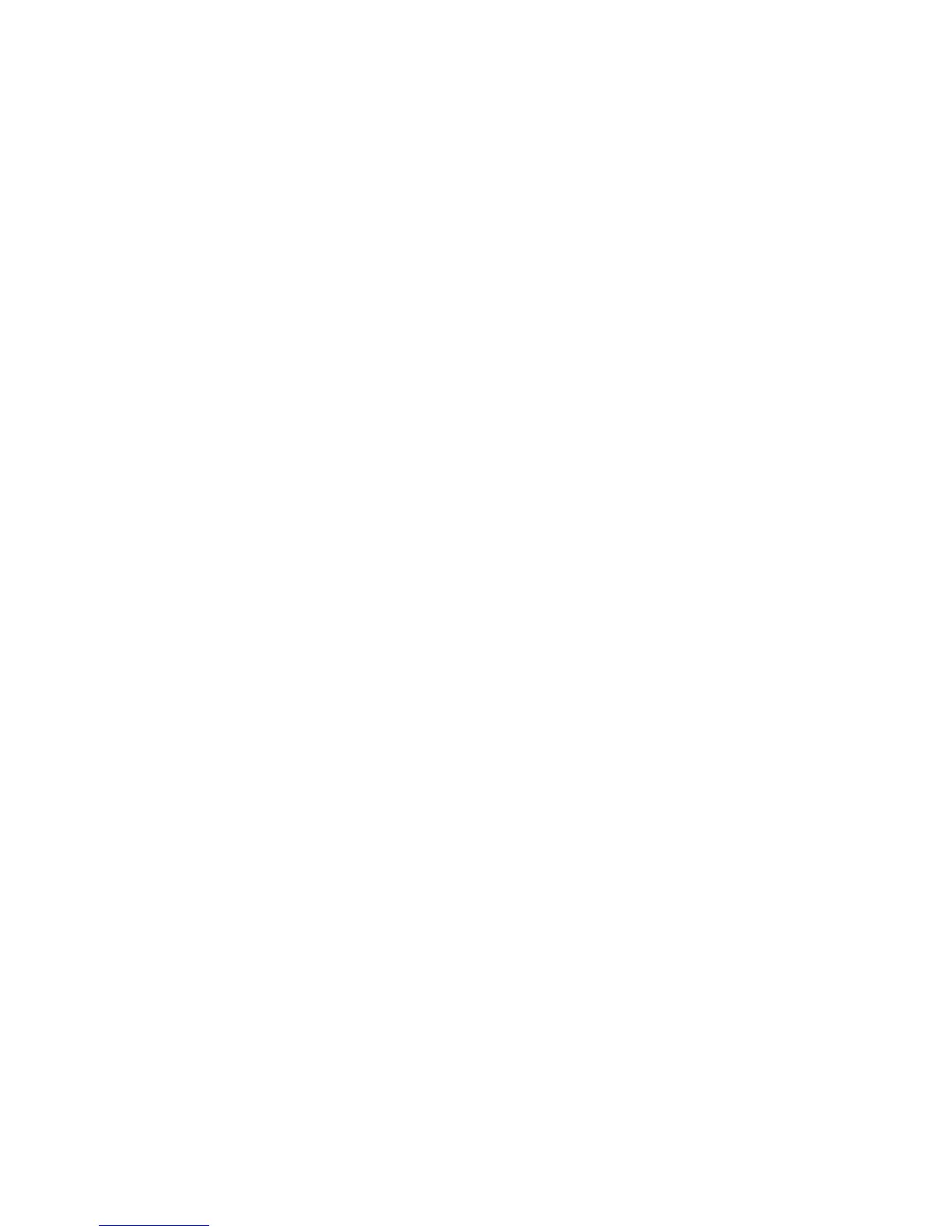3. Set the dimensions and color of the progress bar.
4. If you plan to have text in the boot splash, click Enable text and select the text color.
5. Click Preview to preview your changes. Click OK to save your changes and close the dialog
box.
Desktop Background
To change the desktop background:
1. Double-click Desktop Background.
2. Click Change, browse to the image file you want to use as the desktop background, and then
click Open.
3. In the Style list, select center, tile, or fullscreen.
4. Click Restore Default to discard changes and return to the factory image.
5. To change the color, select Color and select a color in the Color list.
6. Click Apply, and then click OK to save your changes and close the dialog box.
Screensaver
To configure the screensaver:
1. Double-click Screensaver.
2. Select the Screensaver settings:
a. Select Enable screensaver, or clear the selection if you do not want a screensaver.
b. Select the number of minutes of inactivity after which to activate the screensaver. Type the
number in the field or use the up or down arrow keys to select a number.
c. Select Require password on resume, if desired.
d. Select the Mode:
●
blank
●
logo
e. If you selected logo, select Customize a logo, and then click Select to browse to the
desired logo file.
3. Configure the Display Power Management settings to turn off the display after a set period of
inactivity:
a. Select Enable Display Power Management, or clear the selection if you do not want to set
this feature.
b. Select the idle time in minutes after which to turn off the display. Type the number in the
field or use the up or down arrow keys to select a number.
4. Click OK to save your changes and close the dialog box.
ENWW
Control Panel
45