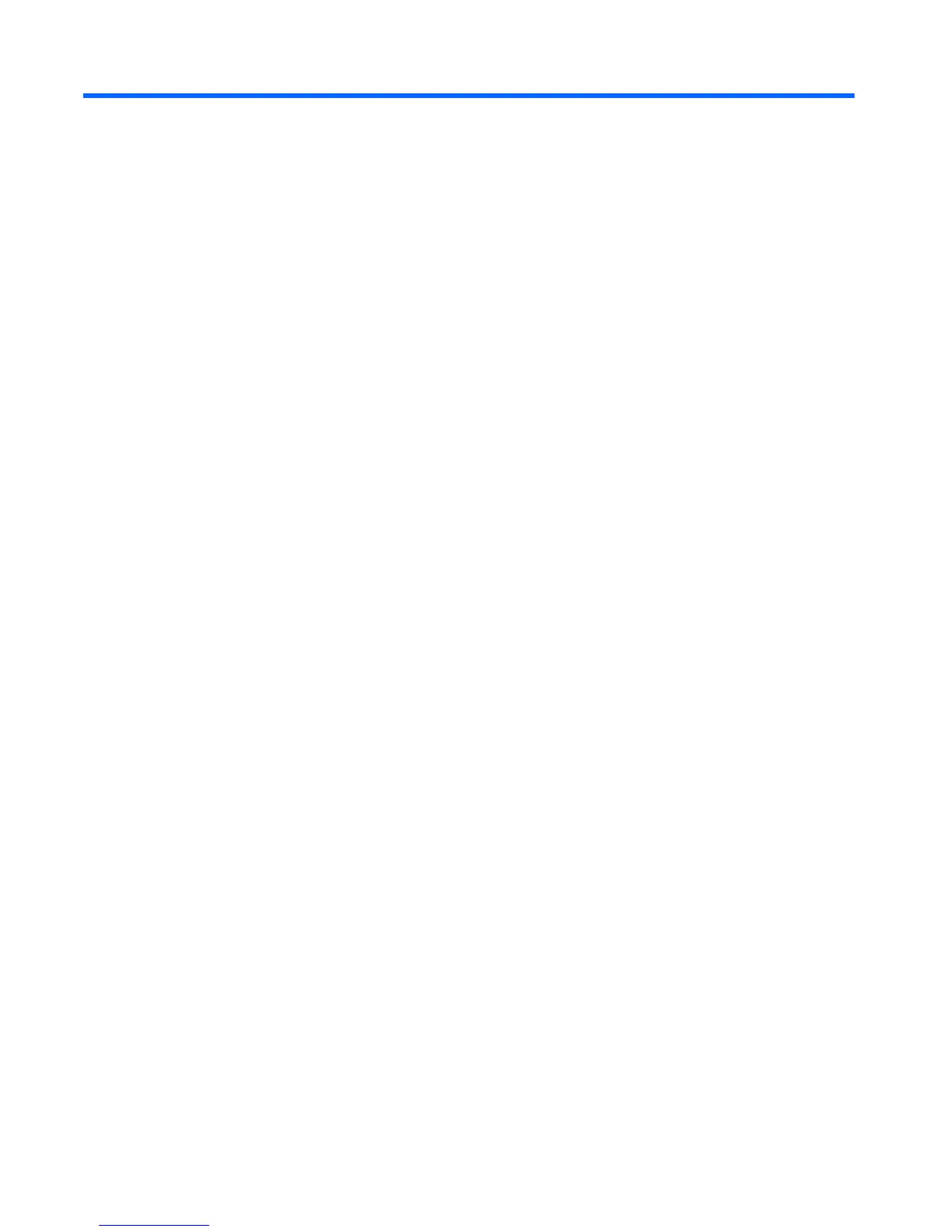4 Computer Setup (F10) Utility, BIOS
Settings
Computer Setup (F10) Utilities
Use Computer Setup (F10) Utility to do the following:
●
Change factory default settings.
●
Set the system date and time.
●
Set, view, change, or verify the system configuration, including settings for processor, graphics,
memory, audio, storage, communications, and input devices.
●
Modify the boot order of bootable devices such as hard drives, optical drives, or USB flash
media devices.
●
Select Post Messages Enabled or Disabled to change the display status of Power-On Self-Test
(POST) messages. Post Messages Disabled suppresses most POST messages, such as
memory count, product name, and other non-error text messages. If a POST error occurs, the
error is displayed regardless of the mode selected. To manually switch to Post Messages
Enabled during POST, press any key (except F1 through F12).
● Establish an Ownership Tag, the text of which is displayed each time the system is turned on or
restarted.
● Enter the Asset Tag or property identification number assigned by the company to this computer.
● Enable the power-on password prompt during system restarts (warm boots) as well as during
power-on.
● Establish a setup password that controls access to the Computer Setup (F10) Utility and the
settings described in this section.
●
Secure integrated I/O functionality, including the USB, audio, or embedded NIC, so that they
cannot be used until they are unsecured.
●
Enable or disable removable media boot ability.
●
Replicate the system setup by saving system configuration information on a USB device and
restoring it on one or more computers.
●
Execute self-tests on a specified ATA hard drive (when supported by drive).
●
Enable or disable DriveLock security (when supported by drive).
32 Chapter 4 Computer Setup (F10) Utility, BIOS Settings