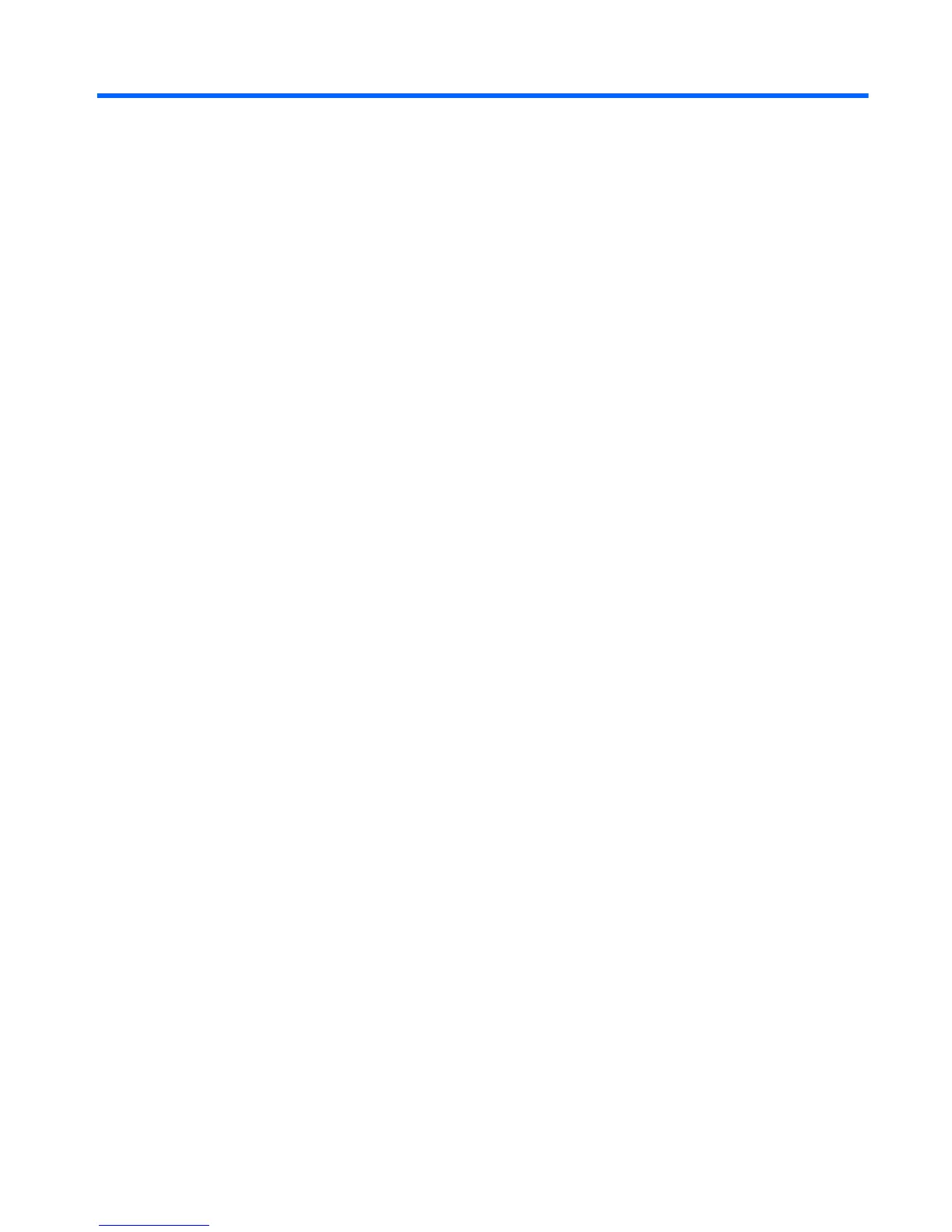DSystem BIOS
Updating or restoring a BIOS
Windows BIOS Flashing
You can use the BIOS Flash Update SoftPaq to restore or upgrade the system BIOS. Several
methods for changing the BIOS firmware stored on your computer are available .
HPQFlash.exe is a utility designed to flash the System BIOS within a Microsoft Windows
environment. To display the available options for this utility, type [Path]\HPQFlash -? at a command
prompt or local search box. If the system has a BIOS Setup password enabled, then HPQFlash will
prompt for you to enter the password before completing the flash process.
You can also run HPQFlash.exe from a USB storage device, including flash memory devices and
external hard drives. To do this, insert the device and take note of the assigned drive letter. Copy
HPQFlash.exe and ROM.CAB to the root of the drive indicated by the drive letter, or a folder on that
drive. You can then execute HPQFlash from its location on the USB device. If the system has a BIOS
Setup password enabled, then HPQFlash will prompt for you to enter the password before completing
the flash process.
For more information, view Readme.txt or HPQFlash.txt, both located in the HPQFlash folder in the
SoftPaq.
Startup Menu / F10 Setup BIOS Flashing
A BIOS upgrade option is available through both the Startup Menu and the F10 Setup utility using the
"Flash System ROM" feature. Reboot the computer and press the Esc key to display the Startup
Menu. Use the arrow keys to select Utilities, and then select the Flash System ROM option.
Alternatively, reboot the PC and press F10 to access the BIOS Setup utility. In the File menu, select
Flash System ROM. Either method requires that removable media be present that contains the BIOS
binary image file in the root directory. You can find the binary image file in the DOS Flash folder. The
image is named xxx_MMmm.bin, where "xxx" is the BIOS family, "MM" is the major version number,
and "mm" is the minor version number. To create a CD for updating the BIOS, use a blank CD-R or
CD-RW disk on a system with a CD-RW or DVD+RW drive, and write the binary to the disk using any
CD-burning software. If a BIOS Setup password is set, the password is required before you can
access the Flash System ROM menu. You are notified when the process completes. The new BIOS
code will not take effect until you restart the PC.
USB Device BIOS Flashing in DOS
DOS Flash (DOSFlash.exe, FlshUefi.cpu) is the DOS-compatible System BIOS flash utility that you
can use from a DOS bootable storage device (where "DOS" refers to any of a number of compatible
operating systems such as FreeDOS, MS-DOS or DR-DOS). FlshUefi.cpu is the required driver for
DOSFlash.exe. To flash the System BIOS from a bootable USB storage device, copy the contents of
Updating or restoring a BIOS 65