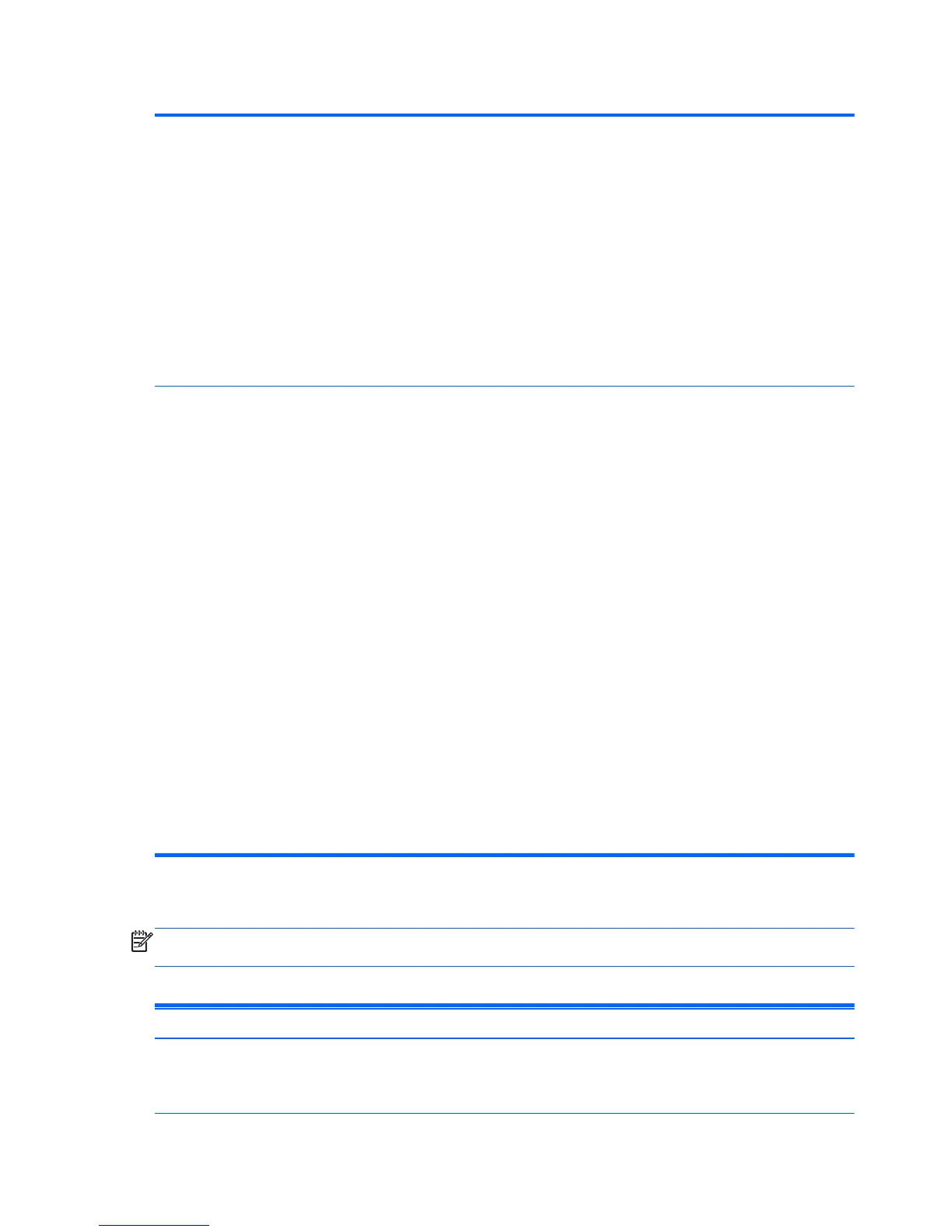Table 4-3 Computer Setup—Storage (continued)
Storage Options SATA Emulation
CAUTION: SATA emulation changes may prevent access to existing hard drive data and
degrade or corrupt established volumes.
Allows you to choose how the SATA controller and devices are accessed by the operating
system. There are two supported options: IDE (default) and AHCI.
IDE (default option) - This is the most backwards-compatible setting of the three options.
Operating systems usually do not require additional driver support in IDE mode.
AHCI - Allows operating systems with AHCI device drivers loaded to take advantage of more
advanced features of the SATA controller.
Removable Media Boot
Enables/disables ability to boot the system from removable media. Default is enabled.
Boot Order Allows you to:
● Specify the order in which EFI boot sources (such as a internal hard drive, USB hard drive,
USB optical drive, or internal optical drive) are checked for a bootable operating system
image. Each device on the list may be individually excluded from or included for
consideration as a bootable operating system source.
EFI boot sources always have precedence over legacy boot sources.
●
Specify the order in which legacy boot sources (such as a network interface card, internal
hard drive, USB optical drive, or internal optical drive) are checked for a bootable operating
system image. Each device on the list may be individually excluded from or included for
consideration as a bootable operating system source.
●
Specify the order of attached hard drives. The first hard drive in the order will have priority in
the boot sequence and will be recognized as drive C (if any devices are attached).
NOTE: You can use F5 to disable individual boot items, as well as disable EFI boot and/or
legacy boot.
NOTE: MS-DOS drive lettering assignments may not apply after a non-MS-DOS operating
system has started.
Shortcut to Temporarily Override Boot Order
To boot one time from a device other than the default device specified in Boot Order, restart the
computer and press Esc (to access the boot menu) and then F9 (Boot Order), or only F9 (skipping
the boot menu) when the monitor light turns green. After POST is completed, a list of bootable
devices is displayed. Use the arrow keys to select the preferred bootable device and press Enter.
The computer then boots from the selected non-default device for this one time.
Computer Setup—Security
NOTE: Support for specific Computer Setup options may vary depending on the hardware
configuration.
Table 4-4 Computer Setup—Security
Option Description
Setup Password Allows you to set and enable a setup (administrator) password.
NOTE: If the setup password is set, it is required to change Computer Setup options, flash the
ROM, and make changes to certain plug and play settings under Windows.
36 Chapter 4 Computer Setup (F10) Utility, BIOS Settings