
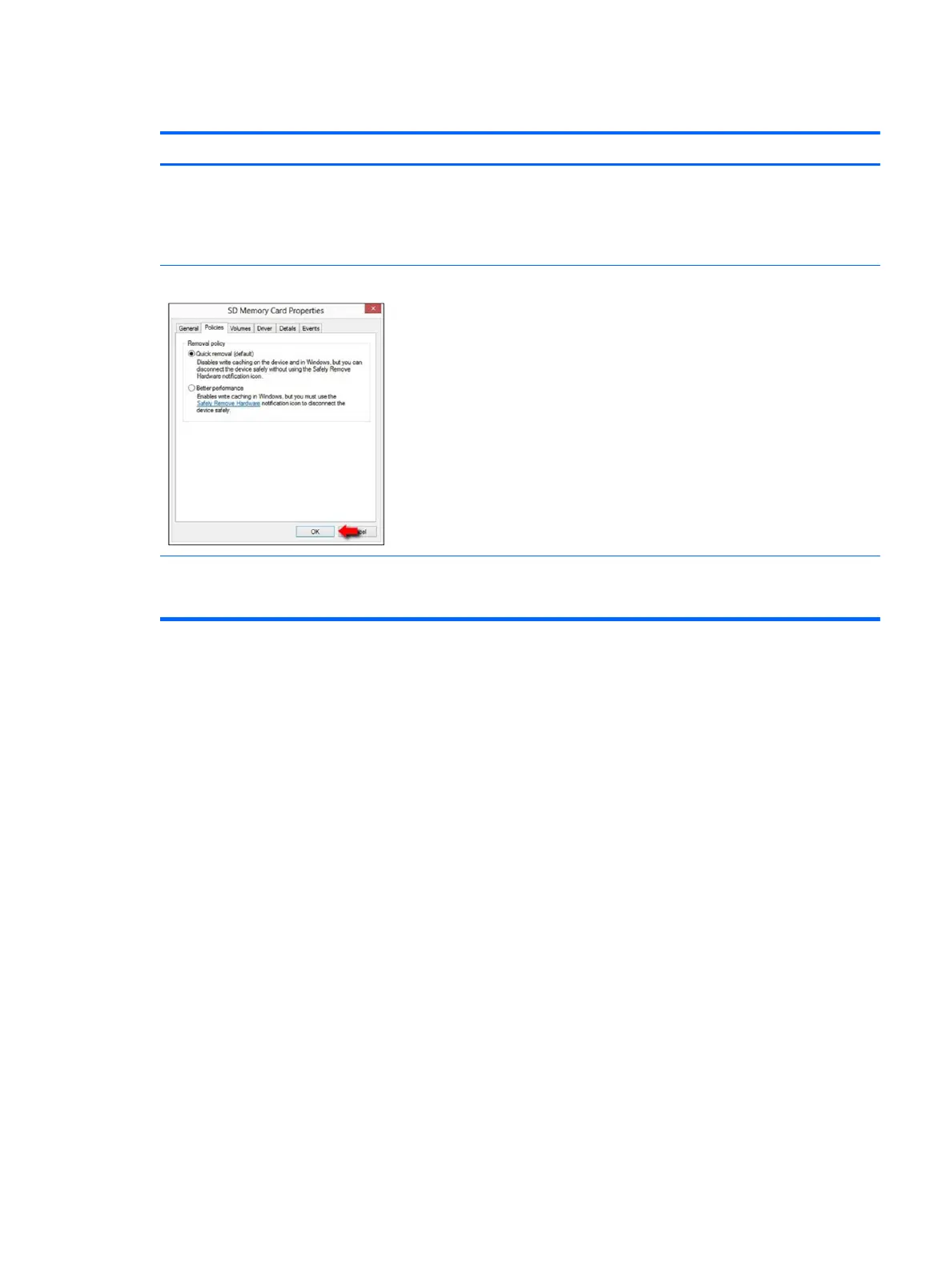 Loading...
Loading...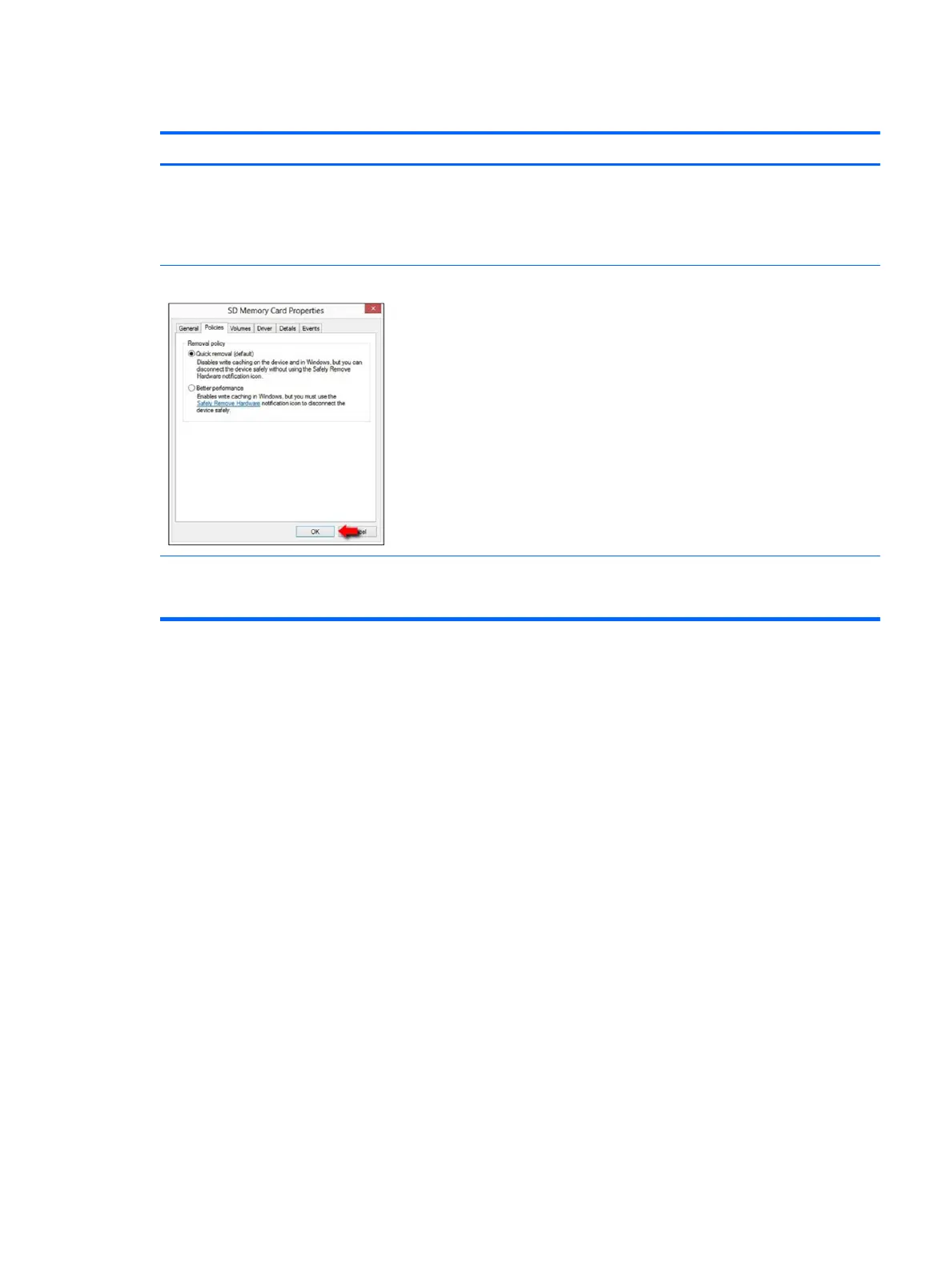
Do you have a question about the HP ZBook 17 G4 Mobile Workstation and is the answer not in the manual?
How to find installed hardware and software on the computer.
Identifies components on the right, left, top, bottom, and front of the computer.
Explains indicator lights, power buttons, special function keys, and hot keys.
Explains how to locate essential system information on the computer.
Lists and illustrates the main components of the computer.
Details the subcomponents of the display assembly.
Lists various miscellaneous parts and accessories.
Lists required tools and general considerations for disassembly.
Guidelines for handling cables, connectors, and fragile drive components.
Covers grounding, packaging, workstation, and equipment safety guidelines.
Introduces the procedures for replacing customer self-repair parts.
Step-by-step instructions to remove and replace the service door.
Step-by-step instructions to remove and replace the battery.
Step-by-step instructions to remove and replace the base enclosure.
Procedures for removing and replacing hard drives and internal frames.
Procedures for removing and replacing M.2 solid-state drives.
Procedures for removing and replacing the WLAN module.
Procedures for removing and replacing the WWAN module.
Procedures for removing and replacing memory modules.
Introduces procedures for parts accessed by authorized service providers.
Procedures for removing and replacing the RTC battery.
Procedures for removing and replacing the speakers.
Procedures for removing and replacing the TouchPad.
Procedures for removing and replacing the smart card reader.
Procedures for removing and replacing the fingerprint reader board.
Procedures for removing and replacing internal fans.
Procedures for removing and replacing the heat sink.
Procedures for removing and replacing the discrete graphics board.
Procedures for removing and replacing the display LED board.
Procedures for removing and replacing the keyboard.
Procedures for removing and replacing the system board.
Procedures for removing and replacing the display assembly.
Outlines general steps and methodology for troubleshooting.
Step one: understanding the issue and the boot-up sequence.
Classifies failures based on boot-up sequence and hardware.
Steps to analyze the cause of an issue.
Addresses common issues with symptoms and potential solutions.
Instructions for downloading the HP PC Hardware Diagnostics tool.
Information about the BIOS crisis recovery tool.
Provides detailed technical specifications of the computer.
Outlines general power cord set requirements applicable globally.
Lists power cord set requirements for specific countries and regions.
Explains the usage and characteristics of nonvolatile memory.
Provides answers to frequently asked questions about BIOS and memory.