
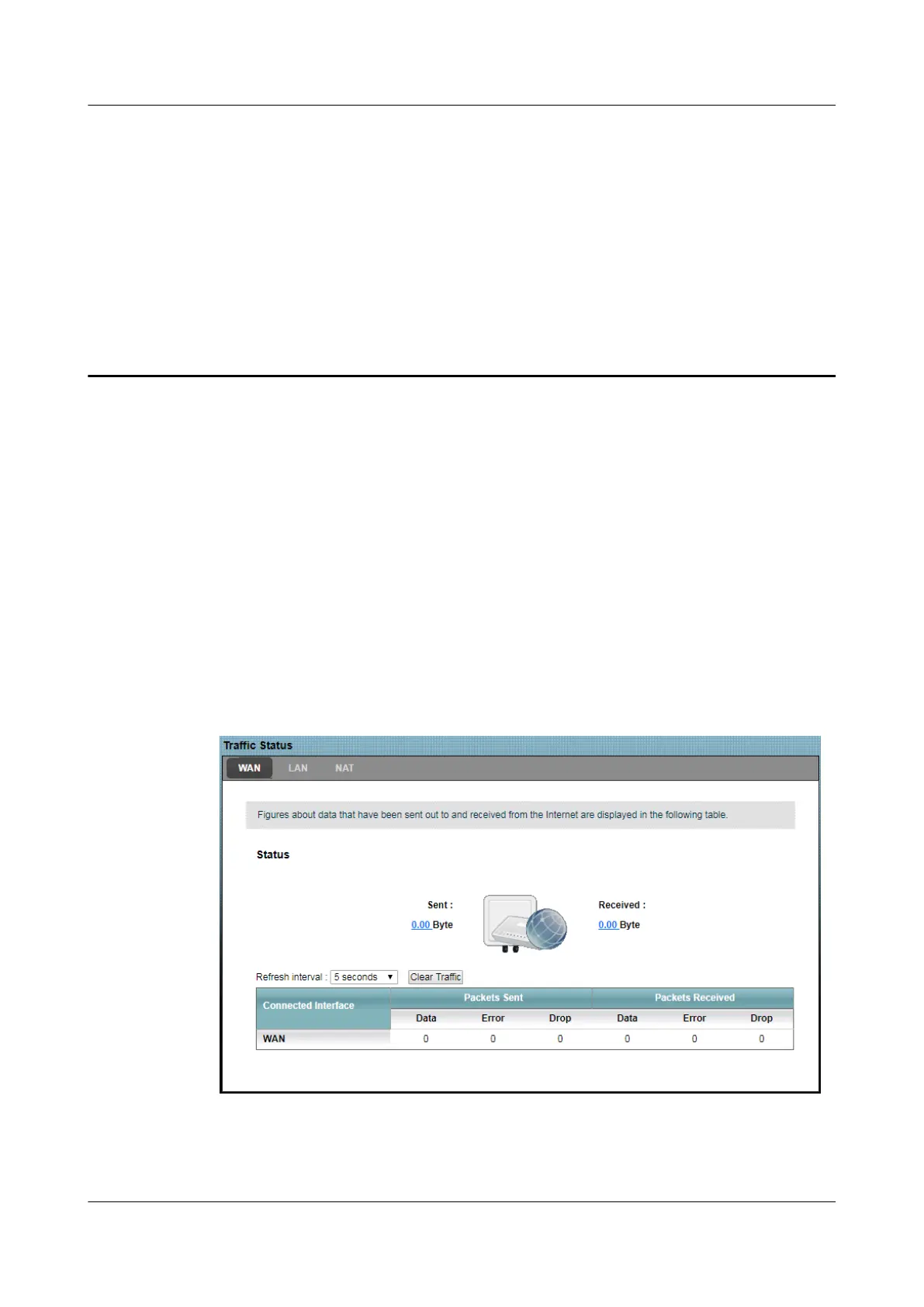 Loading...
Loading...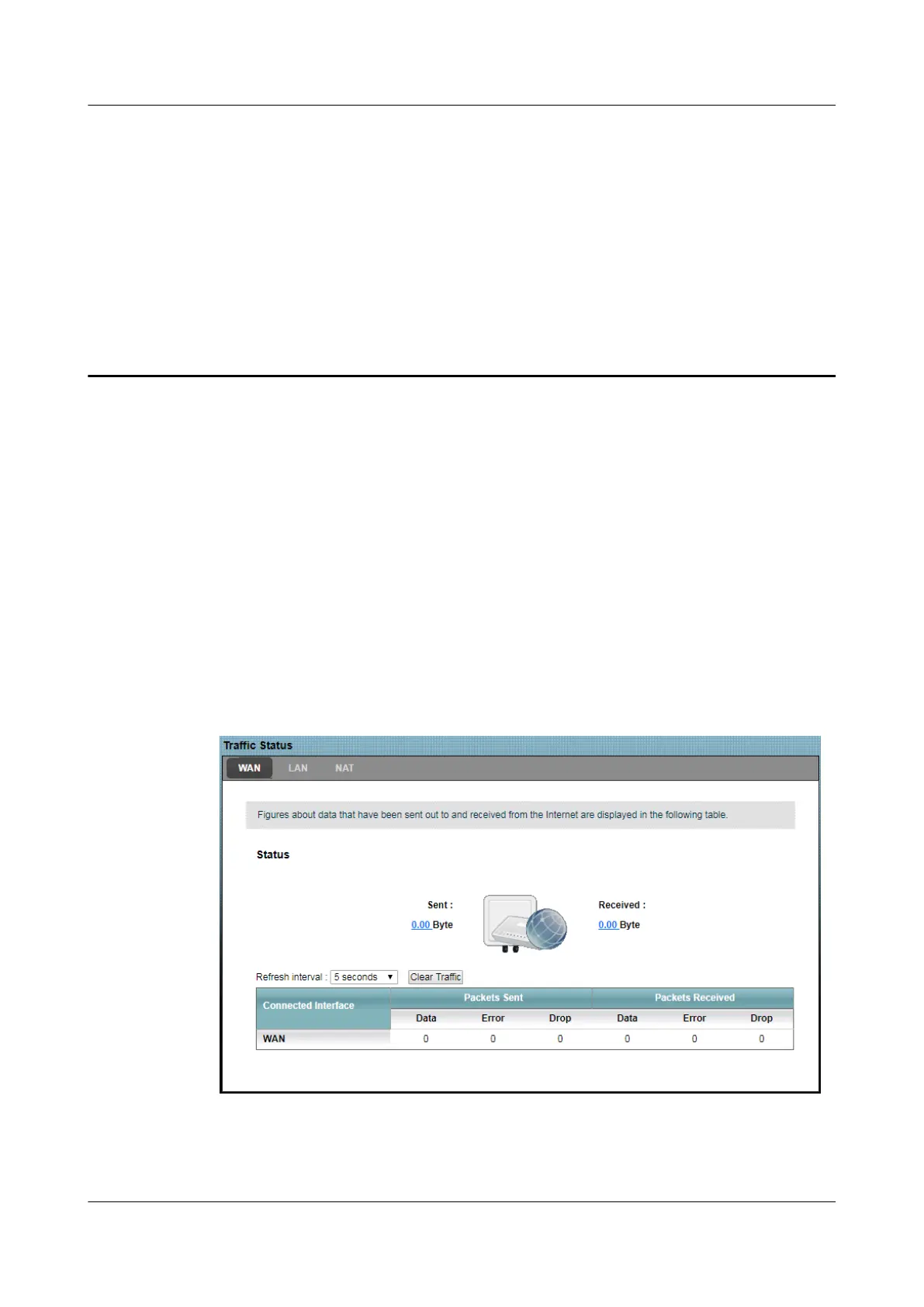
Do you have a question about the Huawei B2368 and is the answer not in the manual?
| Category | Network Router |
|---|---|
| Maximum Download Speed | 600 Mbps |
| Maximum Upload Speed | 100 Mbps |
| Wi-Fi Standard | 802.11a/b/g/n/ac |
| Antenna Type | External |
| Operating Temperature | -40°C to +55°C |
| 3G UMTS Frequency Bands | B1/B8 |
| MIMO | 4x4 MIMO |
| Wi-Fi Frequency | 2.4 GHz |
| 4G LTE Frequency Bands | B1/B3/B7/B8/B20/B38 |
| Wi-Fi Speed | 300 Mbps |
| Interfaces | RJ45 |