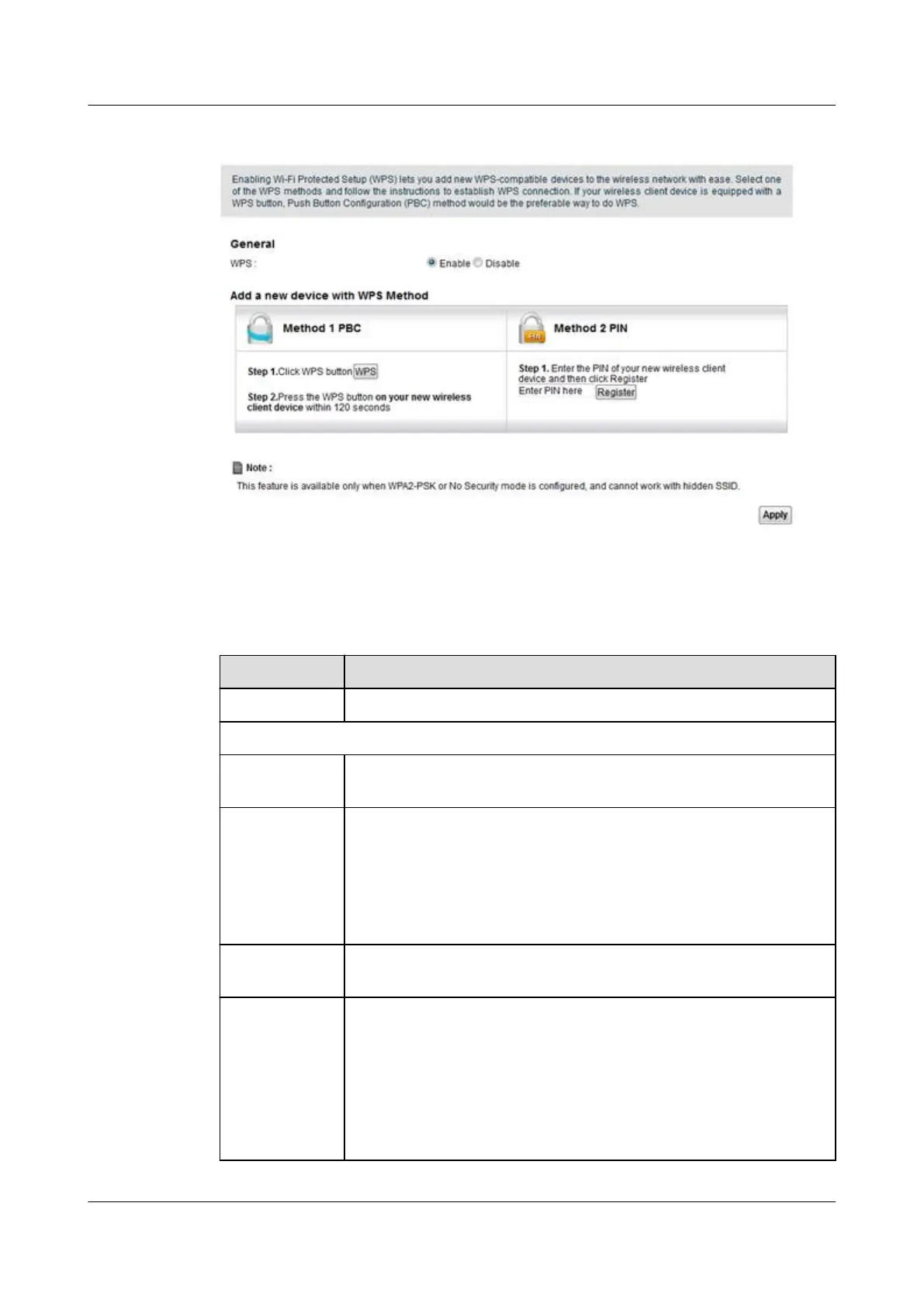Figure 5-9 Network Setting > Wireless > WPS
The following table describes the Labels in this screen.
Table 5-6
Network Setting > Wireless > WPS
Label Description
Enable WPS Select Enable to activate WPS on the L
TE Device.
Add a new device with WPS Method
Method 1 PBC
Use this section to set up a WPS wireless network using Push Button
Configuration (PBC).
WPS Click this button to add another WPS-enabled wireless device (within
wireless range of the LTE Device) to your wireless network. This button
may either be a physical button on the outside of device, or a menu
button similar to the WPS button on this screen.
Note: You must press the other wireless device's WPS button within two
minutes of pressing this button.
Method 2 PIN Use this section to set up a WPS wireless network by entering the PIN
(Personal Identification Number) of the client into the LTE Device.
Register Enter the PIN of the device that you are setting up a WPS connection
with and click Register to authenticate and add the wireless device to
your wireless network.
You can find the PIN either on the outside of the device, or by checking
the device's settings.
Note: You must also activate WPS on that device within two minutes to
have it present its PIN to the LTE Device.
LTE CPE B2368
User Guide
5 Wireless
Issue 03 (2019-01-31) Copyright © Huawei Technologies Co., Ltd. 48
