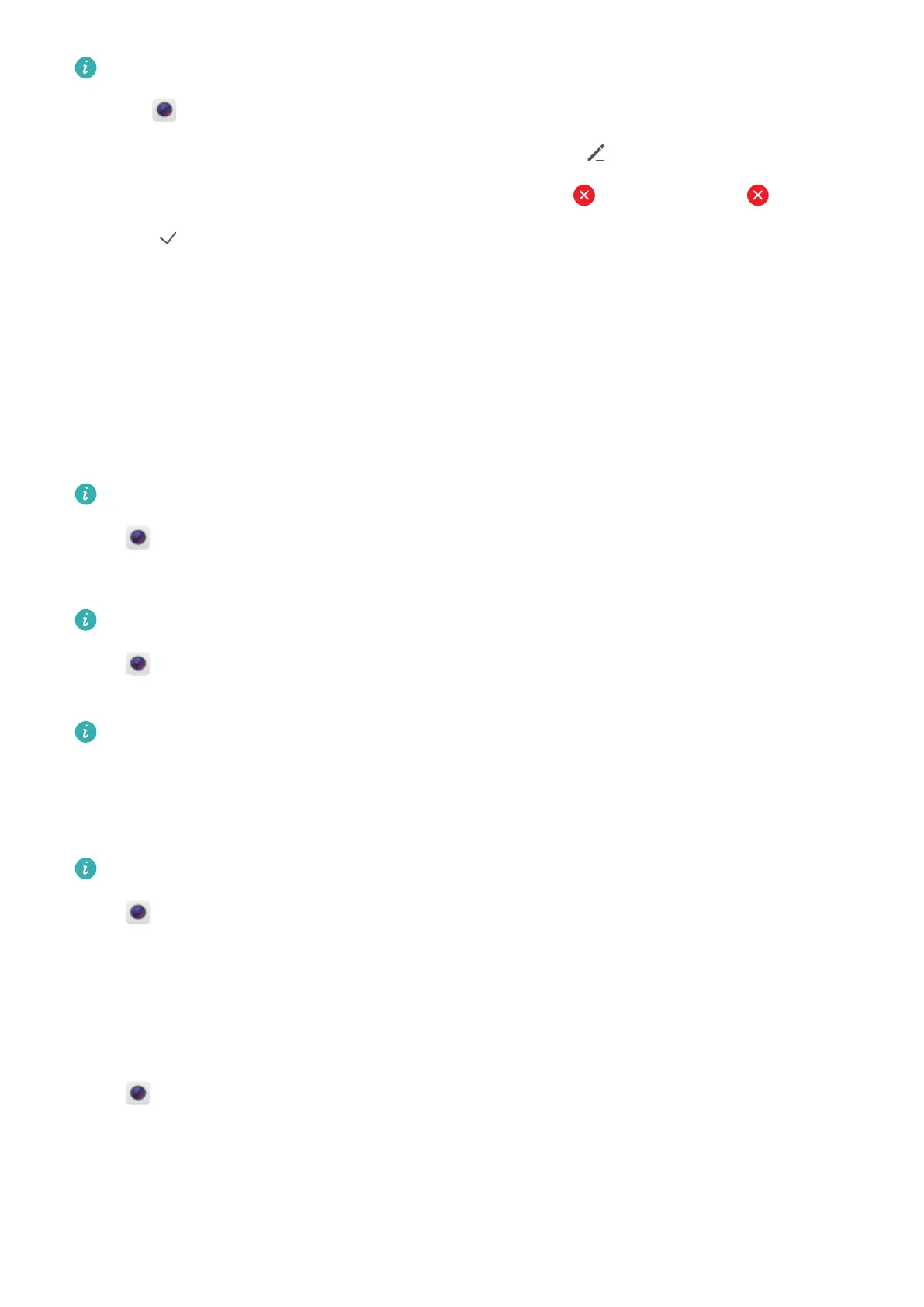Pre-installed shooting modes cannot be deleted.
1 Open Camera.
2 Swipe right to display the list of shooting modes and touch .
3 Shooting modes that can be deleted are indicated by the icon. Just touch .
4 Touch to delete the selected modes.
Configuring the camera settings
Configure the camera settings to suit your needs.
Setting the photo and video resolutions
Increase the resolution for higher quality images and videos. Larger resolution images take up
more space on your device. Changing the resolution will also change the image dimensions.
Some resolutions may not be supported in certain shooting modes.
Open Camera. Swipe left and touch Resolution to change the resolution.
Configuring the default storage location for photos and videos
Not all devices support microSD cards.
Open Camera. Swipe left and switch on Priority save to SD cardto change the default
storage location to the microSD card.
This option is only available when the device supports microSD card and a microSD card is
inserted. If the microSD card is full, photos will be saved to your device's internal storage.
Adding an overlay
Add a grid or spiral overlay to the viewfinder to help you compose your image.
Overlays may not be available in some shooting modes.
Open Camera. Swipe left on the screen, touch Camera grid, and then select an overlay. To
disable the overlay, touch Off.
Configuring the volume button function
By default, the volume button functions as the shutter button. You can change the function of the
volume button to adjust the zoom or focus.
Open Camera. Swipe left on the screen. Touch Volume button function and select
Shutter, Zoom, or Focus as desired.
Configuring the touch and hold settings for the shutter
By default, touch and hold the shutter to take burst shots. You can change the function of the
shutter to lock focal length.
Camera and Gallery
57
