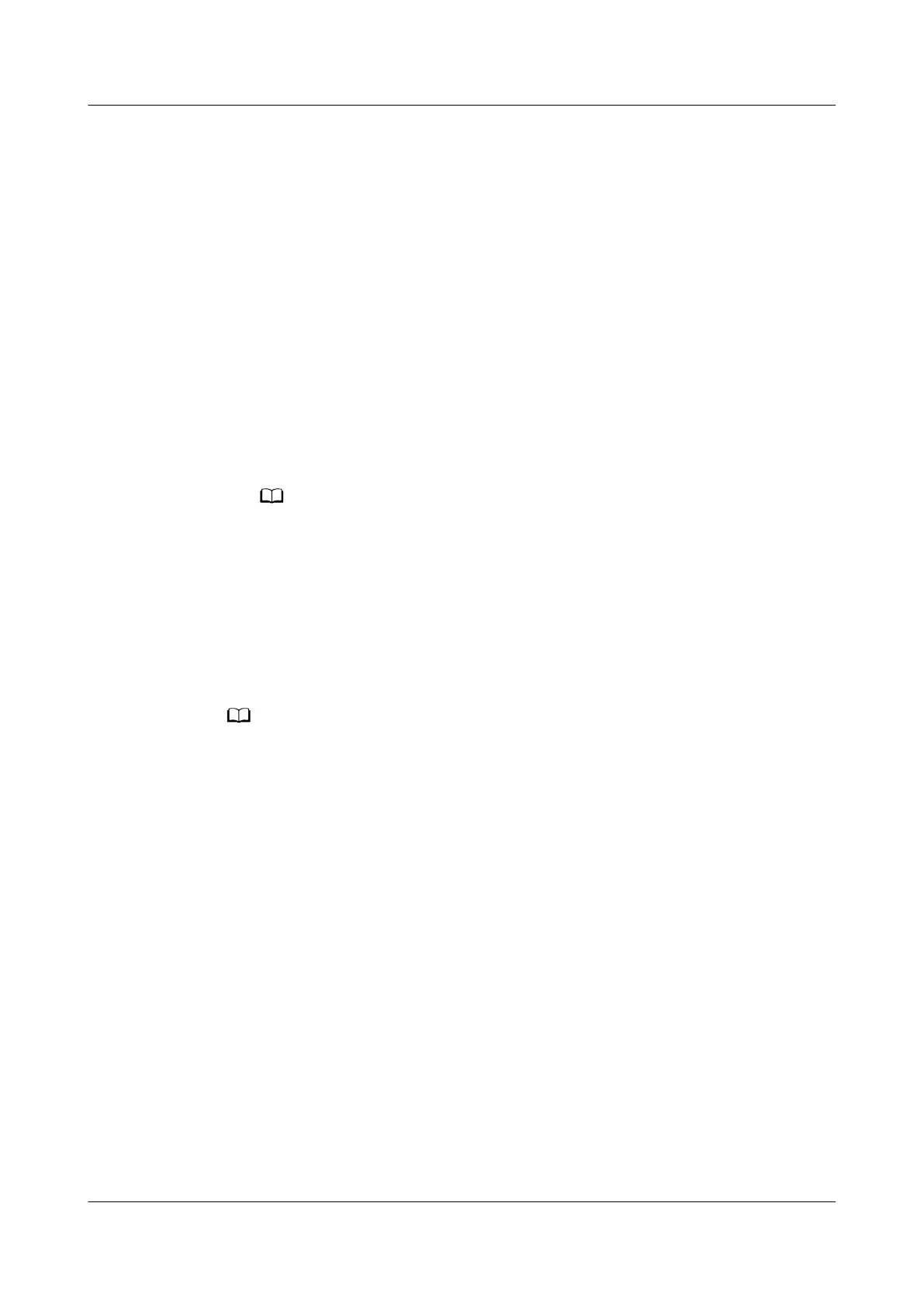5.3 Setting the vibration strength
1. From the home screen press the Up button, then go to Settings > Strength.
2. Swipe up or down on the screen and select Strong, Soft, or None. Touch OK.
Your watch will then automatically return to the previous screen and vibrate with
the strength that you set.
5.4 Connecting earbuds
1. From the home screen press the Up button and go to Settings > Earbuds.
2. Your watch will search automatically for the Bluetooth earbuds list for pairing.
Select the name of your earbuds and follow the onscreen instructions to
complete the pairing.
● If Bluetooth earbuds are connected via the watch and you answer a call from the
watch, the audio will play from the watch's speaker. Audio for calls cannot go
through the earbuds yet.
● If you would like to use your Bluetooth earbuds for calls, connect the earbuds to
your phone and answer calls from your phone too.
5.5 Setting Gallery watch faces
● Only available on Android phones. If you are using iOS, unpair the device, then pair it
with an Android phone and follow the instructions to transfer photos. The photos will be
saved and you can unpair the device and pair it with your iOS phone again
● This feature requires that the Health app by updated to version 10.0.0.633 or above and
the watch updated to 1.0.1.16 or above.
● You may not be able to set Gallery Watch faces in certain countries and regions.
1. Open the Huawei Health app, touch Devices, go to Watch faces > More >
Mine, and touch Gallery.
2. Touch + and choose to either upload an image from your phone's Gallery or
take a new photo. Then select your desired image and touch Save. Your watch
will then display your customized image, as shown in the following
gure:
HONOR Watch GS Pro OnlineHelp(01,en) 5 More guidance
Issue 01 (2020-09-07) Copyright © Huawei Technologies Co., Ltd. 34
