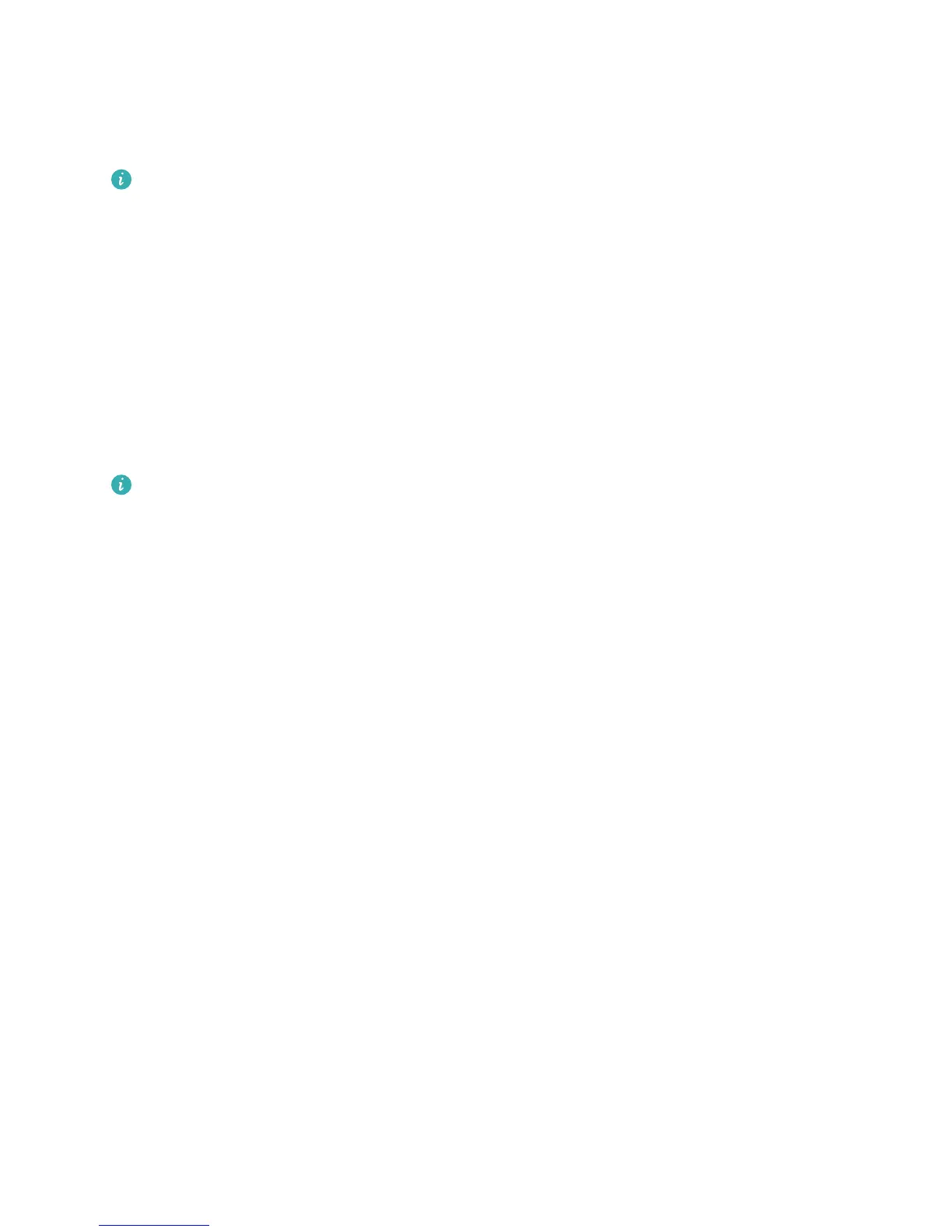Adjust Eye comfort mode colour temperature: Once Eye comfort mode is enabled, blue light will
be ltered out and the screen will take on a mild yellow tint. You can adjust the colour temperature as
needed. After you have enabled Eye comfort, you can adjust the colour temperature slider for a
cooler or warmer screen colour.
l After using your mobile phone for half an hour, rest your eyes for 10 minutes.
l While you are resting, look into the distance to adjust the focusing muscles of your eyes and
avoid eye fatigue.
l Cultivating good eye care habits will protect your vision and prevent near-sightedness.
More Display Settings
Use Shortcuts to Access Frequently Used Features
Touch and hold an app icon to display a menu of frequently used features for quick access. You can
also touch and hold a feature and drag it to your home screen to create a shortcut.
If you touch and hold an app icon and a shortcut is not created, the app does not support home
screen shortcuts.
Quickly access frequently used app features: Touch and hold an app icon on your home screen,
and then touch a frequently used feature to access it. Each app supports up to four frequently used
features. These are preset by the app and cannot be changed. For example, to take a sele, touch and
hold the camera icon, and then touch Sele in the pop-up menu.
Add shortcuts to your home screen: Touch and hold an app icon on your home screen to bring up
the menu. Touch and hold the desired feature, and then drag it to your home screen to create a
shortcut. For example, you can add a shortcut for the camera's sele feature for quick access to the
sele camera.
Sound and Display
103
