
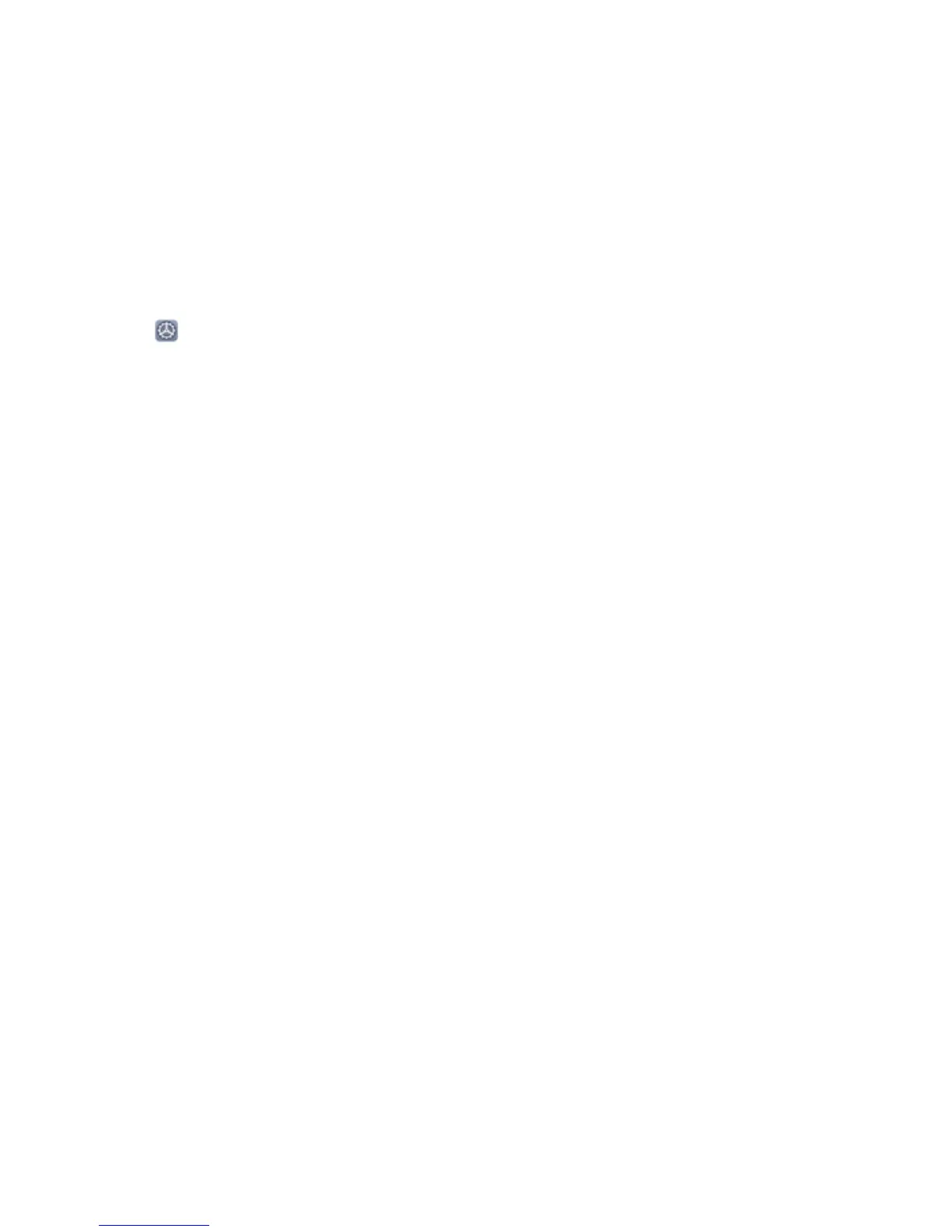 Loading...
Loading...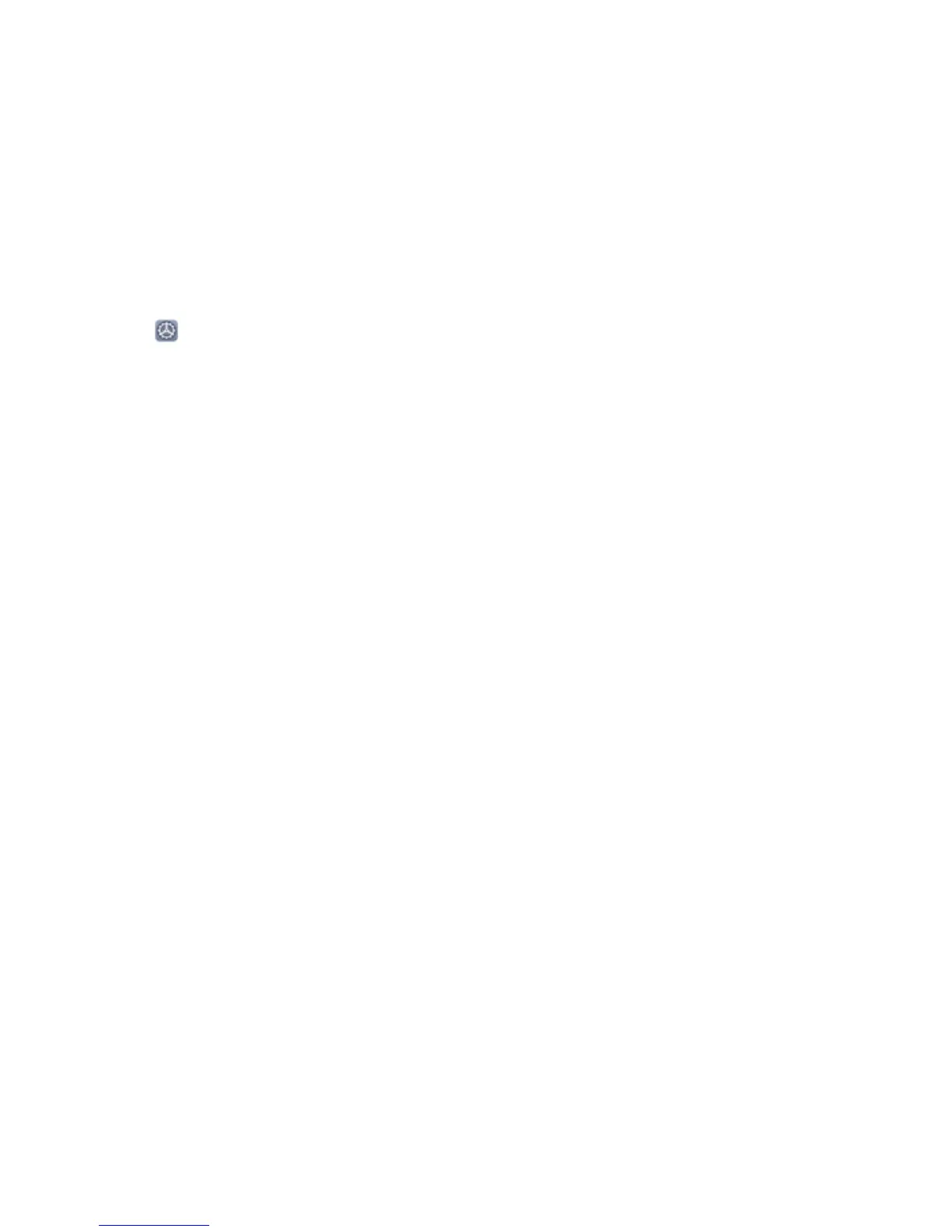
Do you have a question about the Huawei P30 and is the answer not in the manual?
| Color name | Aurora |
|---|---|
| Form factor | Bar |
| Product color | Green |
| Protection features | Dust resistant, Splash proof, Water resistant |
| International Protection (IP) code | IP53 |
| Screen shape | Flat |
| Pixel density | 422 ppi |
| Display diagonal | 6.1 \ |
| Touchscreen type | Capacitive |
| Display resolution | 2340 x 1080 pixels |
| Native aspect ratio | 19.5:9 |
| Rounded display corners | Yes |
| Display number of colors | 16.78 million colors |
| Processor cores | 4 |
| Processor family | Hi-Silicon |
| Processor frequency | 2.6 GHz |
| Coprocessor frequency | 1.8 GHz |
| Processor architecture | ARM Cortex-A76 |
| Coprocessor architecture | ARM Cortex-A55 |
| RAM capacity | 6 GB |
| Compatible memory cards | Nano Memory (NM) |
| Maximum memory card size | 256 GB |
| Internal storage capacity | 128 GB |
| Flash type | LED |
| Rear camera type | Triple camera |
| Front camera type | Single camera |
| Rear camera aperture number | 1.8 |
| Front camera aperture number | 2 |
| Video capture resolution (max) | 3840 x 2160 pixels |
| Rear camera resolution (numeric) | 40 MP |
| Front camera resolution (numeric) | 32 MP |
| Third rear camera aperture number | 2.4 |
| Second rear camera aperture number | 2.2 |
| Third rear camera resolution (numeric) | 8 MP |
| Second rear camera resolution (numeric) | 16 MP |
| 4G standard | LTE-TDD & LTE-FDD |
| 3G standards | WCDMA |
| SIM card type | NanoSIM |
| Wi-Fi standards | 802.11a, 802.11b, 802.11g, Wi-Fi 4 (802.11n), Wi-Fi 5 (802.11ac) |
| Bluetooth version | 5.0 |
| 3G bands supported | 800, 850, 900, 1700, 1900, 2100 MHz |
| 4G bands supported | 700, 800, 850, 900, 1700, 1800, 1900, 2100, 2300, 2600 MHz |
| SIM card capability | Single SIM |
| Mobile network generation | 4G |
| Subscription type | No subscription |
| USB version | 3.2 Gen 1 (3.1 Gen 1) |
| USB connector type | USB Type-C |
| Headphone connectivity | 3.5 mm |
| Talk time (3G) | - h |
| Battery capacity | 3650 mAh |
| Battery technology | - |
| Graphics card | Mali-G76 |
| Platform | Android |
| Operating system installed | Android 9.0 |
| Audio system | Dolby Atmos |
| Depth | 7.57 mm |
|---|---|
| Width | 71.36 mm |
| Height | 149.1 mm |
| Weight | 165 g |
Explains HiVision for scanning food, objects, shopping, translation, and codes.
Details on how to set up face unlock for quick and secure device unlocking.
Guide to using Pro mode for scenic photos with manual control over settings.
Explains how to share files wirelessly using Huawei Share with devices and PCs.
How to use NFC for quick Bluetooth/Wi-Fi connections and hotspot sharing.
Detailed instructions for transferring files, images, and MIDI data via USB.
How to use the password vault for saving and autofilling passwords.
Creating a hidden space for private information, accessible via fingerprint or password.
Details about HiVision for scanning food, objects, translating, and reading codes.
How to record screen moments and capture screenshots using various methods.
How to set up PIN, Pattern, or Password for screen lock and unlock.
Managing blocklist and trustlist to control calls and messages.
Covers making calls, emergency calls, and call waiting features.
Explains VoLTE for simultaneous calls and data, dual 4G, VoLTE, and VoWiFi.
How to enable 4G, VoLTE, and Wi-Fi calling for better call quality.
Covers taking photos, adjusting focal length, exposure, and flash modes.
How to use portrait mode for beautiful selfies and group shots with effects.
Using Pro mode for scenic photos with manual control over settings.
Adjusting camera settings in Pro mode for professional-looking portraits.
Optimizing device performance, security, and battery management.
Managing power saving modes and viewing power consumption details.
Scanning for viruses and malware to protect the device.
Setting up personal and Exchange email accounts for convenient access.
Adding and managing multiple user accounts for work and personal life separation.
Connecting the phone to Bluetooth devices like headsets and wearables.
Connecting the phone to an external display for PC-like functionality.
Connecting the phone to an external display using cables or wireless projection.
A better way to share files wirelessly between phone, tablet, and computer.
Enrolling facial information for quick and secure device unlocking.
Enabling the feature to unlock the phone by simply picking it up.
Setting up fingerprint recognition for faster navigation and enhanced security.
Steps to enroll a fingerprint for unlocking the screen and accessing private files.
Using fingerprint to access private information in Safe or locked apps.
Creating a hidden space for private information, inaccessible from MainSpace.
Resetting the PrivateSpace password using MainSpace password or security question.
Setting up security questions or modifying PrivateSpace password.
Setting passwords for important apps to protect private information.
Stronger encryption and safeguards for protecting data on the device.
Backing up data to memory card, USB storage, computer, or NAS devices.
Backing up important data to an external storage device via USB OTG cable.
Resetting network, all settings, or factory settings to restore device.
Backing up data to computer or NAS via shared folders over Wi-Fi.
Introduction to Wi-Fi+, automatically connecting to optimal networks.
Sharing mobile data via personal hotspot, Bluetooth, or USB tethering.
Measures to protect personal information and data on the device.