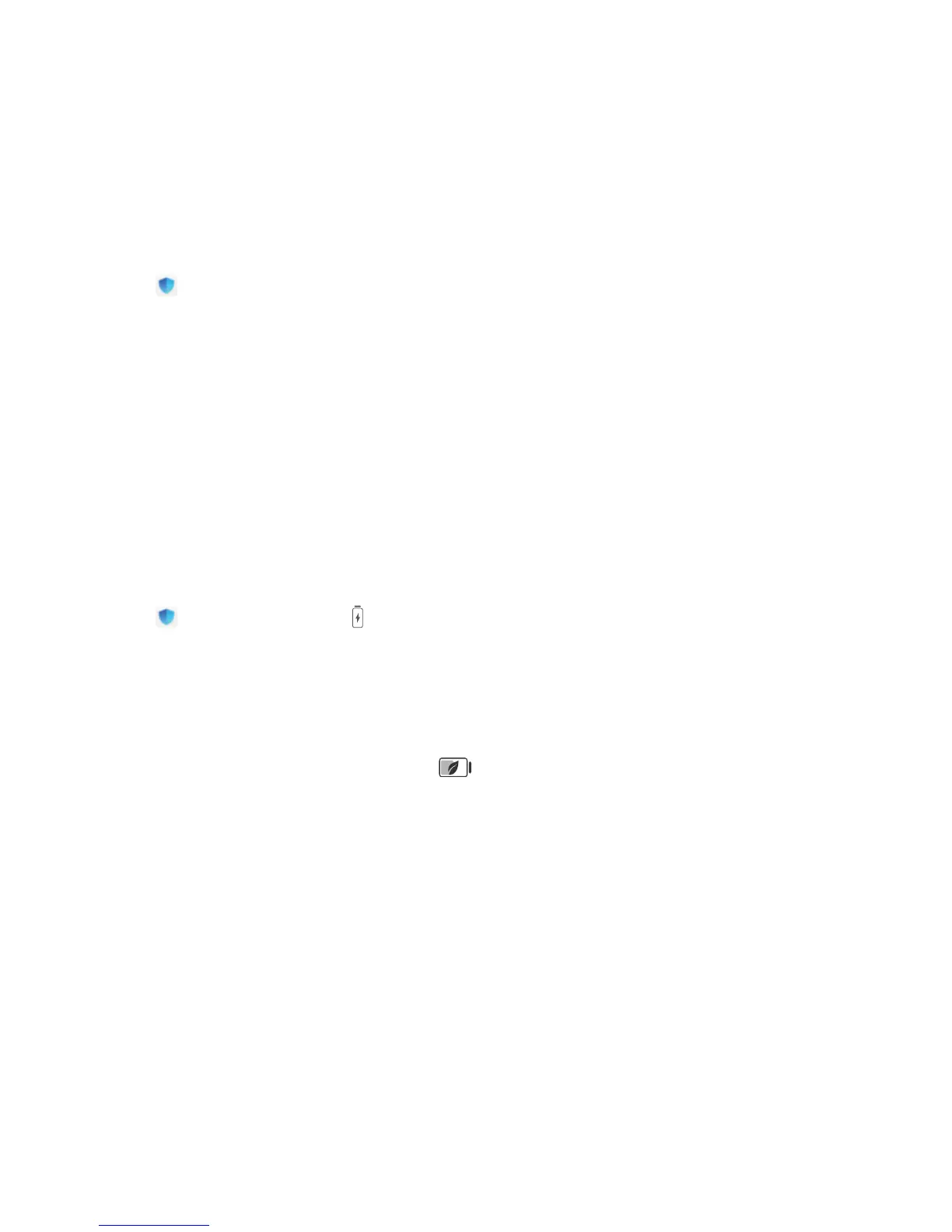Optimiser
Use Optimise
Have you noticed that your device has slowed down recently? Do you worry that it might be
vulnerable to malware and other security threats? Use Optimise to make your device run smoother
and protect it from security threats.
Open Optimiser, and touch OPTIMISE. Your device will automatically optimise its overall
performance, security, battery performance, and device management. You can also customise the
optimisation options. The system will recommend that you use Optimise. This will help you increase
running speed, check for security risks, optimise power consumption, and monitor and block
unknown phone numbers and harassment calls.
Enable Smart Power-Saving Management to Optimise
Power Consumption
Running out of battery usually means trouble. Smart power-saving management helps you effectively
extend the battery life of your device so you don't have to worry about running out of power.
Open Optimiser and touch to perform the following:
l Comprehensive power consumption analysis and optimisation: Touch Optimise battery
usage to check for power consumption problems and automatically perform optimisations.
l Enable Power saving mode or Ultra power saving mode: Enable Power saving mode or Ultra
power saving mode. Choose a mode based on your device's battery level to extend battery life.
Once Power saving mode is enabled, the icon will be displayed in your device's status bar
depending on the battery level. Power saving mode reduces power consumption by limiting
background app activity, visual effects and sounds. Ultra power saving mode adopts stricter
background app control, allowing you to disable all features except Wi-Fi, mobile data, and any
other specied ones.
l View power consumption details: Touch Power consumption details. In the Power
consumption details section, coloured bars beneath the Charging graph indicate that your device
was charging. Gaps between the bars mean it was not charging. This feature does not consume
power. Touch Battery usage to view power-intensive apps and hardware.
l Enable smart resolution to save power: Smart resolution is a function that automatically
decreases the resolution of your device to save power. Enable Screen resolution, and select Smart
resolution. Your device will automatically adjust the screen resolution based on the running apps to
save power. Enabling smart resolution may affect viewing quality. You can also manually set the
screen resolution to save power when high resolution is unnecessary.
62
