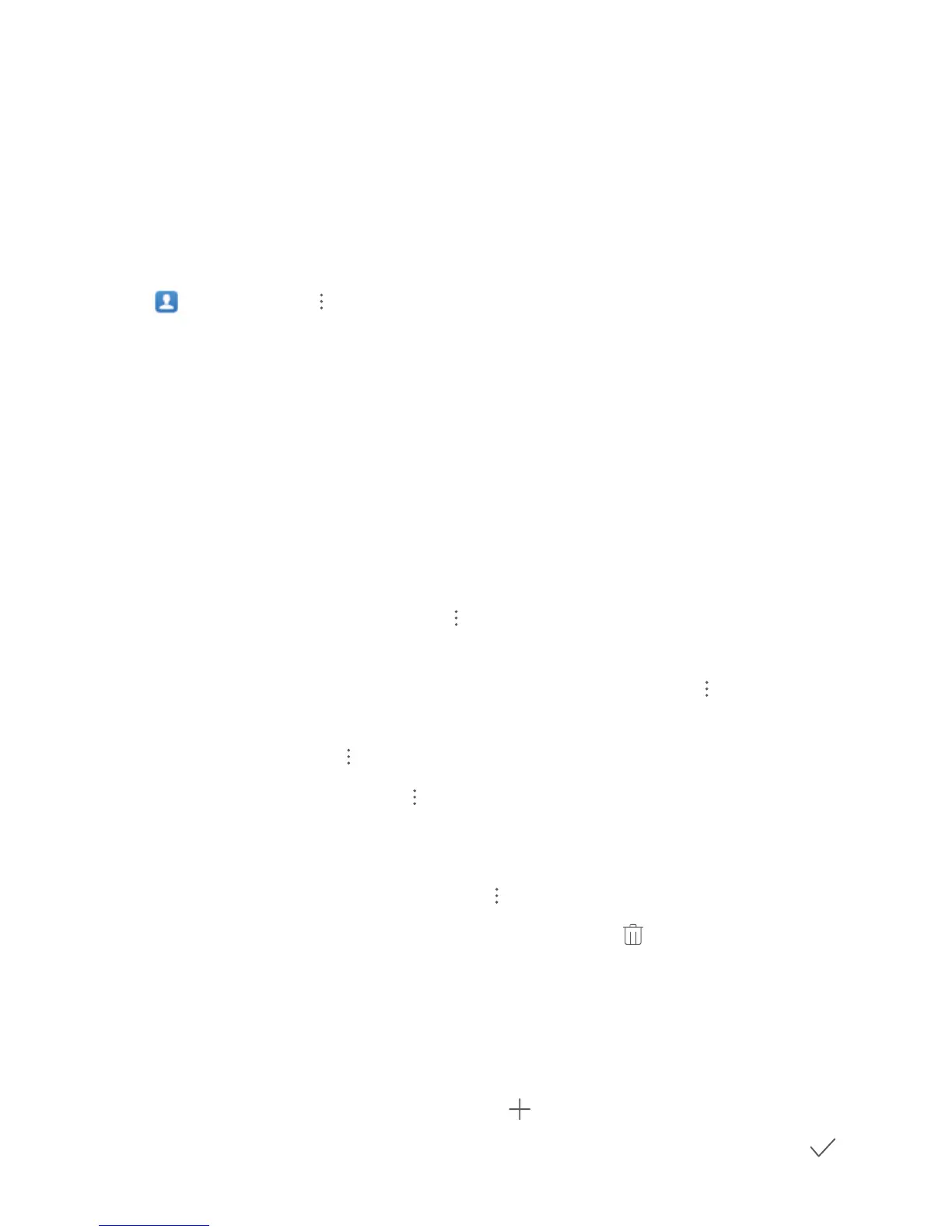l In the search bar at the top of the contacts list, enter the contact's name, initials, phone number, or
email address. The search results will be displayed below the search bar. Enter multiple keywords for
your search, such as "John London", to quickly nd matching contacts.
Managing Contacts
Import and Export Contacts
When you switch to a new device, you'll need to transfer your existing contacts.
Open Contacts, go to > Settings > Import/Export, and then select one of the following:
l Import contacts: Select Import from storage, Import via Bluetooth, or Import from SIM and
follow the onscreen instructions.
l Export contacts: Select Export to storage, Share contacts, or Export to SIM and follow the
onscreen instructions. By default, .vcf les exported through Export to storage are saved in the
root directory of your device's internal storage. Open Files to view exported les.
Manage Your Contacts
The Contacts app includes a host of features for managing contacts. Simplify your contacts list by
viewing contacts on your device or SIM card only. Favourite contacts to nd them easily.
Merge duplicate contacts: Use the Merge duplicate contacts function to merge duplicate
contacts. From the contacts list screen, go to > Settings > Organise contacts > Merge
duplicate contacts. Select the contacts you want to merge and touch Merge.
Display contacts for different accounts: From the contacts list screen, go to > Settings >
Display preferences, and select the accounts for which you want to display contacts. You can also:
l Enable Simple view: Go to
> Settings > Display preferences, and enable Simple view.
l View contact storage space: Go to > Settings > Display preferences. The Accounts area
displays the total and available storage space on your SIM card.
Delete contacts: From the contacts list screen, touch and hold the entry you want to delete, then
touch Delete. To delete contacts in batches, go to > Settings > Organise contacts > Delete
multiple contacts, select the entries you want to delete, then touch .
Manage Contact Groups
Want to send a message to a group of colleagues or host a get-together? Smart groups automatically
groups your contacts by company, city, and most recent contact time, so you can quickly send a group
email or message.
Create a contact group: From the groups list, touch , enter the group name (such as Family or
Friends), and then touch OK. Follow the onscreen instructions to add contacts, and then touch
.
Contacts
38
