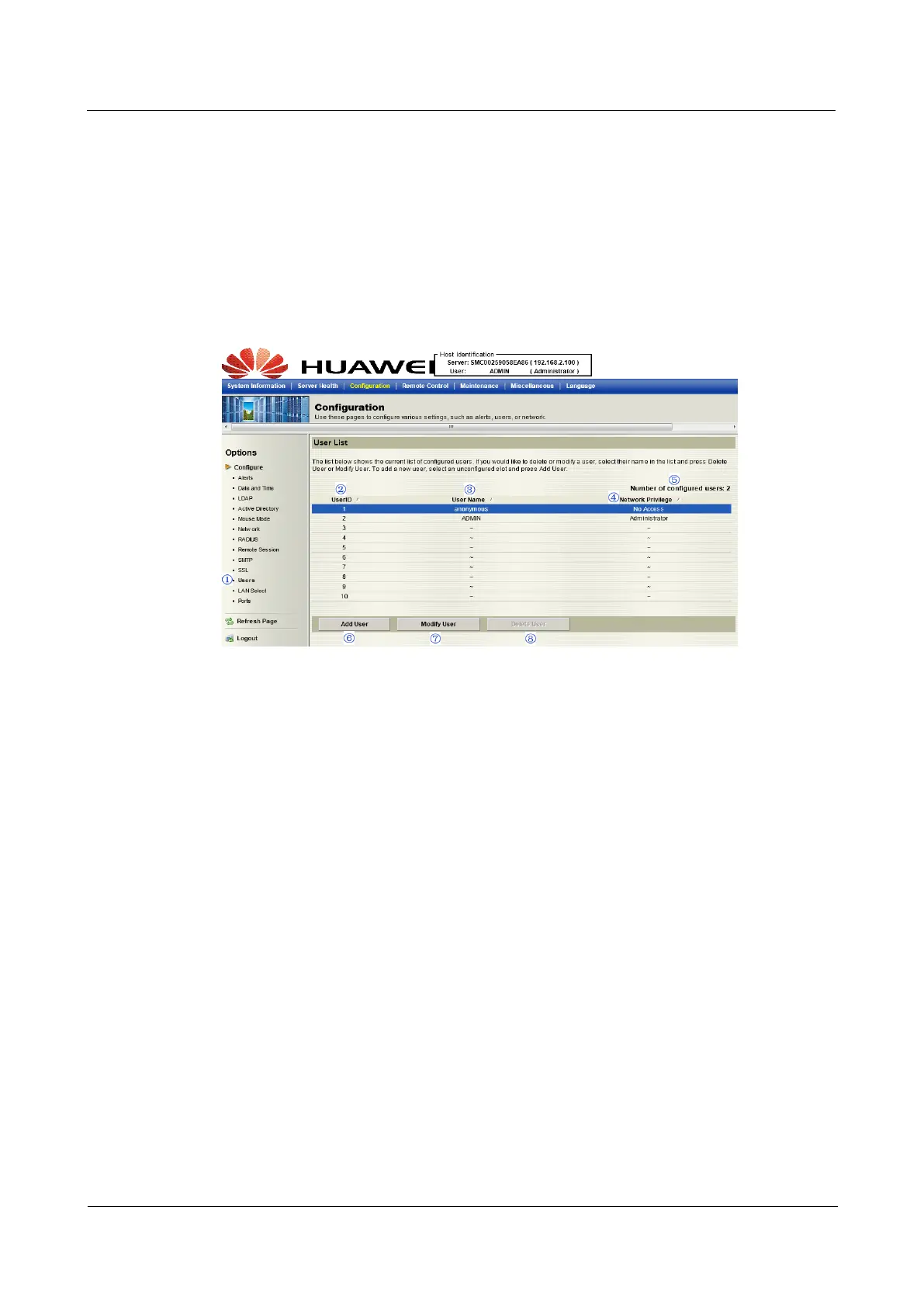2 Configuring the IPMI Settings
Huawei Proprietary and Confidential
Copyright © Huawei Technologies Co., Ltd
22
3. Default Private Key: This item allows the user to enter the default private key
information. Once entered, it will display the default private key information.
4. New SSL Certificate : This item allows the user to enter the new SSL Certificate
information.
5. Upload: Click this button to upload encrypted data to the network for transmission.
2.4.11 Configuration - Users Settings
This feature allows you to change users settings. When you click Users in the Options
window, the following screen will display.
1. Users: Select this item to configure the user settings. The current users list is displayed.
2. User ID: This item displays the ID of a user.
3. User Name: Use this item to enter and display a user name.
4. Network Privileges: Use this item to set the network access privileges for a user.
−
Privileges for an Administrator: An administrator has full privileges in accessing,
controlling and managing the network, including creating accounts for users and
changing network configuration settings.
−
Privileges for an Operator: An operator has limited access to the network to
perform tasks that have been pre-assigned or approved by the Administrator. He/she
is not allowed to issue commands or modify network settings, for example.
5. Number of configured users: This item displays the number of the users that are set up
for the network. The maximum of 16 user profiles can be made.
6. Add User: Click this item to add a new user to the network. When prompted, using the
arrow keys, select a user from the users list to add the user information.
7. Modify User: Click this item to modify the information or the status of a user.
8. Delete User: Click this item to delete a user from the network.
2.4.12 Configuration - LAN Select
This feature allows you to select LAN ports. When you click LAN Select in the Options
window, the following screen will display.
User Guide
Issue 04 (2014-09-15)
RH2488 V2 BMC