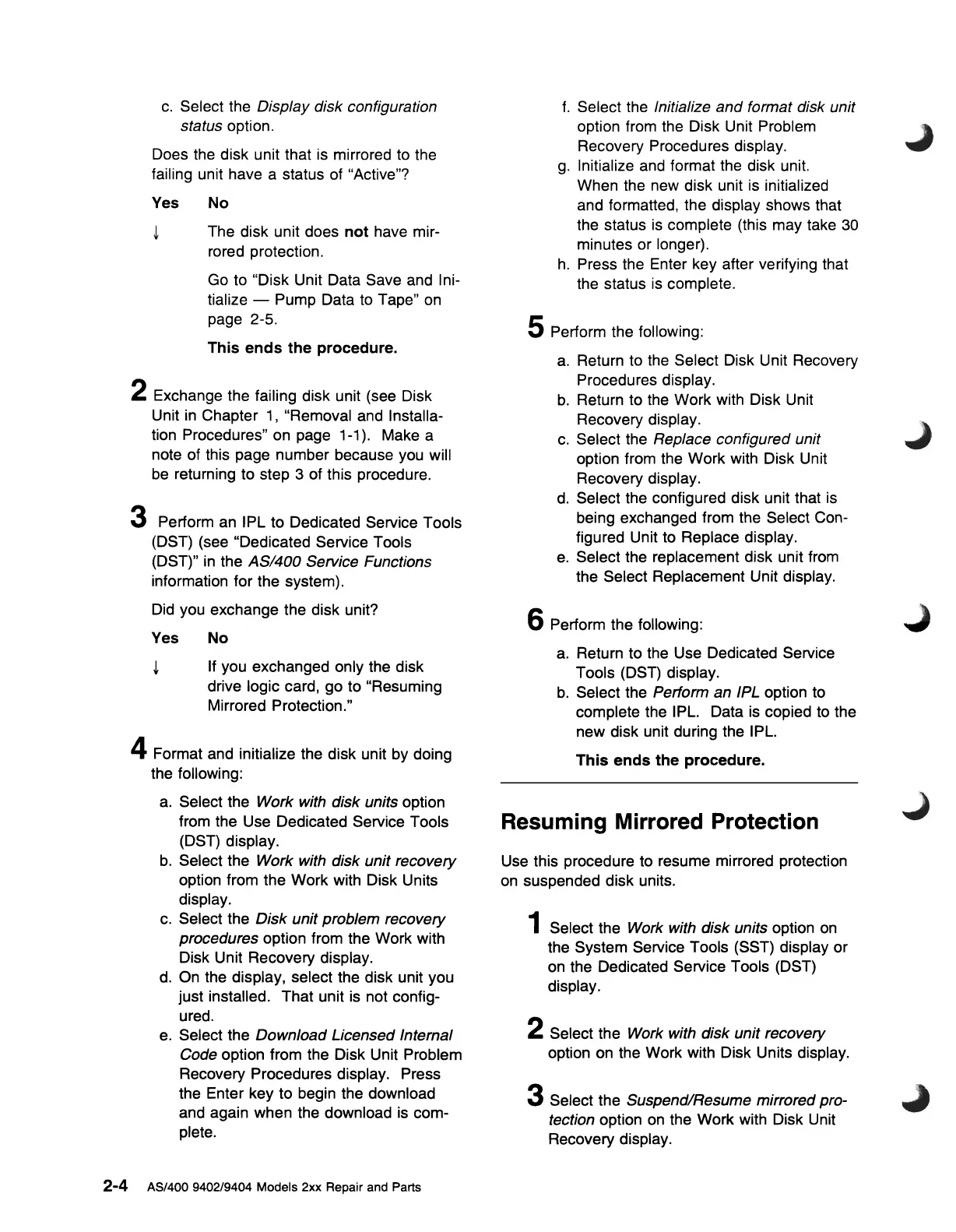c.
Select the Display disk configuration
status option.
Does the disk unit that
is
mirrored to the
failing unit have a status of "Active"?
Yes No
~
The disk unit does
not
have mir-
rored protection.
Go
to "Disk Unit Data Save and Ini-
tialize - Pump Data
to
Tape"
on
page 2-5.
This
ends
the
procedure.
2 Exchange the failing disk unit (see Disk
Unit
in
Chapter
1,
"Removal and Installa-
tion Procedures" on page 1-1). Make a
note of this page number because you will
be returning to step 3 of this procedure.
3 Perform
an
IPL to Dedicated Service Tools
(DST) (see "Dedicated Service Tools
(DST)"
in
the AS/400 Service Functions
information for the system).
Did you exchange the disk unit?
Yes No
~
If you exchanged only the disk
drive logic card, go to "Resuming
Mirrored Protection."
4 Format and initialize the disk unit by
dOing
the following:
a.
Select the Work with disk units option
from the Use Dedicated Service Tools
(DST) display.
b.
Select the Work with disk unit recovery
option from the Work with Disk Units
display.
c.
Select the Disk unit problem recovery
procedures option from the Work with
Disk Unit Recovery display.
d.
On the display, select the disk unit you
just installed. That unit is not config-
ured.
e.
Select the Download Licensed Internal
Code option from the Disk Unit Problem
Recovery Procedures display. Press
the Enter key to begin the download
and again when the download is com-
plete.
2-4 AS/400 9402/9404 Models 2xx Repair and Parts
f.
Select the Initialize and format disk unit
option from the Disk Unit Problem
Recovery Procedures display.
g.
Initialize and format the disk unit.
When the new disk unit
is
initialized
and formatted, the display shows that
the status
is
complete (this may take
30
minutes or longer).
h.
Press the Enter key after verifying that
the status
is
complete.
5 Perform the following:
a.
Return to the Select Disk Unit Recovery
Procedures display.
b.
Return to the Work with Disk Unit
Recovery display.
c.
Select the Replace configured unit
option from the Work with Disk Unit
Recovery display.
d.
Select the configured disk unit that
is
being exchanged from the Select Con-
figured Unit to Replace display.
e.
Select the replacement disk unit from
the Select Replacement Unit display.
6 Perform the following:
a.
Return to the Use Dedicated Service
Tools (DST) display.
b.
Select the Perform an IPL option to
complete the IPL. Data
is
copied
to
the
new disk unit during the IPL.
This
ends
the
procedure.
Resuming Mirrored Protection
Use this procedure to resume mirrored protection
on
suspended disk units.
1 Select the Work with disk units option
on
the System Service Tools (SST) display or
on
the Dedicated Service Tools (DST)
display.
2 Select the Work with disk unit recovery
option on the Work with Disk Units display.
3 Select the Suspend/Resume mirrored pro-
tection option
on
the Work with Disk Unit
Recovery display.
