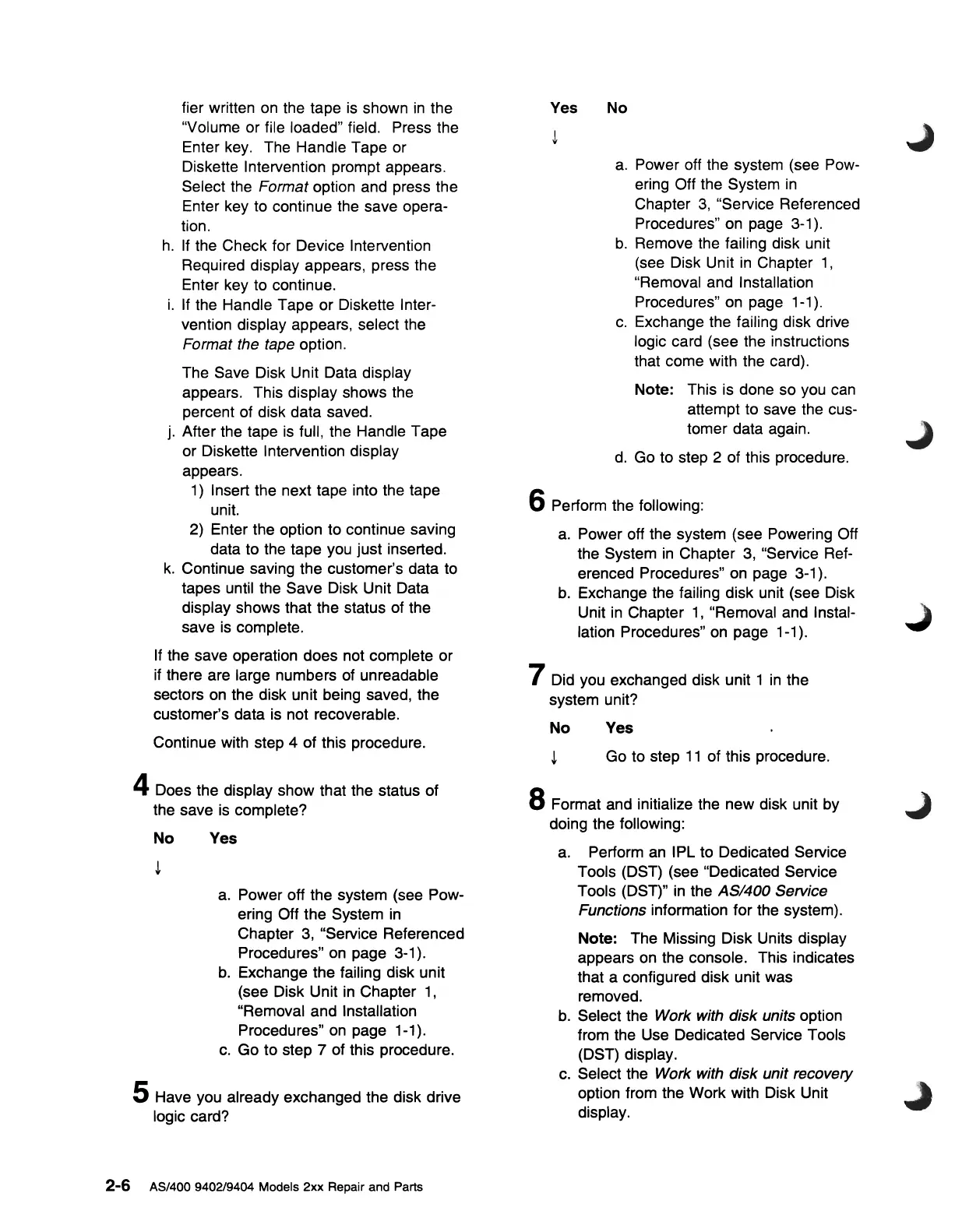fier written on the tape is shown
in
the
"Volume or file loaded" field. Press the
Enter key. The Handle Tape or
Diskette Intervention prompt appears.
Select the
Format option and press the
Enter key to continue the save opera-
tion.
h.
If
the Check for Device Intervention
Required display appears, press the
Enter key to continue.
i.
If the Handle Tape or Diskette Inter-
vention display appears, select the
Format the tape option.
The Save Disk Unit Data display
appears. This display shows the
percent of disk data saved.
j. After the tape is full, the Handle Tape
or Diskette Intervention display
appears.
1)
Insert the next tape into the tape
unit.
2) Enter the option to continue saving
data to the tape you just inserted.
k.
Continue saving the customer's data to
tapes until the Save Disk Unit Data
display shows that the status of the
save
is
complete.
If the save operation does not complete or
if there are large numbers of unreadable
sectors on the disk unit being saved, the
customer's data is not recoverable.
Continue with step
4 of this procedure.
4 Does the display show that the status of
the save
is
complete?
No
Yes
a.
Power off the system (see Pow-
ering
Off the System in
Chapter 3, "Service Referenced
Procedures" on page 3-1).
b.
Exchange the failing disk unit
(see Disk Unit in Chapter
1,
"Removal and Installation
Procedures"
on
page 1-1).
c.
Go
to
step 7 of this procedure.
5 Have you already exchanged the disk drive
logic card?
2-6 AS/400 940219404 Models
2xx
Repair and Parts
Yes
No
a.
Power off the system (see Pow-
ering Off the System
in
Chapter
3,
"Service Referenced
Procedures" on page 3-1).
b.
Remove the failing disk unit
(see Disk Unit
in
Chapter
1,
"Removal and Installation
Procedures" on page 1-1).
c.
Exchange the failing disk drive
logic card (see the instructions
that come with the card).
Note: This is done so you can
attempt to save the cus-
tomer data again.
d.
Go to step 2 of this procedure.
6 Perform the following:
a.
Power off the system (see Powering Off
the System
in
Chapter 3, "Service Ref-
erenced Procedures" on page 3-1).
b.
Exchange the failing disk unit (see Disk
Unit in Chapter
1, "Removal and Instal-
lation Procedu res" on page
1-1).
7 Did you exchanged disk unit 1 in the
system unit?
No
Yes
Go to step
11
of this procedure.
8 Format and initialize the
new
disk unit by
doing the following:
a.
Perform an IPL to Dedicated Service
Tools (DST) (see "Dedicated Service
Tools
(DSD"
in the AS/400 Service
Functions
information
for
the system).
Note:
The Missing Disk Units display
appears on the console. This indicates
that a configured disk unit was
removed.
b.
Select the Work with disk units option
from the Use Dedicated Service Tools
(DST) display.
c.
Select the Work with disk unit recovery
option from the Work with Disk Unit
display.
