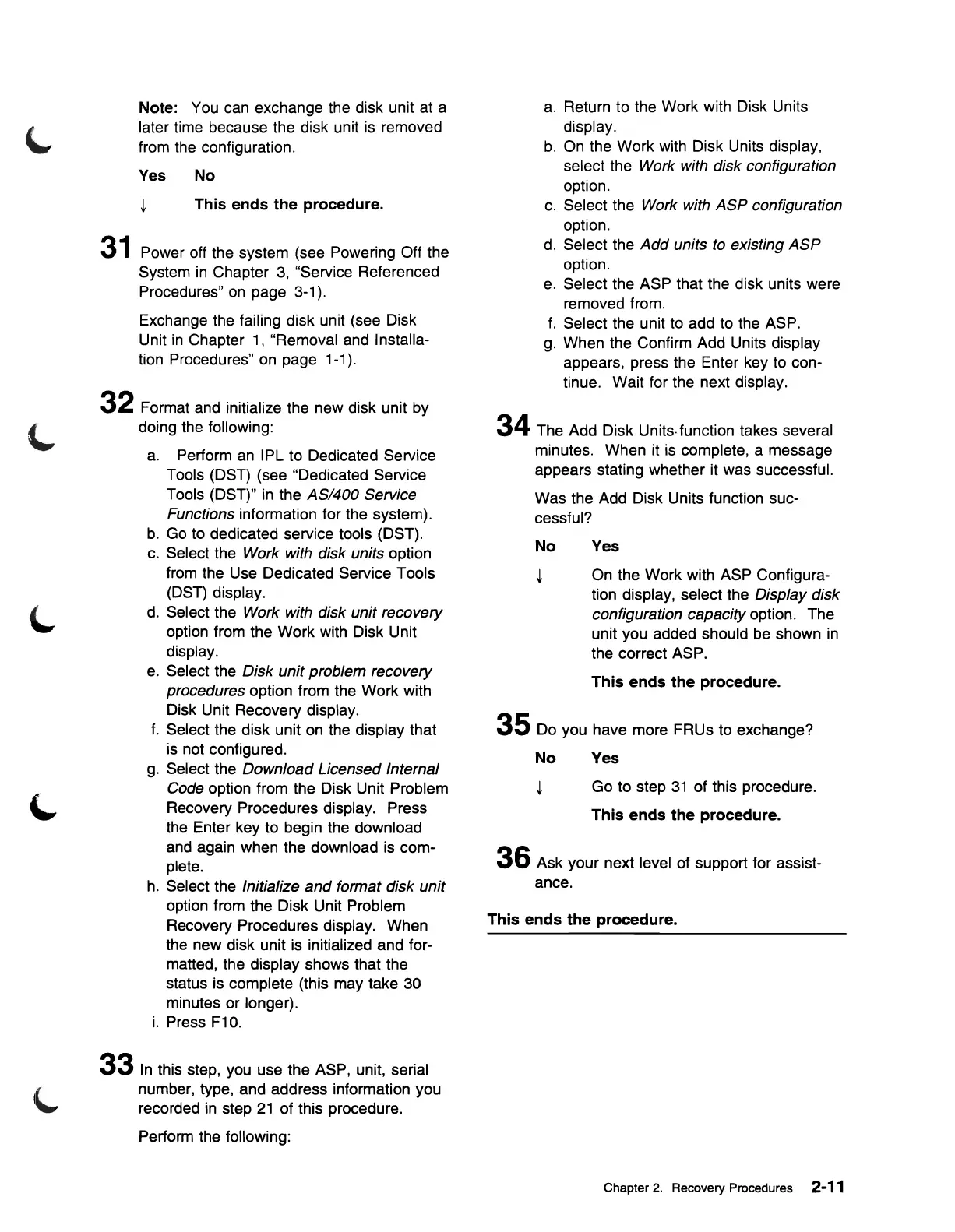31
Note: You can exchange the disk unit at a
later time because the disk unit
is
removed
from the configuration.
Yes No
~
This
ends
the
procedure.
Power off the system (see Powering Off the
System
in
Chapter
3,
"Service Referenced
Procedu res"
on
page 3-1).
Exchange the failing disk unit (see Disk
Unit
in
Chapter
1,
"Removal and Installa-
tion Procedures" on page 1-1).
32 Format and initialize the new disk unit by
doing the following:
a.
Perform
an
I PL to Dedicated Service
Tools (DST) (see "Dedicated Service
Tools (DST)"
in
the ASI400 Service
Functions
information for the system).
b.
Go
to dedicated service tools (DST).
c.
Select the Work with disk units option
from the Use Dedicated Service Tools
(DST) display.
d.
Select the Work with disk unit recovery
option from the Work with Disk Unit
display.
e.
Select the Disk unit problem recovery
procedures
option from the Work with
Disk Unit Recovery display.
f.
Select the disk unit
on
the display that
is
not configured.
g.
Select the Download Licensed Internal
Code
option from the Disk Unit Problem
Recovery Procedures display. Press
the Enter key to begin the download
and again when the download is com-
plete.
h.
Select the Initialize
and
format disk unit
option from the Disk Unit Problem
Recovery Procedures display. When
the new disk unit is initialized and for-
matted, the display shows that the
status is complete (this may take 30
minutes or longer).
i.
Press F10.
33
In
this step, you use the ASP, unit, serial
number, type, and address information you
recorded
in
step
21
of this procedure.
Perform the following:
a.
Return to the Work with Disk Units
display.
b.
On the Work with Disk Units display,
select the Work with disk configuration
option.
c.
Select the Work with ASP configuration
option.
d.
Select the
Add
units
to
existing
ASP
option.
e.
Select the ASP that the disk units were
removed from.
f.
Select the unit to add to the ASP.
g.
When the Confirm Add Units display
appears, press the Enter key to con-
tinue. Wait for the next display.
34
The Add Disk Units· function takes several
minutes. When it
is
complete, a message
appears stating whether it was successful.
Was the Add Disk Units function suc-
cessful?
No
Yes
~
On the Work with ASP Configura-
tion display, select the
Display disk
configuration capacity
option. The
unit you added should be shown
in
the correct ASP.
This
ends
the
procedure.
35
Do you have more FRUs to exchange?
No
Yes
~
Go to step
31
of this procedure.
This
ends
the
procedure.
36
Ask your next level of support for assist-
ance.
This
ends
the
procedure.
Chapter
2.
Recovery Procedures 2-11
