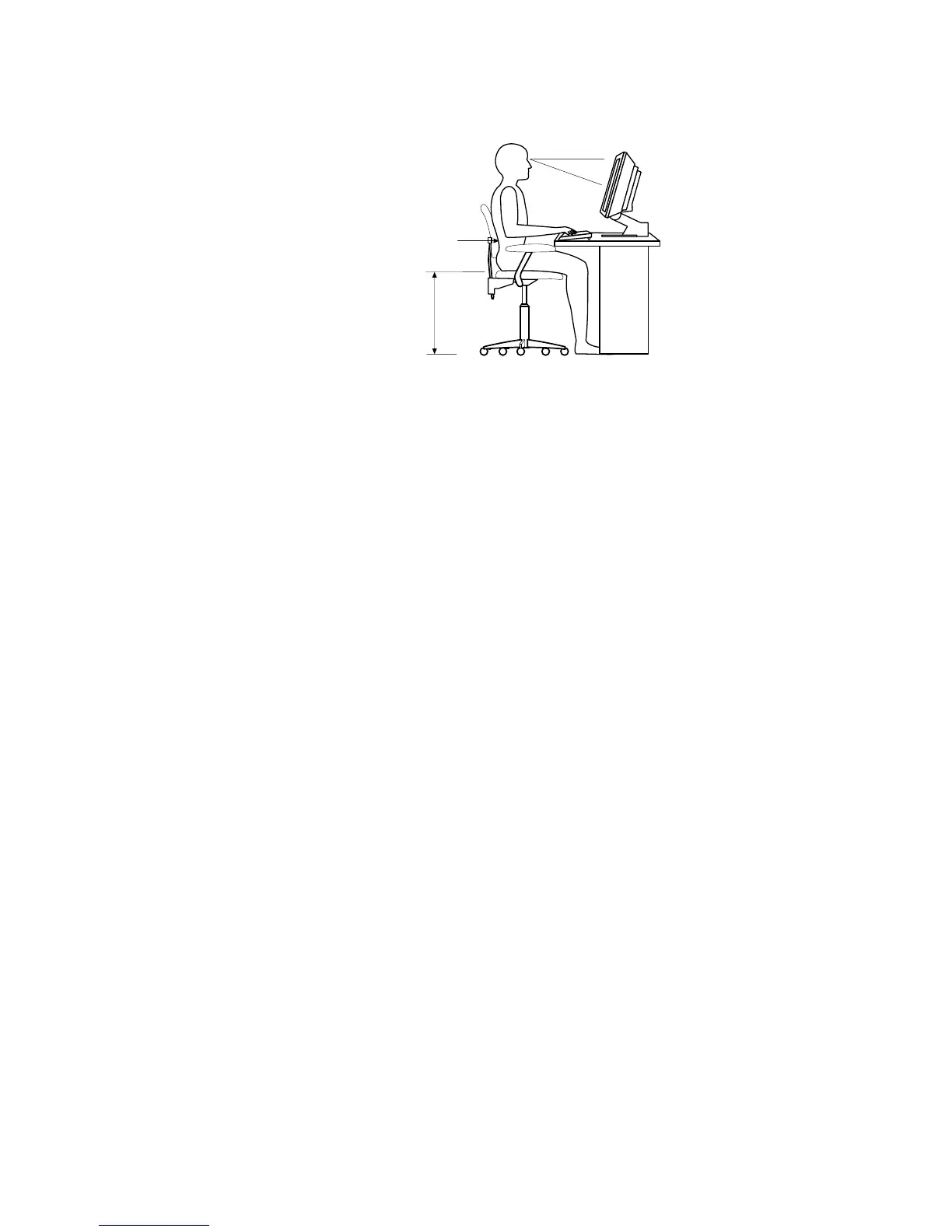comfort by adjusting the position of the keyboard feet.
Viewing distance
Lower
back
support
Seat
height
Adjust the monitor so that the top of the screen is at, or slightly below, eye level.
Place the monitor at a comfortable viewing distance, usually 51 to 61 cm (20 to 24
in.), and position it so that you can view it without having to twist your body.
Glare and lighting
Position the monitor to minimize glare and reflections from overhead lights,
windows, and other light sources. Place the monitor at right angles to light sources
whenever possible. Reduce overhead lighting, if necessary, by turning off lights or
using lower wattage bulbs. If you install the monitor near a window, use curtains
or blinds to block the sunlight. You might have to adjust the Brightness and
Contrast controls on the monitor as the lighting changes throughout the day.
Where it is impossible to avoid reflections or to adjust the lighting, place an
antiglare filter over the screen. However, these filters might affect the clarity of the
screen image; try them only after you have exhausted other methods of reducing
glare.
Dust compounds problems associated with glare. Clean your monitor screen
periodically using a soft cloth moistened with a nonabrasive, liquid glass cleaner.
Air circulation
Your computer and monitor produce heat. The computer fan pulls in fresh air and
forces out hot air. The monitor lets hot air escape through vents. Blocking the air
vents can cause overheating, possibly resulting in malfunction or damage. Place
the computer and monitor so that nothing blocks the air vents; usually 51 mm (2
in.) of air space is sufficient. Also, make sure the vented air is not blowing on
someone else.
Electrical outlets and cable lengths
The location of electrical outlets and the length of device power cords and cables
might determine the final placement of your computer.
When arranging your work space:
v Avoid the use of extension cords. Whenever possible, plug the computer power
cord directly into an electrical outlet.
v Keep power cords and cables neatly routed away from walkways and other
areas where they might be accidentally dislodged.
For more information about power cords, see “Connecting computer cables” on
page 9 below and “Power cord notice” on page 100.
8 IntelliStation M Pro: User Guide