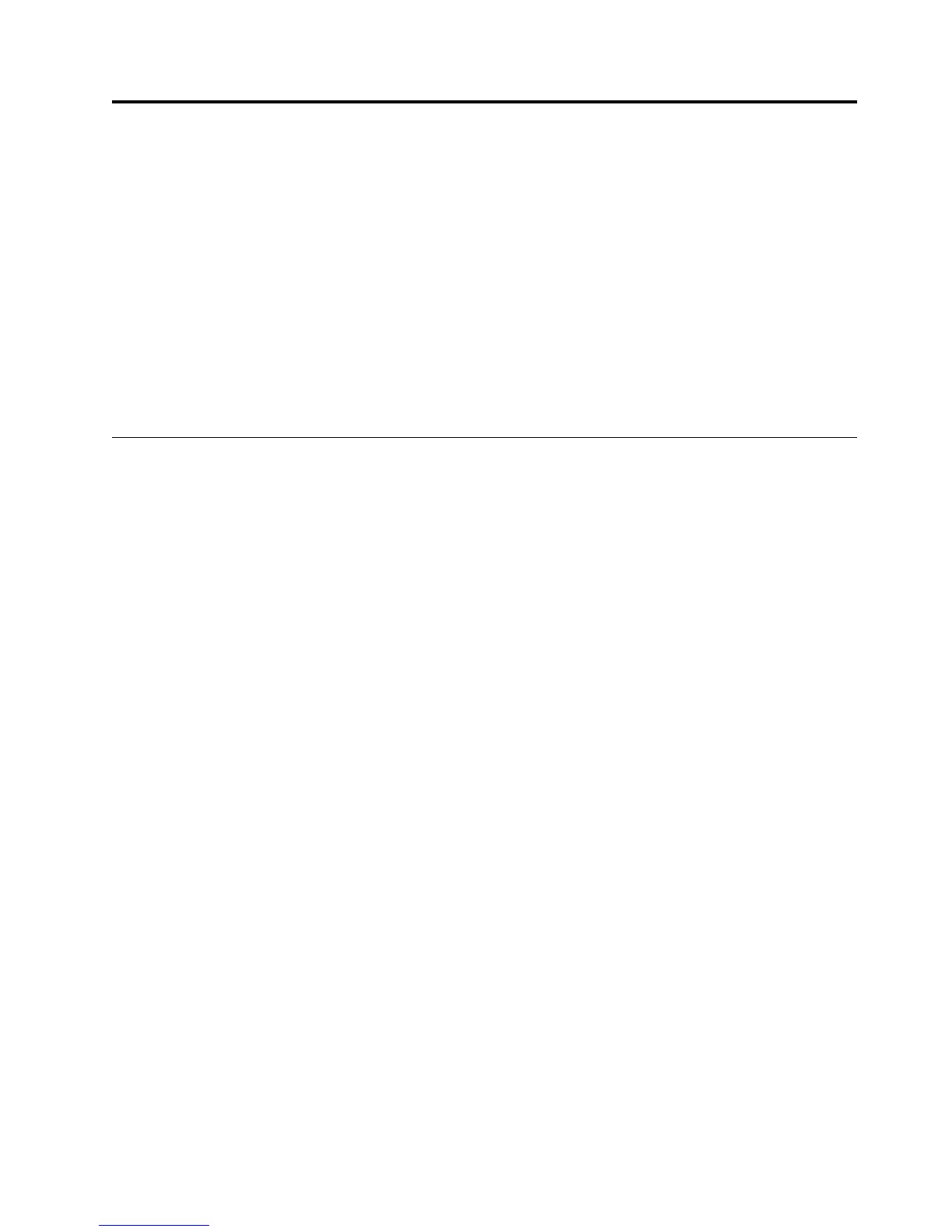Chapter 4. Configuring your computer
These configuration programs are provided with your computer:
v BIOS Setup Utility program
This program is part of the BIOS code that comes with your computer. Among
the tasks for this program are, configure parallel port assignments, change the
device startup sequence, set the date and time, and set passwords.
v SCSISelect Utility program (some models)
With the built-in SCSISelect Utility program, you can configure the devices that
are attached to the optional SCSI adapter. See “Using the SCSISelect Utility
program” on page 24 for more information.
The sections in this chapter give an overview of these two programs.
Using the BIOS Setup Utility program
This section provides the instructions for starting and using the BIOS Setup Utility
program.
Starting the BIOS Setup Utility program
The prompt, Hit <F2> if you want to run SETUP, might not be displayed when
you start your computer. Do the following to start the BIOS Setup Utility program:
1. If your computer is already on when you start this procedure, shut down the
operating system, turn off the computer, and wait a few seconds until all in-use
lights turn off.
2. Turn on the power. Immediately press and hold down the F2 key until you see
either the BIOS Setup Utility menu or a password prompt.
If you have set neither a supervisor nor a user password, the BIOS Setup
Utility menu opens on the screen. If you have set a password, the BIOS Setup
Utility menu will not open until you type your password and press Enter.
After the BIOS Setup Utility program is started
Once the BIOS Setup Utility is started, help information and instructions for using
the keyboard are displayed on the right side of the screen. You can find more
information about using the BIOS Setup Utility by using Access IBM.
To display the Hit <F2> if you want to run SETUP prompt every time you start
your computer, do the following from within the BIOS Setup Utility:
1. Select Boot from the main menu across the top of the screen.
2. Set Quiet Boot to [Disabled].
3. Set Intel
®
Rapid BIOS Boot to [Disabled].
4. Select Exit from the menu.
5. Select Exit Saving Changes.
The next time you start the computer, Hit <F2> if you want to run SETUP will be
displayed.
© Copyright IBM Corp. 2000 23