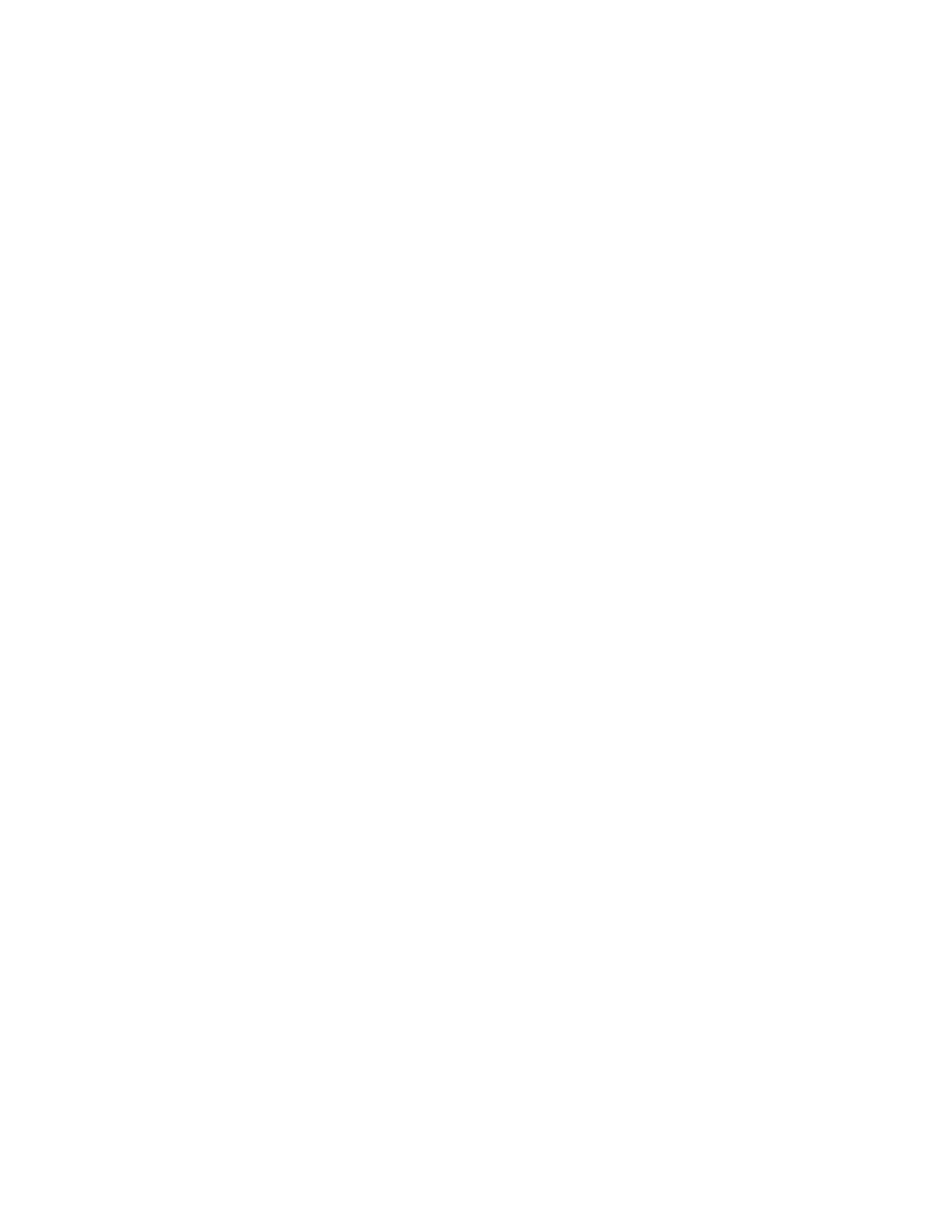v Creating a 7036-P16 configuration file
v Reconfiguring a 7036-P16 from a stored configuration file
v Replacing a 7036-P16
Creating a 7036-P16 configuration file
Create a copy of the 7036-P16 configuration and to store it on the host server.
Hardware requirements:
v AIX or Linux host server with web access
v 7036-P16 attached to an Ethernet network
Gather the following information:
v IP Address of the target 7036-P16: [7036-P16 IP Address]
v IP Address of the host server: [Host Server IP Address]
v Root password of target 7036-P16
7036-P16 configuration file creation methods
The following are methods for creating a 7036-P16 configuration file:
v Web user interface method
v Command line method
Access the 7036-P16 command line and enter commands directly onto the 7036-P16. This method
requires TFTP to be enabled on the host server.
Web user interface method
To create a configuration file using the web user interface method, do the following steps:
1. Use the host server to access the web interface of the target 7036-P16 by entering the 7036-P16 IP
address in a browser's URL window, then log in as the root user.
2. Select Backup/Restore
3. Select Backup
4. Select Save
5. The program will create a file named backup.cfg. Consider changing that name to something more
meaningful. Example: backup_[IP Address].txt
6. When the task is completed a Download Complete message will be posted to the screen.
Command line method
To create a configuration file using the command line method, do the following steps:
1. Ensure the TFTP daemon is enabled on the host server. On an AIX server type the following on the
command line: ps -ef | grep tftp
If the TFTP daemon is enabled, the response will include two active TFTP processes and the user
should proceed to Step 8. If the response indicates that only the grep process is active, then the TFTP
daemon must be enabled.
2. To enable the TFTP daemon, type the following command: smitty subsys
3. Select Start a Subsystem, then press Enter.
4. Press F4
5. Search the resulting list for tftpd, then press Enter.
6. Telnet to the target 7036-P16. Type: telnet [IP Address of target 7036-P16], then press Enter.
Managing devices 105