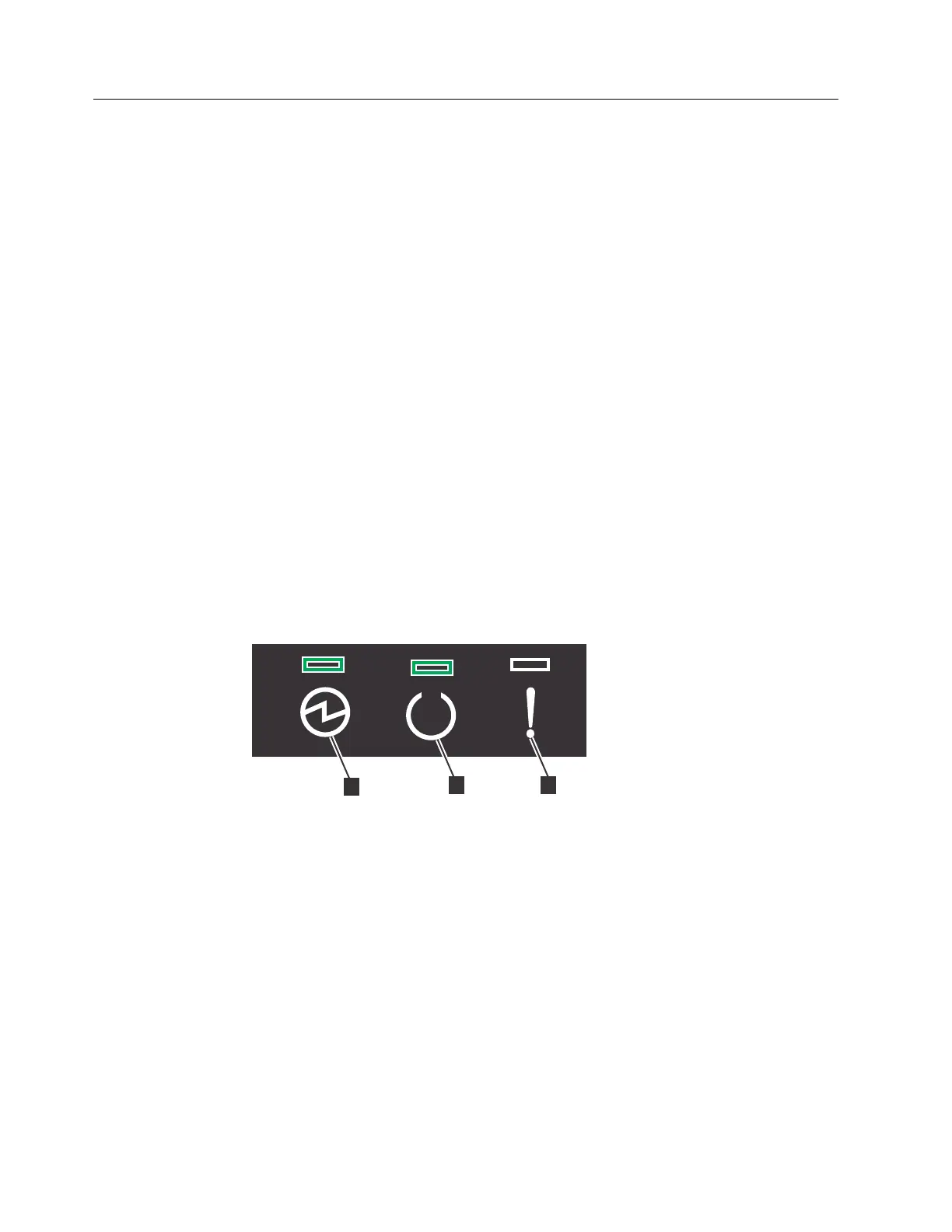Powering on the system
After installing all hardware components, you must power on the system and
check its status.
About this task
Attention: Do not power on the system with any open bays or slots.
v Every unused drive bay must be occupied by a filler panel.
v Filler panels must be installed in all empty host interface adapter slots.
Open bays or slots disrupt the internal air flow, causing the drives to receive
insufficient cooling.
Procedure
To power on the system, complete the following steps.
1. Power on all expansion enclosures by connecting both power supply units of
the enclosure to their power sources, using the supplied power cables. If the
power sources have circuit breakers or switches, ensure that they are turned on.
The enclosure does not have power switches. Repeat this step for each
expansion enclosure in the system.
Note: Each enclosure has two power supply units. To provide power failure
redundancy, connect the two power cords to separate power circuits.
2. From the rear of the expansion enclosure, check the LEDs on each expansion
canister (see Figure 39).
▌1▐ Power
▌2▐ Status
▌3▐ Fault
The canister is ready with no critical errors when Power is illuminated, Status
is illuminated, and Fault is off. If a canister is not ready, refer to the “Procedure:
Understanding the system status using the LEDs” topic in “Troubleshooting”.
3. Wait for all expansion canisters to finish powering on.
4. Power on the control enclosure by connecting both power supply units of the
enclosure to their power sources, using the supplied power cables. If the power
sources have circuit breakers or switches, ensure that they are turned on. The
enclosure does not have power switches.
Note: Each enclosure has two power supply units. To provide power failure
redundancy, connect the two power cords to separate power circuits.
Figure 39. Expansion canister LEDs
50 Storwize V3700: Quick Installation Guide