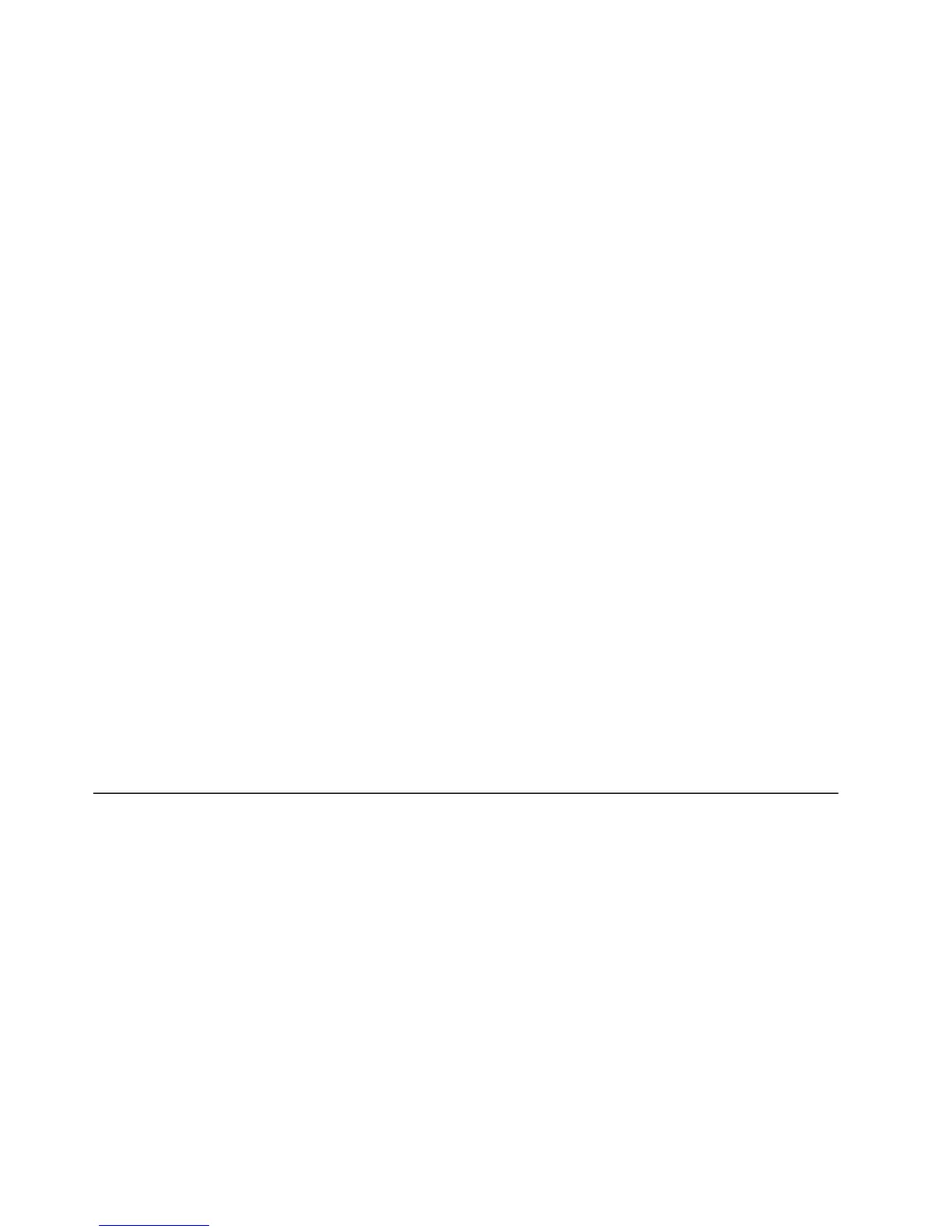a. Go to http://www.ibm.com/systems/software/director/downloads/index.html.
b. If a newer version of IBM Systems Director than what comes with the server
is shown in the drop-down list, follow the instructions on the web page to
download the latest version.
2. Install the IBM Systems Director program.
If your management server is connected to the Internet, to locate and install
updates and interim fixes, complete the following steps:
1. Make sure that you have run the Discovery and Inventory collection tasks.
2. On the Welcome page of the IBM Systems Director web interface, click View
updates.
3. Click Check for updates. The available updates are displayed in a table.
4. Select the updates that you want to install, and click Install to start the
installation wizard.
If your management server is not connected to the Internet, to locate and install
updates and interim fixes, complete the following steps:
1. Make sure that you have run the Discovery and Inventory collection tasks.
2. On a system that is connected to the Internet, go to http://www.ibm.com/
support/fixcentral/.
3. From the Product family list, select IBM Systems Director.
4. From the Product list, select IBM Systems Director.
5. From the Installed version list, select the latest version, and click Continue.
6. Download the available updates.
7. Copy the downloaded files to the management server.
8. On the management server, on the Welcome page of the IBM Systems
Director web interface, click the Manage tab, and click Update Manager.
9. Click Import updates and specify the location of the downloaded files that you
copied to the management server.
10. Return to the Welcome page of the web interface, and click View updates.
11. Select the updates that you want to install, and click Install to start the
installation wizard.
The UpdateXpress System Pack Installer
The UpdateXpress System Pack Installer detects supported and installed device
drivers and firmware in the server and installs available updates. For additional
information and to download the UpdateXpress System Pack Installer, go to the
System x and BladeCenter Tools Center at http://publib.boulder.ibm.com/infocenter/
toolsctr/v1r0/index.jsp and click UpdateXpress System Pack Installer.
132 IBM System x3500 M4 Type 7383: Installation and User’s Guide