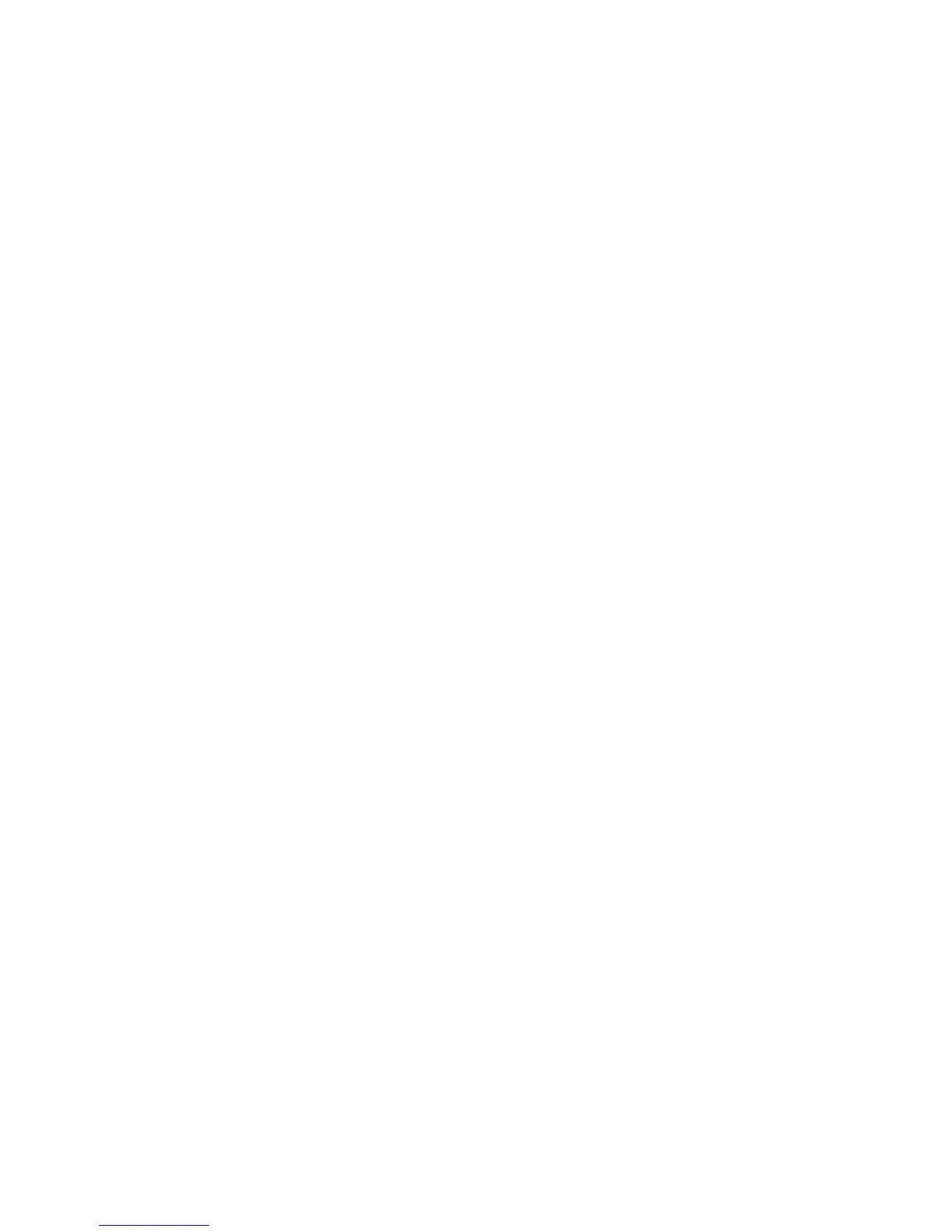5. Download the latest version of drivers.
– Emulex iSCSI Device Driver for Windows 2008
– Emulex FCoE Device Driver for Windows 2008
Note: Changes are made periodically to the IBM website. The actual procedure
might vary slightly from what is described in this document.
v Port 0 on the Emulex Dual Port 10GbE SFP+ Embedded VFA III can be
configured as shared system management.
v When the server is in standby mode, both ports on the Emulex Dual Port 10GbE
SFP+ Embedded VFA III function at 100M connection speed with Wake on LAN
feature.
The server supports Emulex dual port 10GbE SFP+ Embedded VFA III adapter. You
can purchase a dual-port network adapter to add two additional network ports in the
server. To order a dual-port network adapter option, contact your IBM marketing
representative or authorized reseller.
The following notes describe the types of adapters that the server supports and
other information that you must consider when you install an adapter:
v To configure network adapters, complete the following steps:
1. From the Setup utility main menu (see “Starting the Setup utility” on page
145), select System Settings and press Enter.
2. Select Network and press Enter.
3. From the Network Device List, select one network adapter.
Note: You might need to enter each item (displaying MAC address) to see
detailed information.
4. Press Enter to configure the network adapter settings.
v To convert the NIC/iSCSI/FCoE for Emulex dual port 10GbE SFP+ Embedded
VFA III adapter, complete the following steps:
1. From the Setup utility main menu (see “Starting the Setup utility” on page
145), select System Settings and press Enter.
2. Select Network and press Enter.
3. From the Network Device List, select Emulex network adapter.
Note: You might need to enter each item (displaying MAC address) to see
detailed information.
4. Press Enter to configure Emulex network adapter, select Personality and
press Enter to change the settings.
– NIC
– iSCSI (enabled after FoD installed)
– FCoE (enabled after FoD installed)
v To download the latest version of drivers for iSCSI and FCoE from the IBM
website, complete the following steps:
1. Go to http://www.ibm.com/support/fixcentral/.
2. From the Product support, select System x.
3. From the Product family menu, select System x3650 M4 and your machine
type.
4. From the Operating system menu, select your operating system, and then
click Search to display the available drivers.
132 System x3650 M4 Type 7915: Installation and User’s Guide