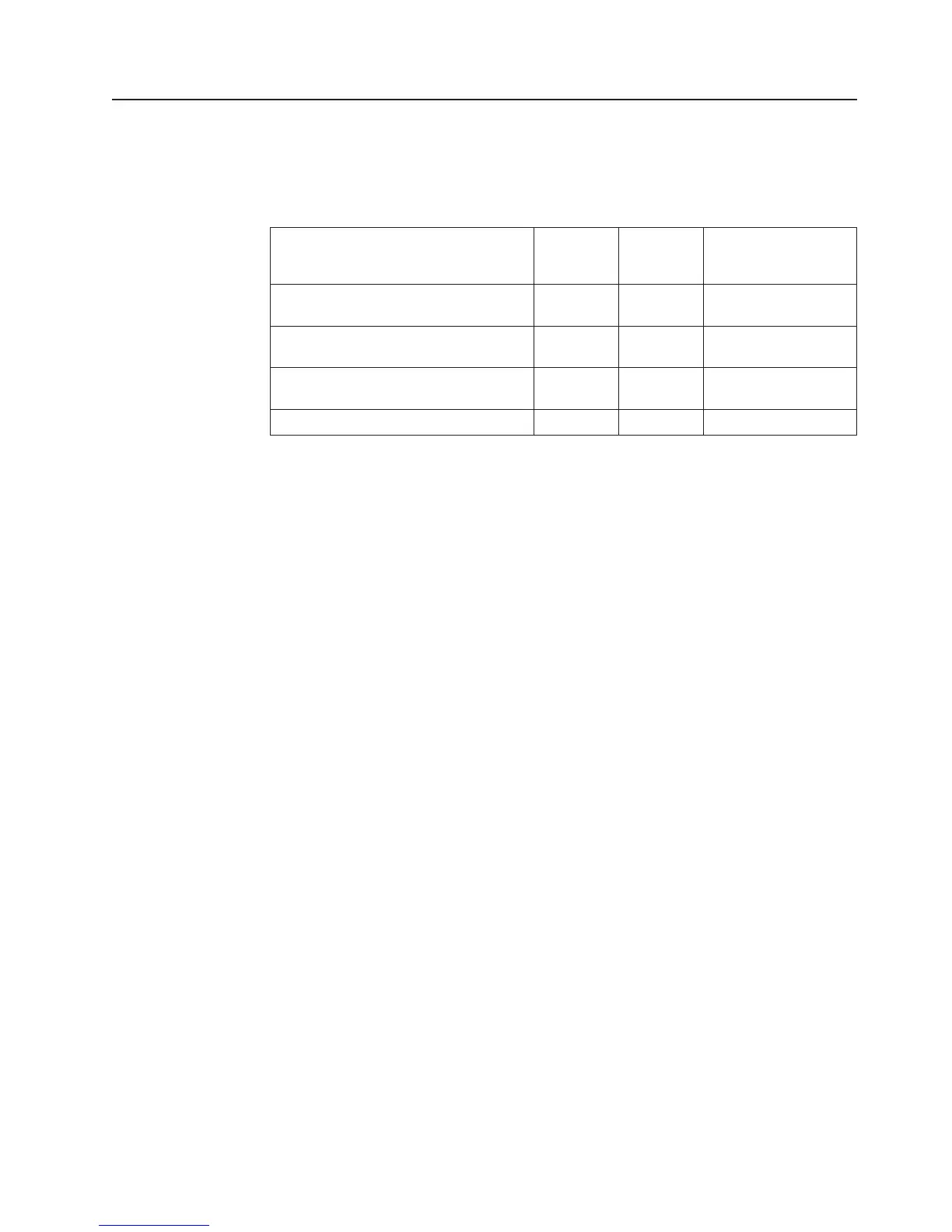Installing the optional dual-port network adapter
You can purchase one of the following dual-port network adapters to add two
additional network ports in the server. To order a dual-port network adapter option,
contact your IBM marketing representative or authorized reseller.
Table 11. Supported dual-port network adapters on the network connector
Dual-port network adapter
Option
part
number
FRU part
number Remark
Mellanox ConnectX-3 dual-port
QDR/FDR10 mezz card
90Y6338 90Y4956
Qlogic dual-port 10GbE SFP+
Embedded VFA
90Y6454 90Y5099 Two microprocessors
installed required.
Emulex dual-port 10GbE SFP+
Embedded VFA III
90Y6456 90Y5100
Dual-port FDR embedded adapter 00D4143 90Y6606
The following notes describe the types of adapters that the server supports and
other information that you must consider when you install an adapter:
v To configure network adapters, complete the following steps:
1. From the Setup utility main menu (see “Using the Setup utility” on page 145),
select System Settings → Network.
2. From the Network Device List, select one network adapter.
Note: You might need to enter each item (displaying MAC address) to see
detailed information.
3. Press Enter to configure the network adapter settings.
v To convert the NIC/iSCSI/FCoE for Emulex Dual Port 10GbE SFP+ Embedded
VFA III, complete the following steps:
1. From the Setup utility main menu (see “Using the Setup utility” on page 145),
select System Settings and press Enter.
2. Select Network and press Enter.
3. From the Network Device List, select Emulex network adapter.
Note: You might need to enter each item (displaying MAC address) to see
detailed information.
4. Press Enter to configure Emulex network adapter, select Personality and
press Enter to change the settings.
– NIC
– iSCSI (enabled after FoD installed)
– FCoE (enabled after FoD installed)
v To download the latest version of drivers for iSCSI and FCoE from the IBM
website, complete the following steps:
1. Go to http://www.ibm.com/support/fixcentral/.
2. From the Product support, select System x.
3. From the Product family menu, select System x3650 M4 and your machine
type.
4. From the Operating system menu, select your operating system, and then
click Search to display the available drivers.
Chapter 2. Installing optional devices 131