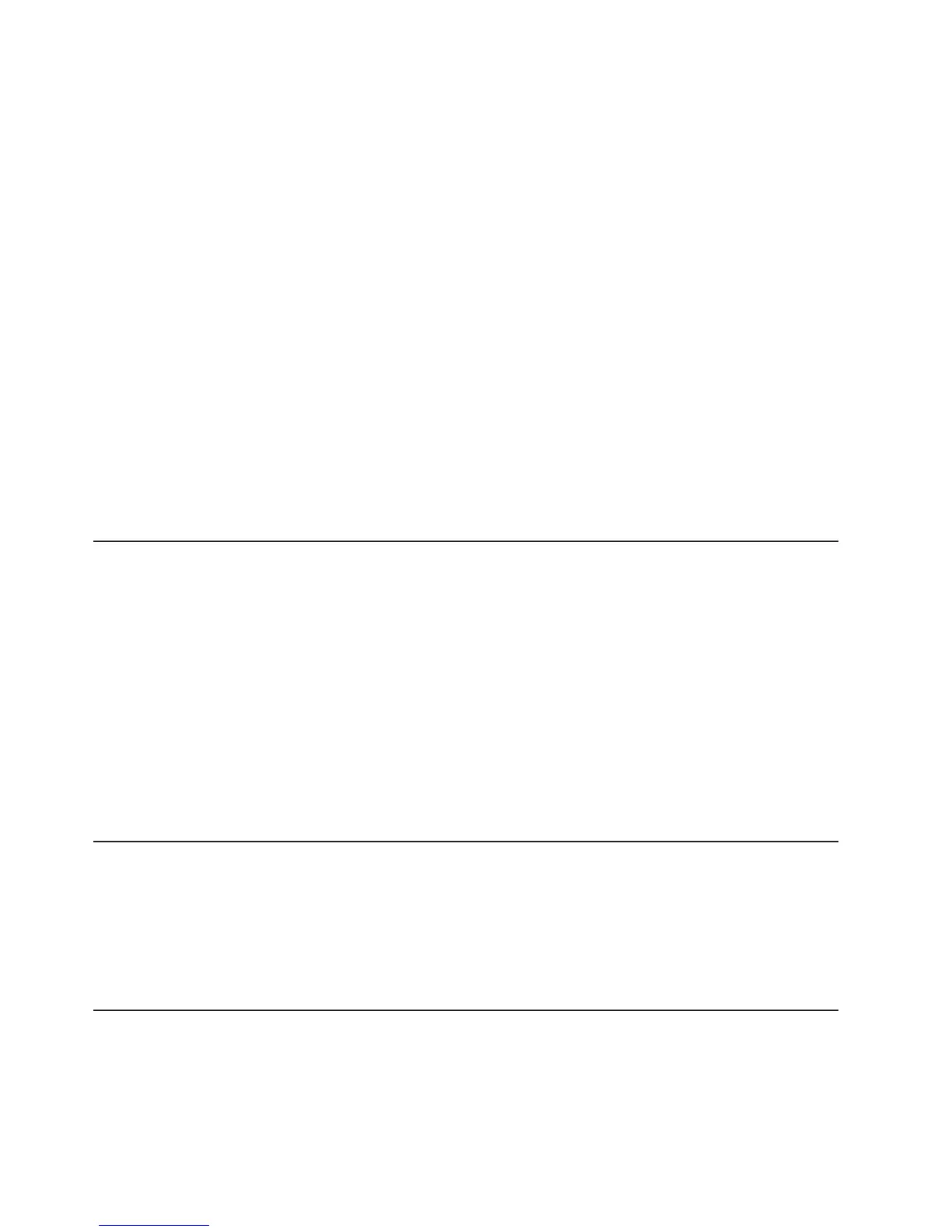2. When the prompt <F1> Setup is displayed, press F1.
3. From the Setup utility main menu, select Boot Manager.
4. Select Add Boot Option; then, select Embedded Hypervisor. Press Enter, and
then select Esc.
5. Select Change Boot Order and then select Commit Changes; then, press
Enter.
6. Select Save Settings and then select Exit Setup.
If the embedded hypervisor flash device image becomes corrupt, you can use the
VMware Recovery CD to recover the flash device image. To recover the flash
device image, complete the following steps:
1. Turn on the server.
Note: Approximately 5 to 10 seconds after the server is connected to power,
the power-control button becomes active.
2. Insert the VMware Recovery CD into the CD or DVD drive.
3. Follow the instructions on the screen.
For additional information and instructions, see the ESXi Embedded and vCenter
Server Setup Guide at http://www.vmware.com/pdf/vsphere4/r40_u1/
vsp_40_u1_esxi_e_vc_setup_guide.pdf.
Configuring the Ethernet controller
The Ethernet controllers are integrated on the system board. They provide an
interface for connecting to a 10 Mbps, 100 Mbps, or 1 Gbps network and provide
full-duplex (FDX) capability, which enables simultaneous transmission and reception
of data on the network. If the Ethernet ports in the server support auto-negotiation,
the controllers detect the data-transfer rate (10BASE-T, 100BASE-TX, or
1000BASE-T) and duplex mode (full-duplex or half-duplex) of the network and
automatically operate at that rate and mode.
You do not have to set any jumpers or configure the controllers. However, you must
install a device driver to enable the operating system to address the controllers.
To find device drivers and information about configuring the Ethernet controllers, go
to http://www.ibm.com/supportportal/.
Enabling Features on Demand Ethernet software
You can activate the Features on Demand (FoD) software upgrade key for Fibre
Channel over Ethernet (FCoE) and iSCSI storage protocols that is integrated in the
integrated management module. For more information and instructions for activating
the Features on Demand Ethernet software key, see the IBM Features on Demand
User’s Guide. To download the document, go to http://www.ibm.com/systems/x/fod/,
log in, and click Help.
Enabling Features on Demand RAID software
Integrated into the integrated management module is a Features on Demand RAID
software upgrade key that you can activate to get support for RAID levels 5 and 50
or 6 and 60 (depending on the Features on Demand key). For more information and
instructions for activating the Features on Demand RAID software key, see the IBM
154 System x3650 M4 Type 7915: Installation and User’s Guide