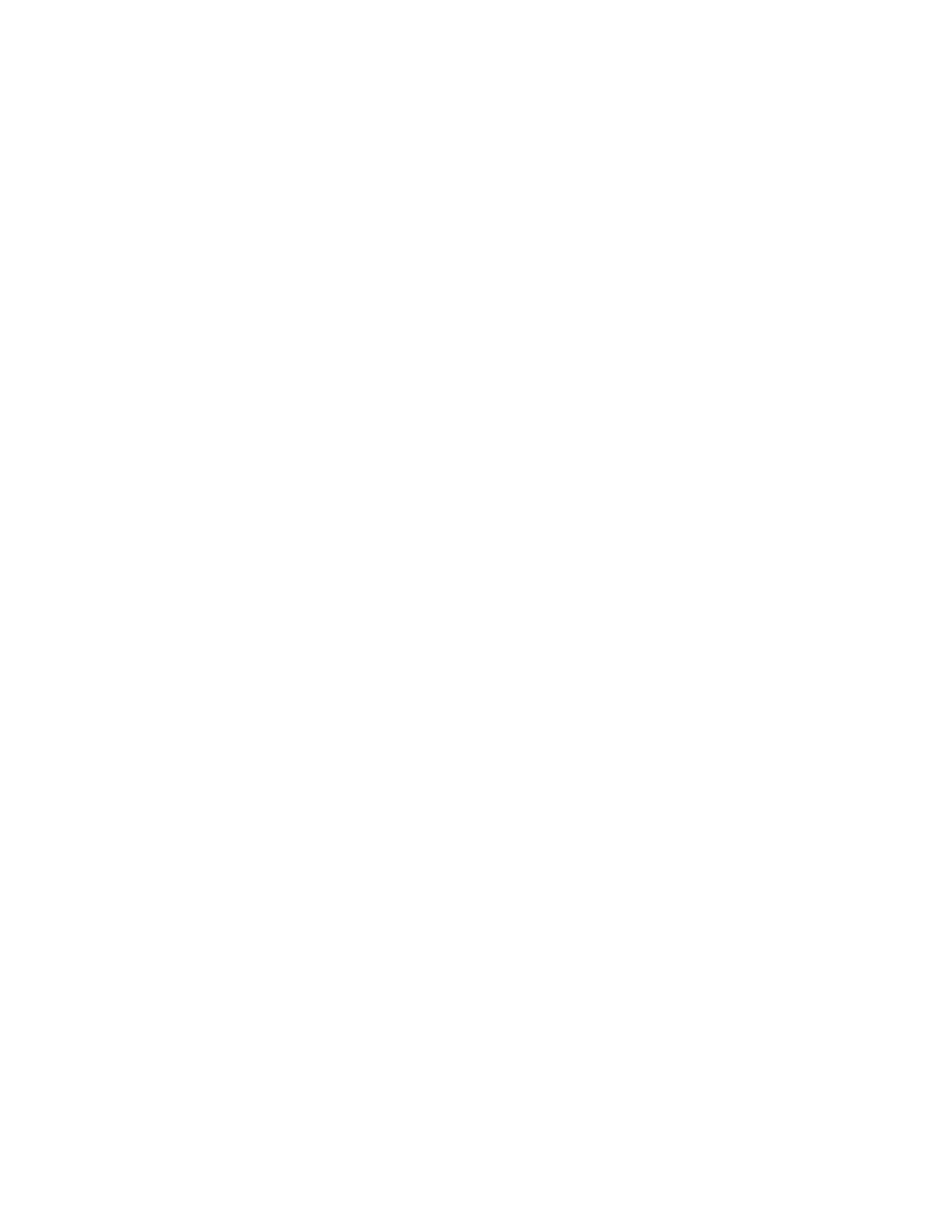Using Power Management
4-14 IBM ThinkPad 310E/310ED: User’s Guide
Display Standby Mode
In display standby mode, the computer shuts off the LCD backlight
and turns off the CRT video as well, if there is no activity from the
keyboard, TrackPoint III or external mouse within the period
specified by the Display Standby Timer. To turn the display back
on, press a key, move the TrackPoint or external mouse.
Hard Disk Standby Mode
In this mode, the hard disk drive spins down and enters a standby
state if there are no disk read/write operations within the period
specified by the Hard Disk Standby Timer. The hard disk drive
automatically powers back on when accessed.
Standby Mode
In standby mode, the hard disk drive stops and the LCD turns off.
The computer immediately resumes normal operation when you
press any key or use any pointing device. Also, if a power-saving
monitor (Energy Star monitor) is in use when the computer enters
standby mode, the computer activates the monitor’s low-power
mode.
Points to Consider When Using Standby Mode
Consider the following before using standby mode:
• The computer enters standby mode if the LCD is closed.
• Pressing the power switch when the computer is in standby
mode will not turn off the computer. To turn off the computer,
you need to press and hold the power switch for more than 3
seconds.
• When entering standby mode or resuming normal operation with
a PC Card, if the application or the computer does not does not
operate, restart the application or the computer.
• When a PC Card is installed, the computer may not enter
standby mode.