
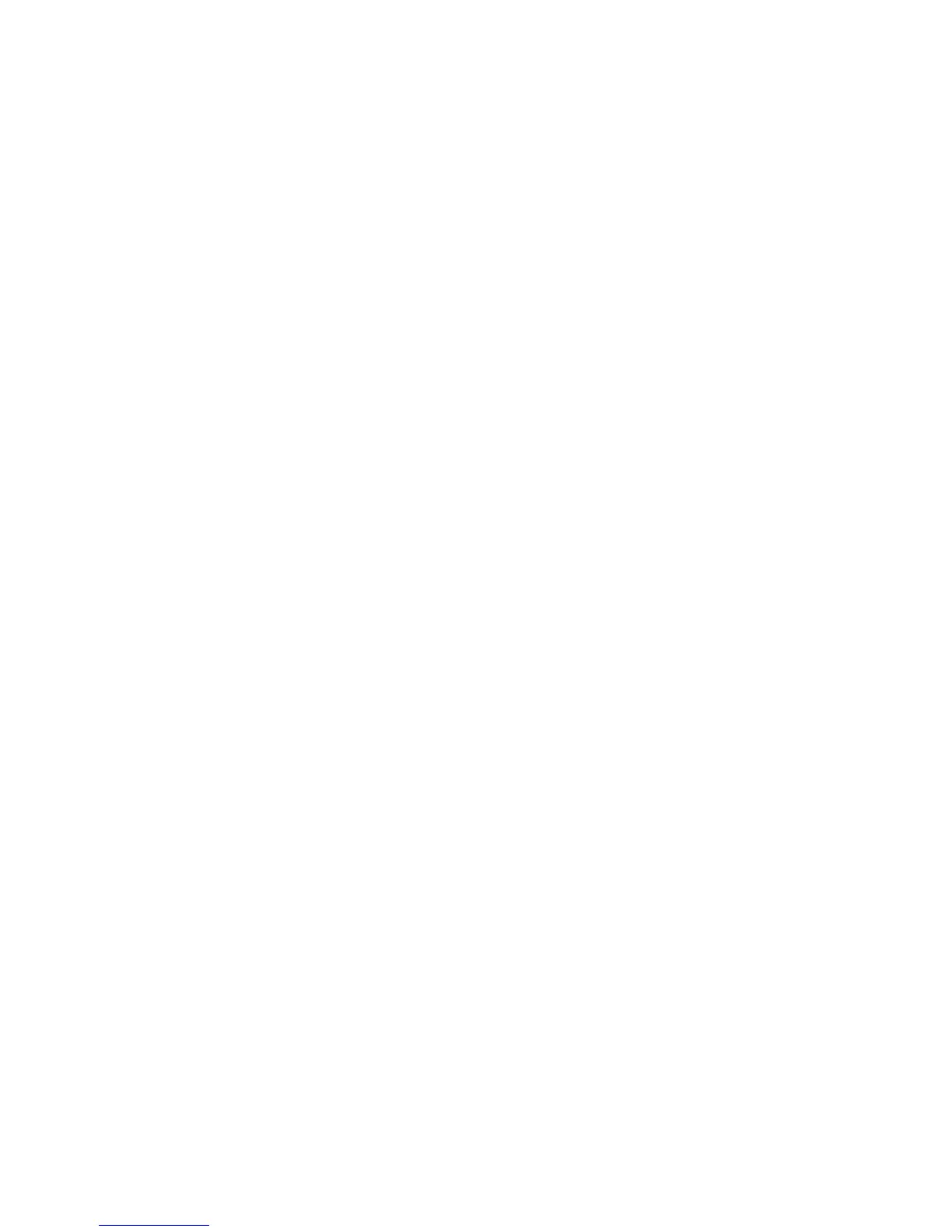
Do you have a question about the IBM x3400 - System - 7975 and is the answer not in the manual?
| Processor | Intel Xeon |
|---|---|
| Processor Socket | LGA 771 |
| Maximum Processors | 2 |
| Chipset | Intel 5000P |
| Memory Type | DDR2 ECC Registered |
| Memory Slots | 8 |
| Maximum Memory | 32 GB |
| Network | Dual Gigabit Ethernet |
| Model | IBM x3400 - System - 7975 |
| Hard Drive Interface | SATA/SAS |
| RAID Support | RAID 0, 1, 10 |
| Expansion Slots | 2 x PCI-X |
| Operating System Support | Windows, Linux |
| Storage Controller | Integrated SATA controller; optional SAS controller |
Lists other documents that accompany the server.
Explains the different types of notices used in the manual.
Details features and specifications for specific machine types.
Details features and specifications for specific machine types.
Describes the key features and technologies of the server.
Discusses RAS features for system integrity and uptime.
Describes server controls and indicator lights.
Shows controls, LEDs, and connectors on the front.
Details connectors and LEDs on the rear of the server.
Explains how to turn the server on and off.
Illustrates and names the main hardware components of the server.
Shows and describes internal connectors on the system board.
Details the SW4 switch and its functions for boot block/Clear CMOS.
Shows and describes external I/O connectors on the system board.
Identifies system board connectors for user-installable options.
Illustrates and explains system board light-emitting diodes (LEDs).
Provides essential safety and preparation steps before installing options.
Lists requirements for proper system cooling and reliability.
Advises on safety precautions when working on a powered-on server.
Explains how to prevent damage from static electricity.
Step-by-step guide to removing the server's front bezel.
Instructions for safely removing the server's side cover.
Details steps to remove the front fan cage assembly.
Provides instructions and notes for installing memory modules (DIMMs).
General instructions for installing various types of drives.
Step-by-step guide to install a CD or DVD drive.
Instructions for installing a tape drive into the server.
Detailed steps for installing hot-swap hard disk drives.
Lists the IDs for hot-swap drive bays and backplanes.
Instructions for installing simple-swap SATA hard disk drives.
Explains how to connect power and signal cables to internal drives.
Instructions for installing various types of adapter cards.
Details the process of installing a microprocessor.
Steps to install or replace a hot-swap power supply.
Instructions for installing or replacing a hot-swap fan.
Guide to installing the ServeRAID 8k-l adapter.
Instructions for installing the ServeRAID-8k adapter.
Steps to install the ServeRAID-MR10is controller.
Guide to installing the Remote Supervisor Adapter II SlimLine.
Final steps after installing options, including replacing parts.
Steps to reattach the server's front bezel.
Instructions for reinstalling the server's side cover.
Details how to connect power and external cables to the server.
Explains how to update server configuration after changes.
Instructions for attaching external devices to the server.
Information on converting the server to a rack model.
Overview of the BIOS utility for server configuration.
Describes the ServerGuide CD for setup and OS installation.
Utility to temporarily override the startup device sequence.
Program for configuring network startup options.
Details on configuring the integrated Ethernet controller.
Information on managing servers with IBM Director.
Programs for configuring RAID arrays.
How to use the ServeRAID utility for RAID configuration.
Guide to configuring simple-swap SATA RAID using Adaptec utility.
How to use the Adaptec RAID Configuration Utility.
Steps to configure the RAID controller using ServeRAID Manager.
Information on setting up and cabling the Remote Supervisor Adapter II SlimLine.
Instructions for cabling the Remote Supervisor Adapter II SlimLine.
Steps to download and install firmware for the adapter.
Final configuration steps for the Remote Supervisor Adapter.
Explains BMC functions and management utility.
How to enable and configure Serial over LAN (SOL).
Configures Linux for SOL operation.
Modifies GRUB configuration for SOL.
Configures SUSE Linux for SOL operation.
Configures Windows 2003 for SOL operation.
Installs the OSA SMBridge management utility.
Overview of BMC utility programs for configuration and updates.
How to use the BMC configuration utility.
How to update BMC firmware.
Manages networks remotely using OSA SMBridge.
Lists IBM trademarks.
Information on how to recycle or dispose of the product.
Details on returning and recycling batteries.
Special handling notice for perchlorate material.
Notices regarding electronic emissions compliance.
FCC compliance statement for digital devices.
Warning statement for Taiwan regarding Class A products.
Warning statement for China regarding Class A products.
VCCI compliance statement for Japan.
Warning statement for Korea regarding Class A products.











