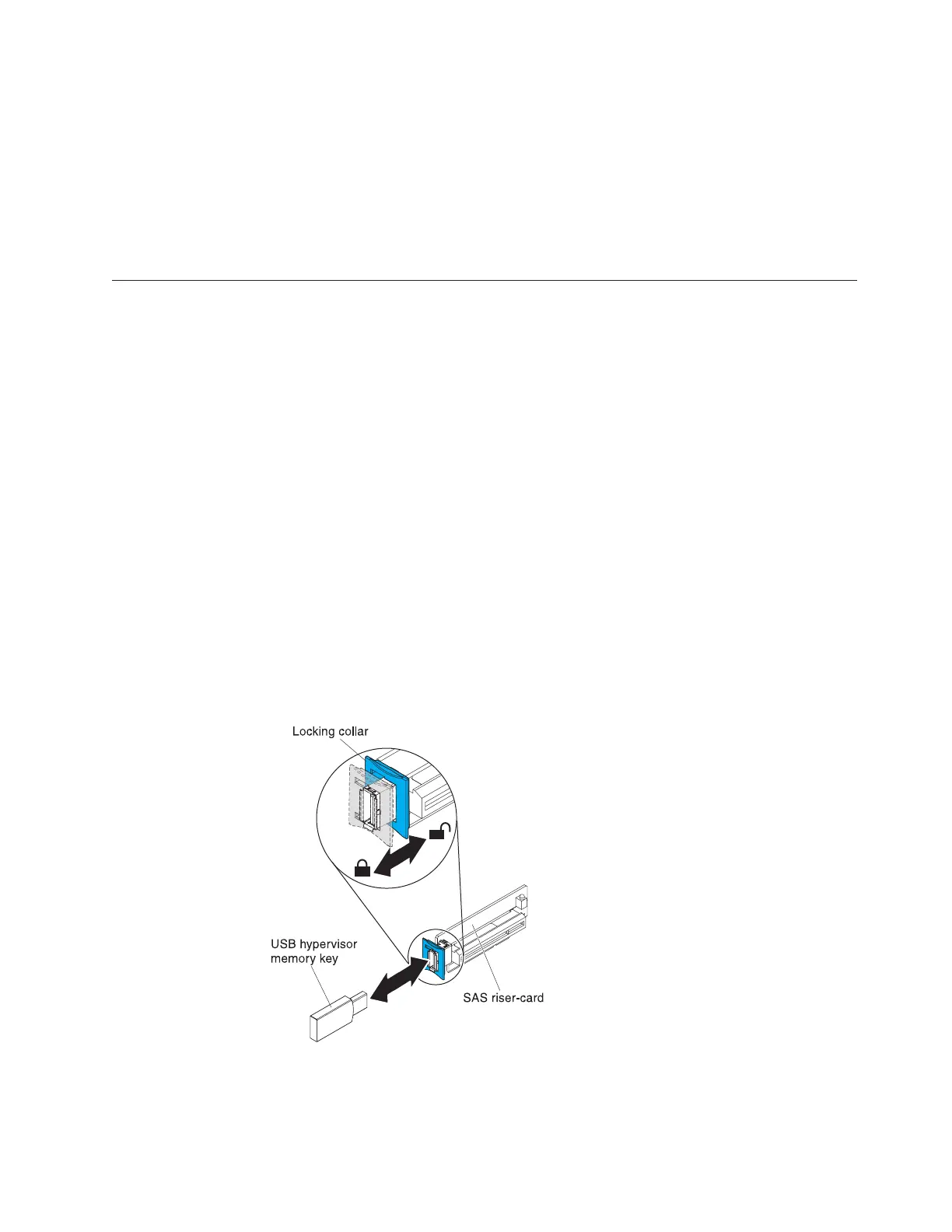c. Press the posts through the holes in the SAS riser-card until they click into
place.
d. Install the SAS controller on the SAS riser-card (see “Installing a ServeRAID
SAS controller on the SAS riser-card” on page 135).
e. Install the riser-card assembly in the server (see “Installing the SAS
riser-card and controller assembly” on page 130).
f. Connect the power cords and all external cables, and turn on the server and
peripheral devices.
Installing a USB hypervisor memory key
Hypervisor is a virtualization platform that enables multiple operating systems to
run on a host computer at the same time. Support for hypervisor is available with
the purchase and installation of an optional USB hypervisor memory key, with
embedded hypervisor software.
About this task
To install the USB hypervisor memory key, complete the following steps:
Procedure
1. Read the safety information that begins on page “Safety” on page v and
“Installation guidelines” on page 37.
2. Turn off the server and peripheral devices and disconnect all power cords and
external cables (see “Turning off the server” on page 23).
3. Remove the cover (see “Removing the cover” on page 45).
4. Locate the SAS riser-card assembly, which is near the left front corner of the
server.
5. Push the blue locking collar on the USB hypervisor connector on the SAS
riser-card toward the SAS riser-card (the unlocked position).
6. Insert the hypervisor memory key into the USB hypervisor connector.
Figure 155. USB hypervisor memory key installation
Chapter 2. Installing optional devices 147